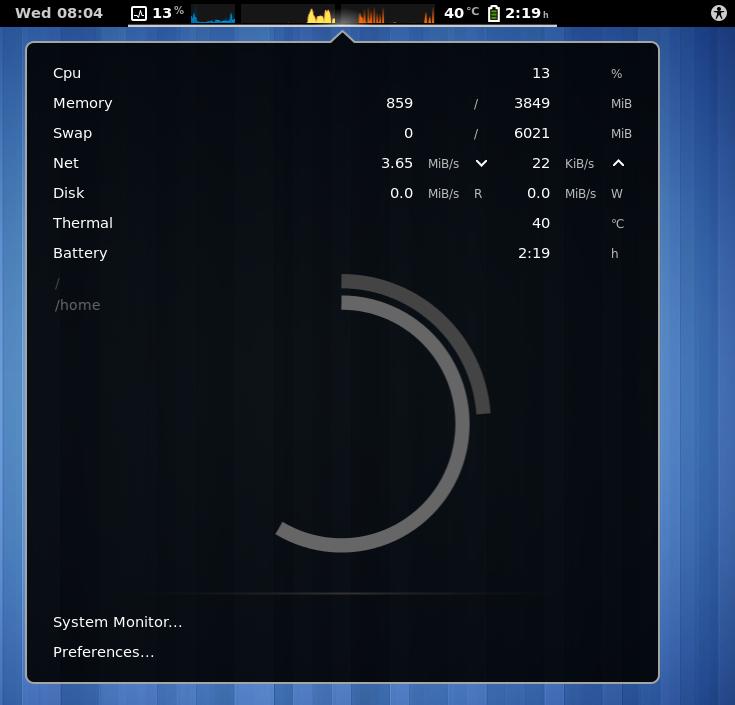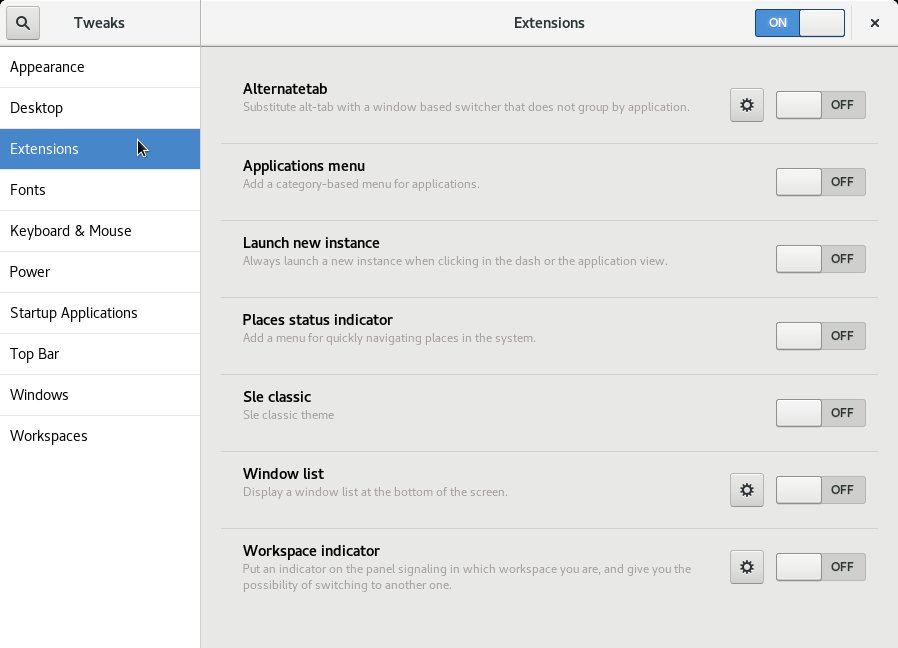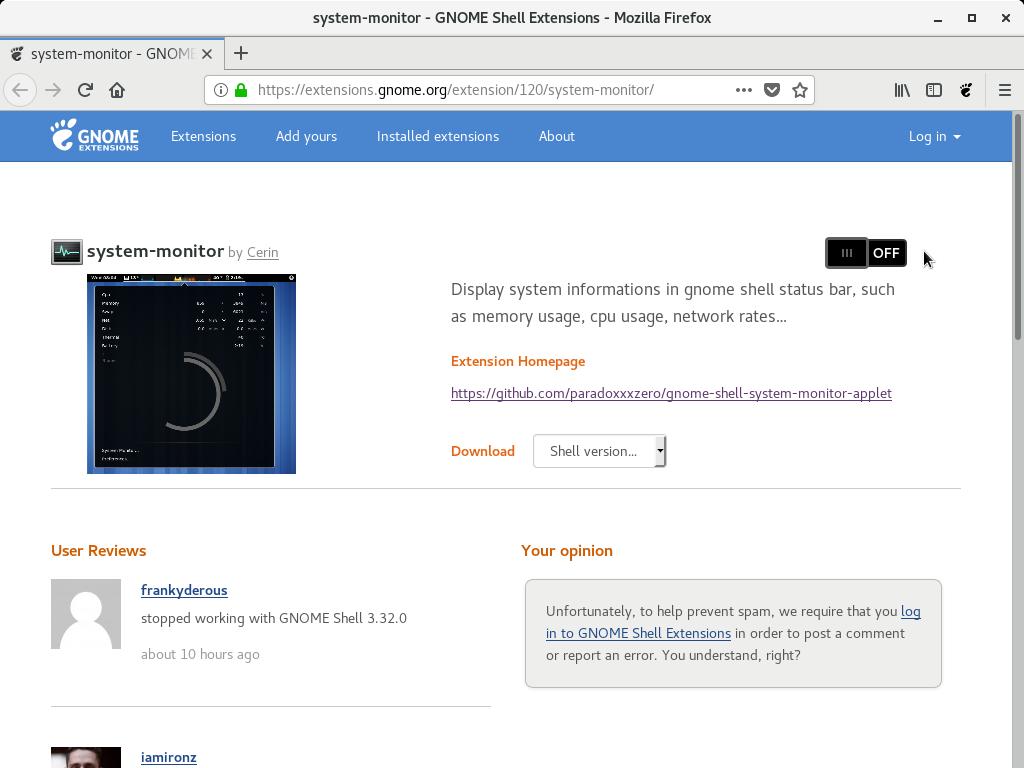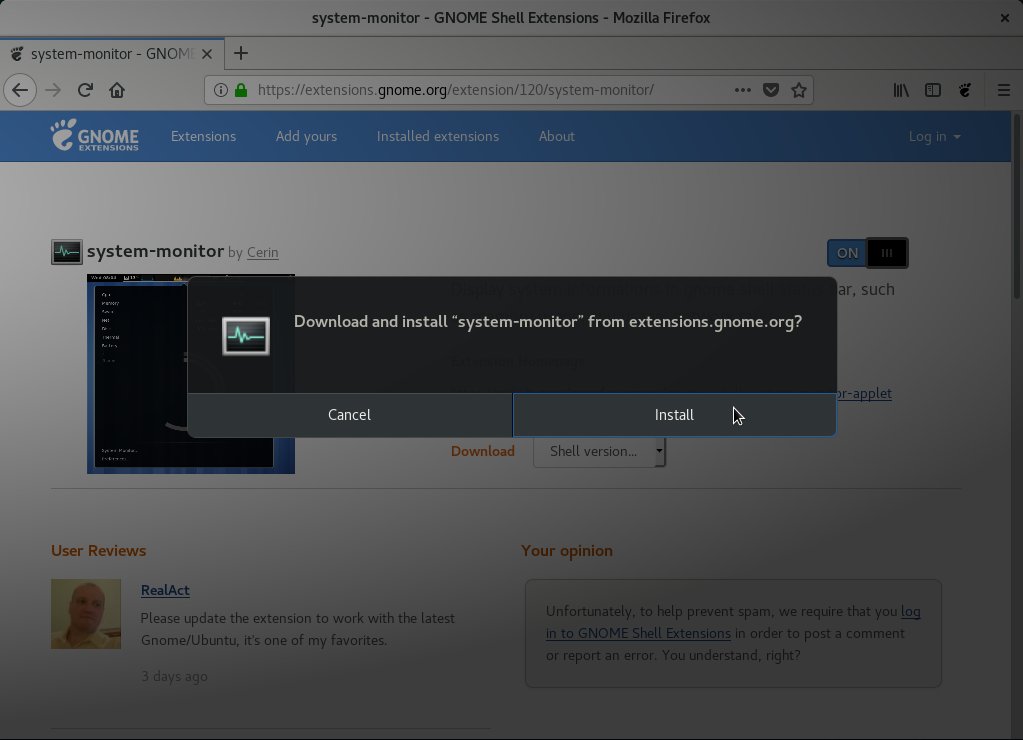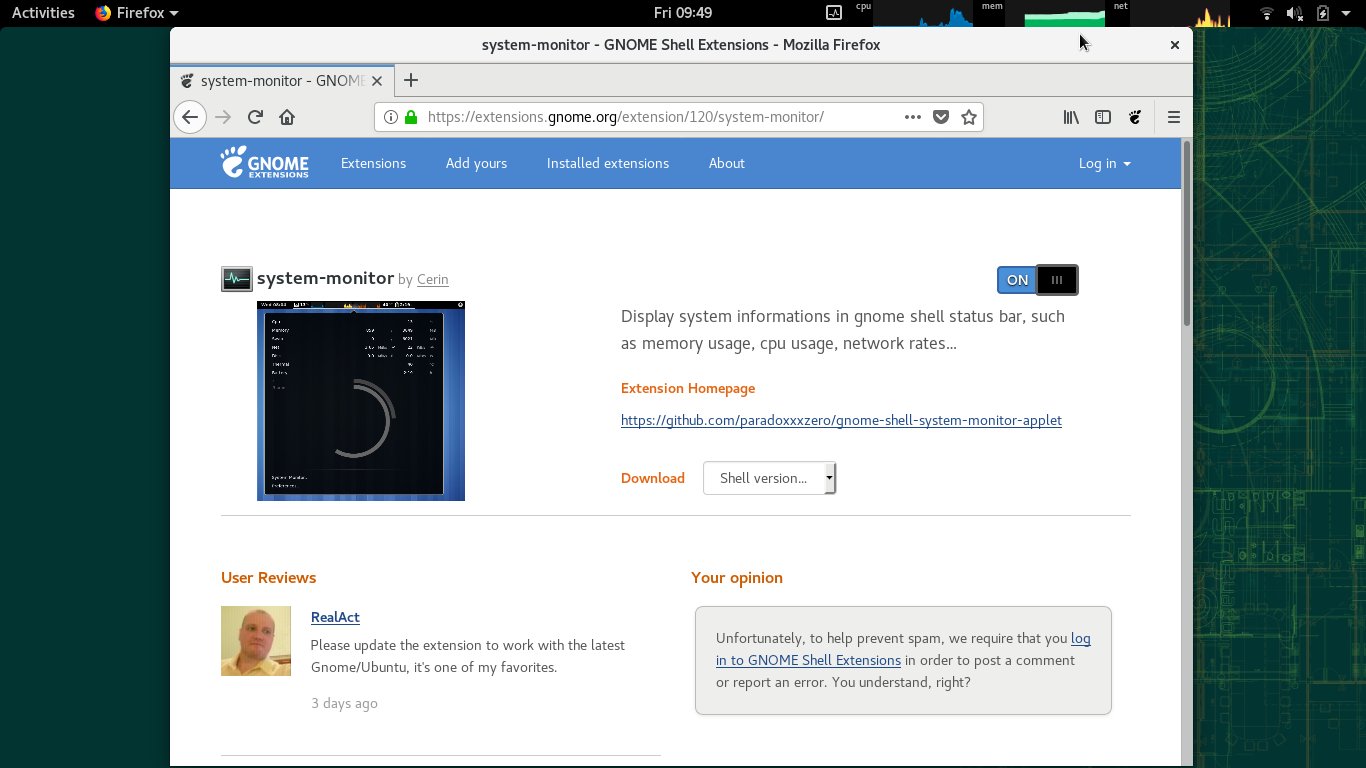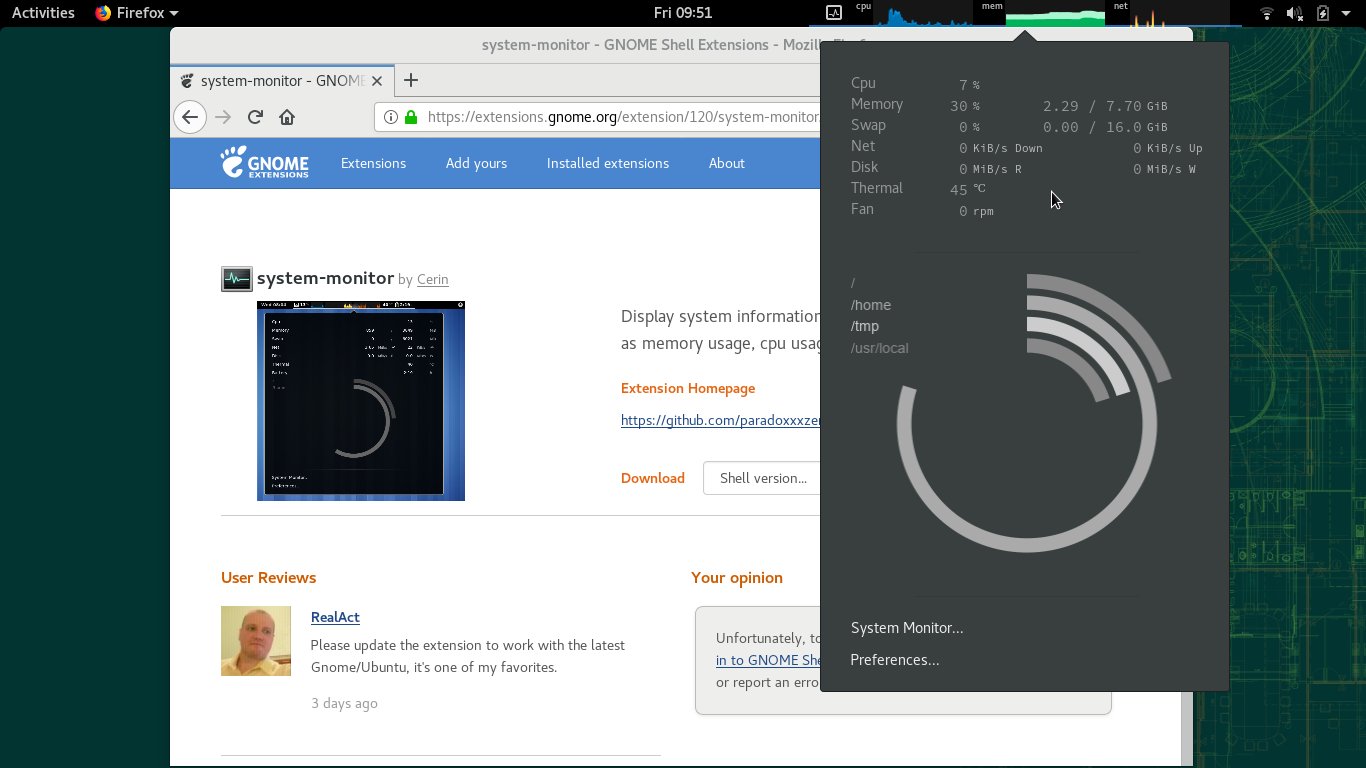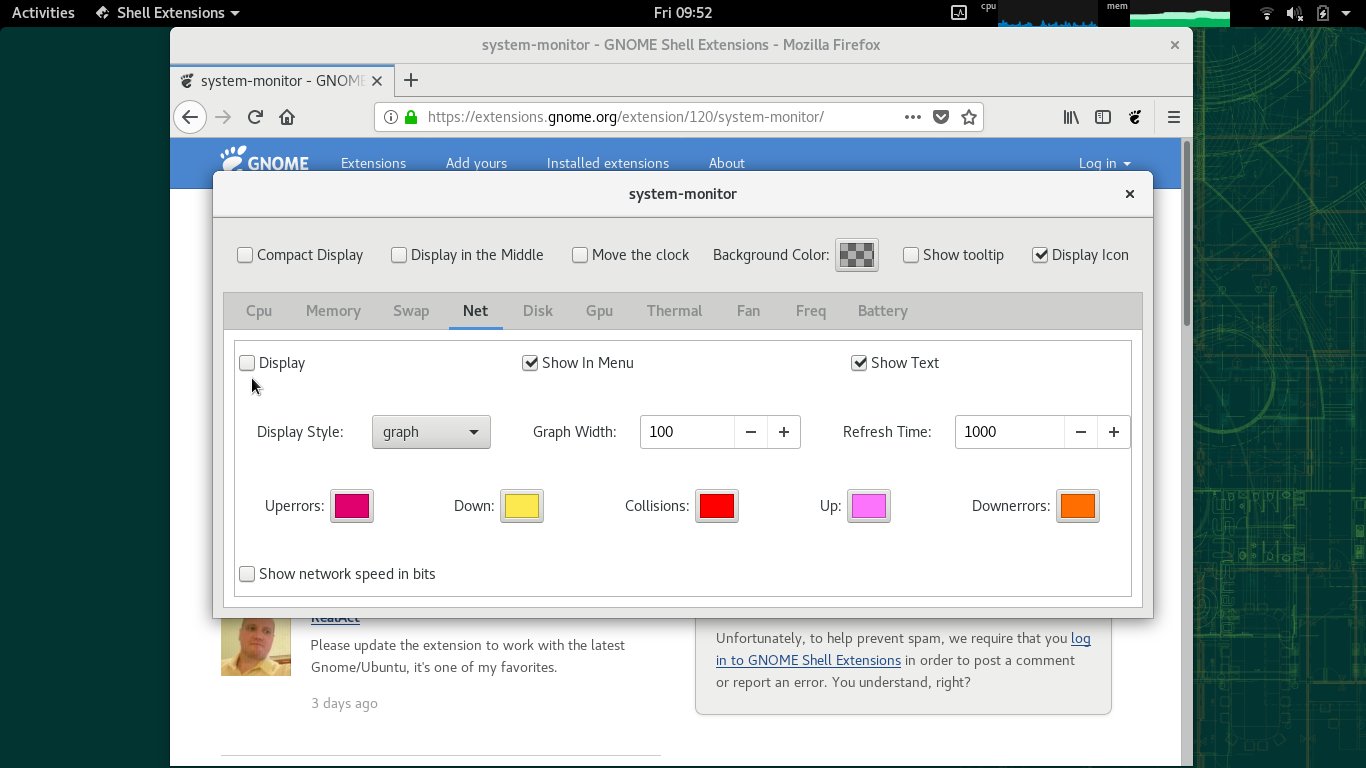Are you the kind of user who consumes high memory? Browser with many tabs open, IDE, virtual machine, the Android emulator are some examples of programs which can drain your computer resources. How to monitor resources to avoid a system crash? If you use the GNOME desktop, you can install the System Monitor extension. How to do that is what you are going to see here.
The GNOME desktop environment focus on usability and essential features, has great stability and works flawlessly. On the other hand, it allows just a few customizations. Nothing that cannot be solved by the use of extensions, which can be obtained from:
Some of the GNOME extensions are very useful. Today I’m going to show you how to install the System Monitor extension, which shows system information such as CPU and memory usage in graphics on an easy and quick place to look at — the GNOME top bar.
Installing the GNOME extensions support
To customize GNOME with extensions, you are going to use the Tweaks app (not to be confused with the Settings app). If you use the openSUSE distribution with GNOME, that app is installed by default. In case you need, it is provided by the gnome-tweak-tool package.
Also there is a minimal set of extensions provided by the distribution itself in the gnome-shell-extensions-common package.
Besides that, if you have visited the GNOME extensions website, probably you have seen a message like this:
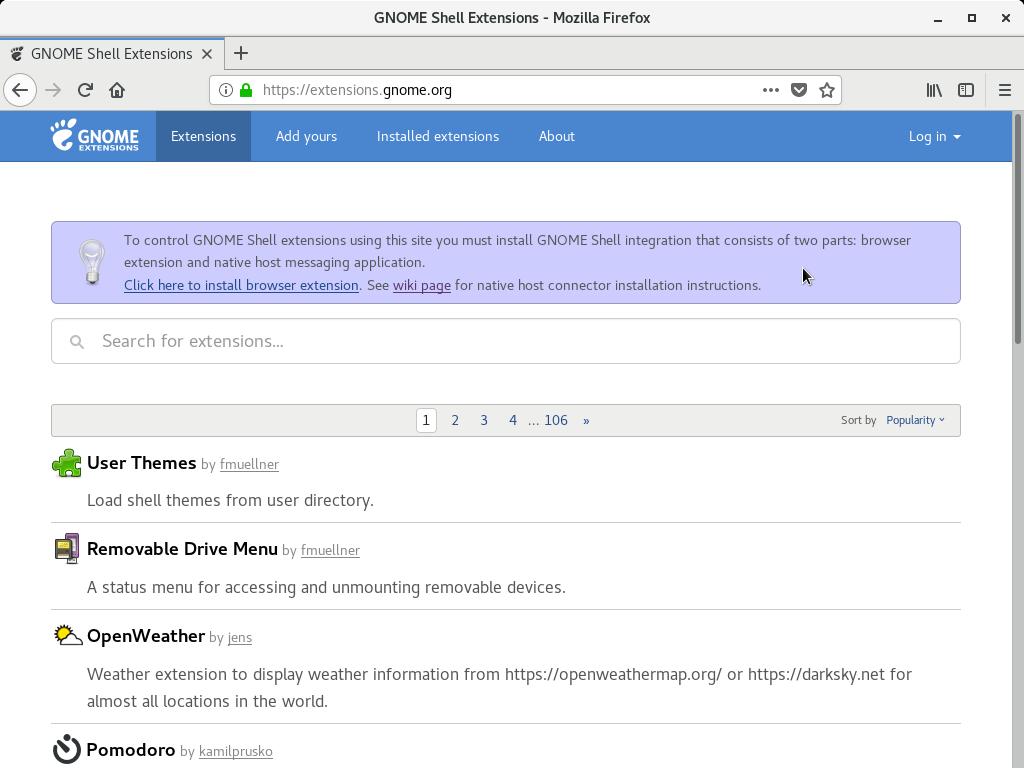
To control GNOME Shell extensions using this site you must install GNOME Shell integration that consists of two parts: browser extension and native host messaging application.
To install the browser extension, you can simply click the link presented by the message itself, or click one of the following links:
- for Google Chrome, Chromium, Opera and Vivaldi: visit the Chrome Web Store;
- for Mozilla Firefox: visit the Mozilla Addons website.
The second part, which is the native host messaging application, is provided by the distribution too in the chrome-gnome-shell package.
To install all the needed packages at once, run the following command:
1
# zypper in gnome-tweak-tool gnome-shell-extensions-common chrome-gnome-shell typelib-1_0-GTop-2_0 typelib-1_0-NetworkManager-1_0
(since the intention is to install all at once, I included the typelib-1_0-GTop-2_0 and typelib-1_0-NetworkManager-1_0 packages, which are needed by the System Monitor extension, as we are going to see)
Everything installed, reboot your computer (maybe it is enough to just logout and login).
Launch your browser and visit the GNOME Shell Extensions website once more.
Note that message does not appear anymore.
Now you are ready to install and use GNOME extensions.
Installing the System Monitor extension
To be able to monitor system resouces, the System Monitor extension requires that the typelib-1_0-GTop-2_0 and typelib-1_0-NetworkManager-1_0 packages are installed. Fortunately, we have already installed them.
Go to the extension page:
And click the on/off toggle:
Confirm you want to download and install the extension by clicking Install:
Once it’s installed, it already shows resource graphs on the GNOME top bar:
From left to right, they show:
- CPU usage,
- memory usage, and
- network traffic.
Click any of the graphs to see more info:
Click Preferences to customize what is shown and how:
I like to hide the network traffic monitor, leaving only the CPU and memory monitors.
In case you want to disable or remove that extension (as well as any other GNOME extension), use the Tweaks app.
Now you can monitor how much memory you are using and prevent being taken by surprise: when you reach low memory available, close programs to avoid a system crash.
Enjoy!