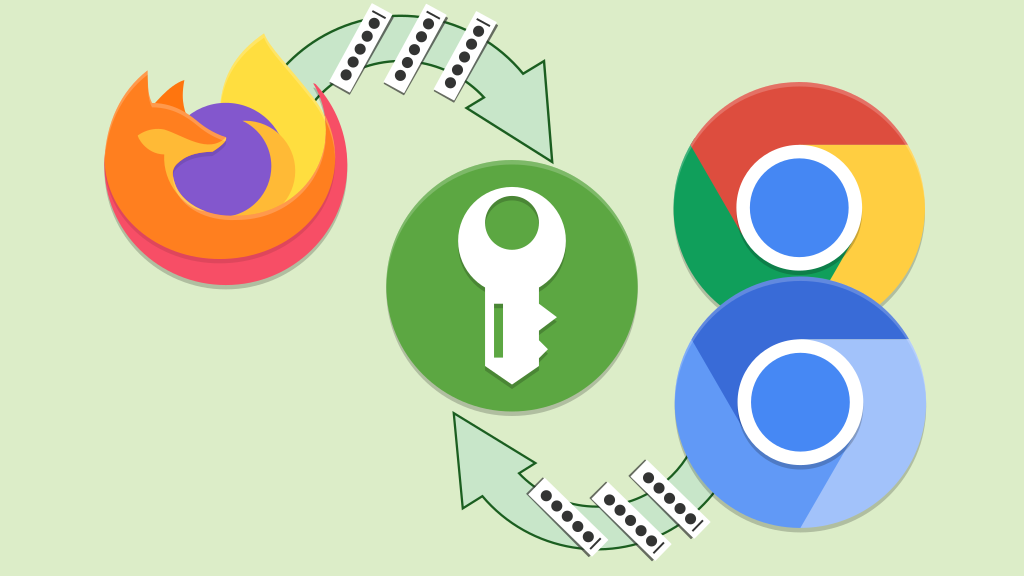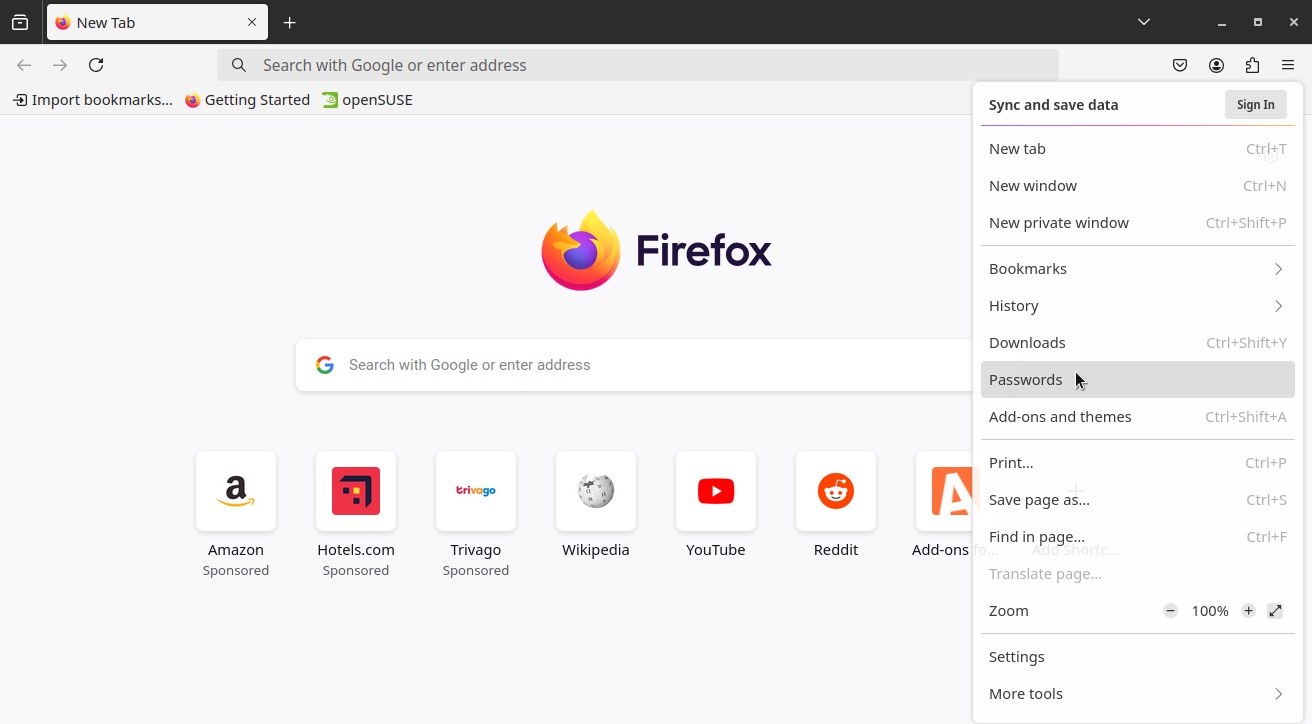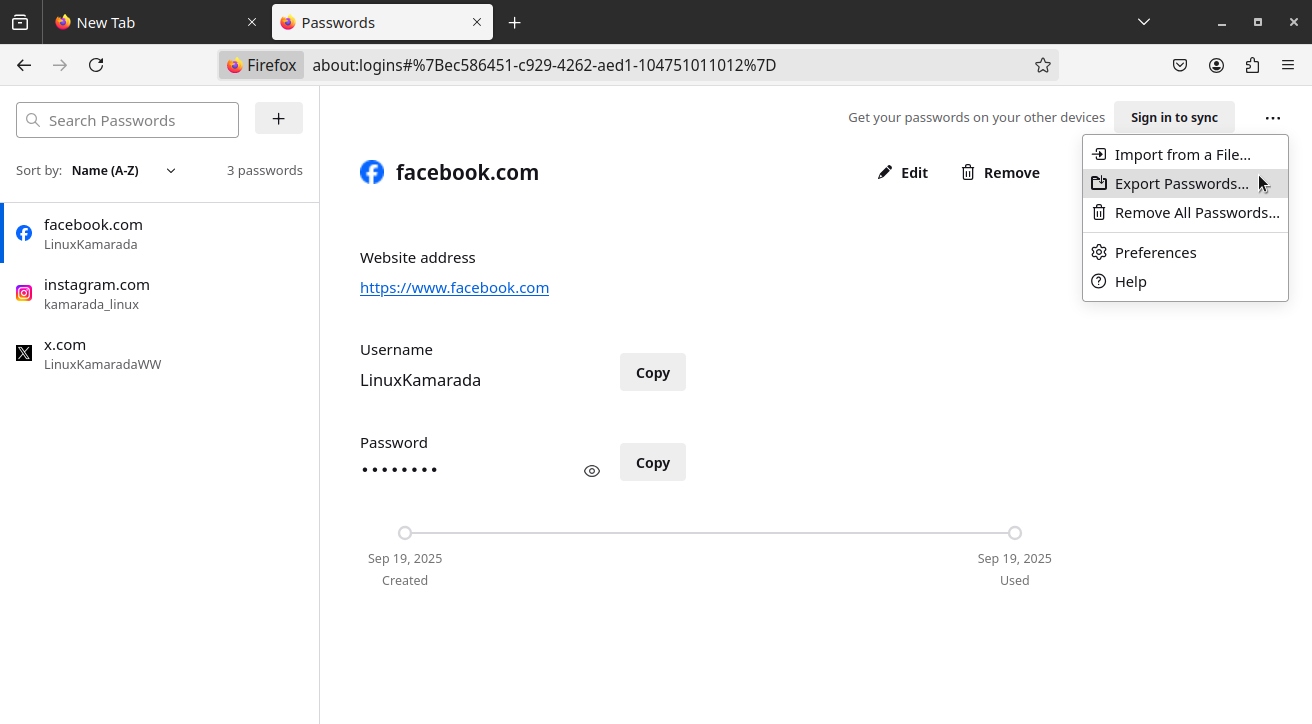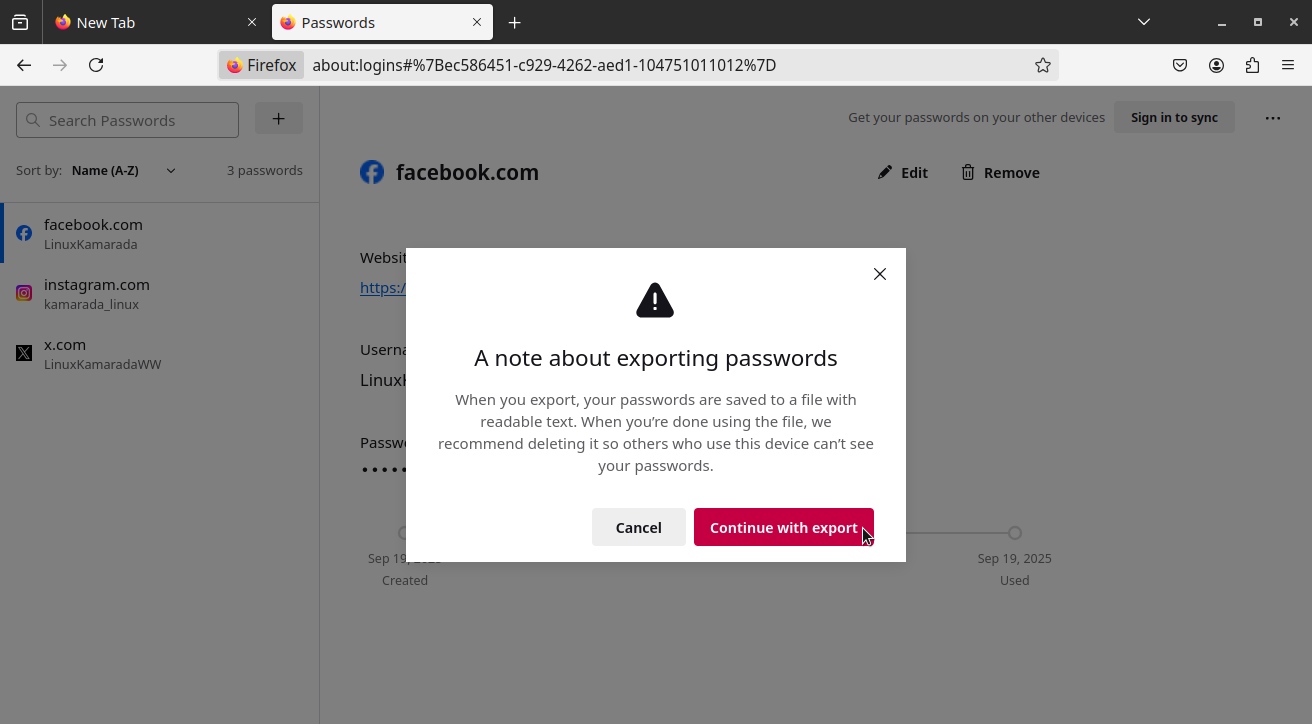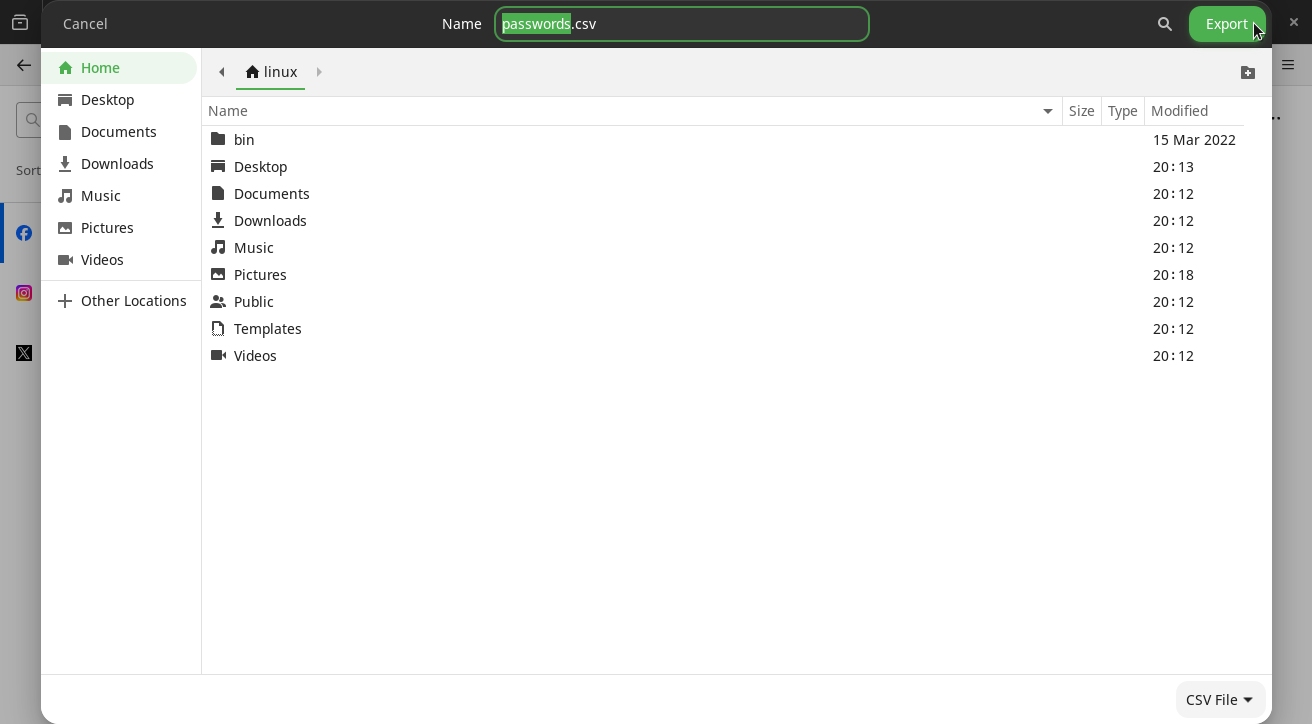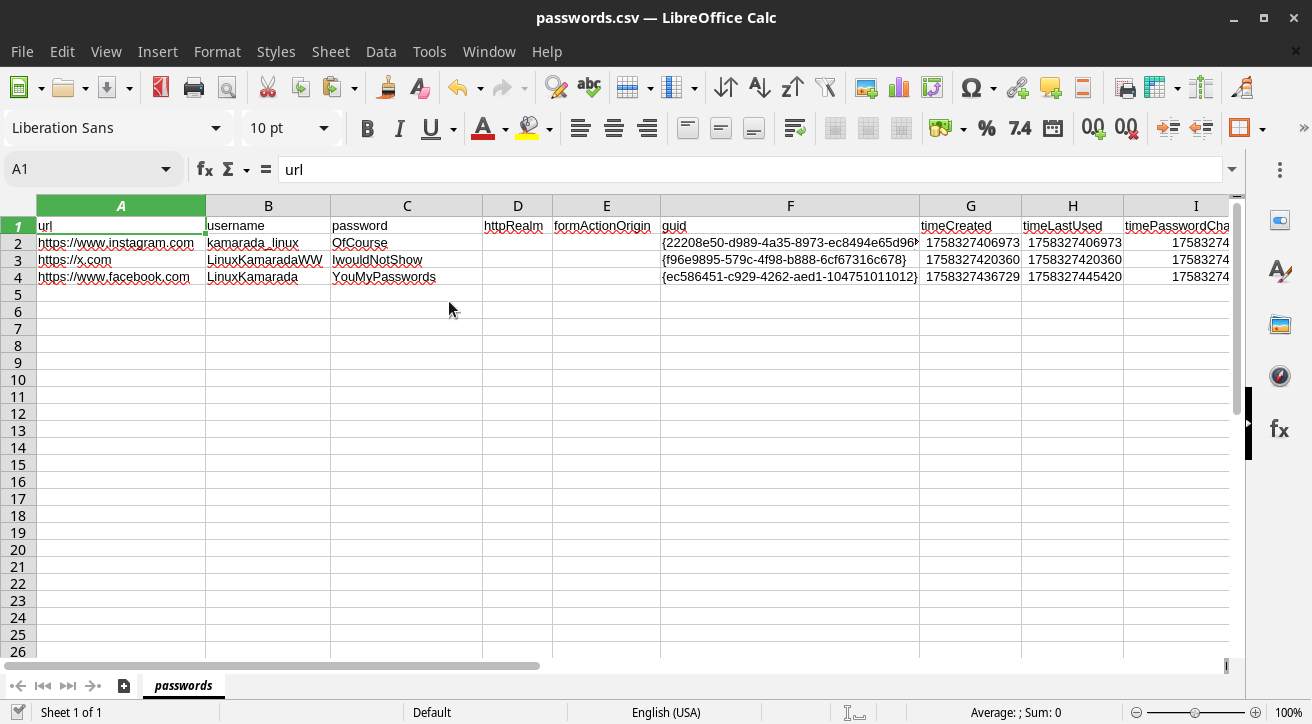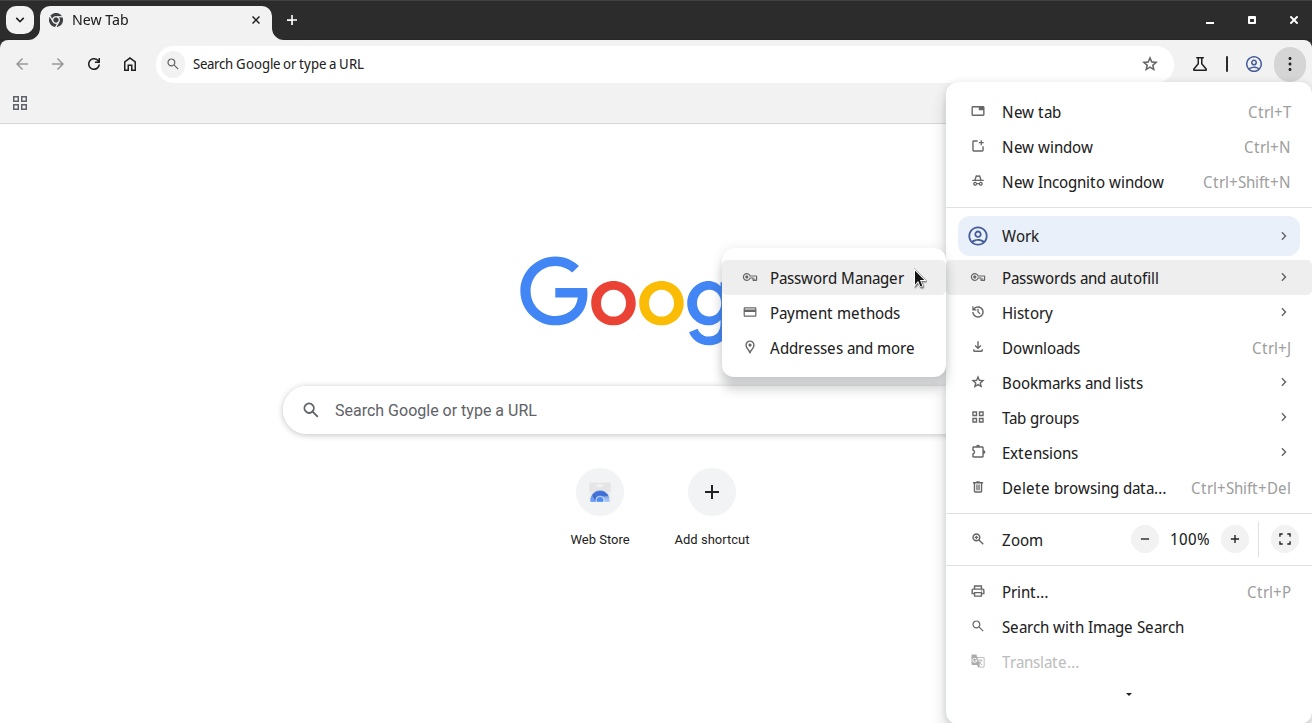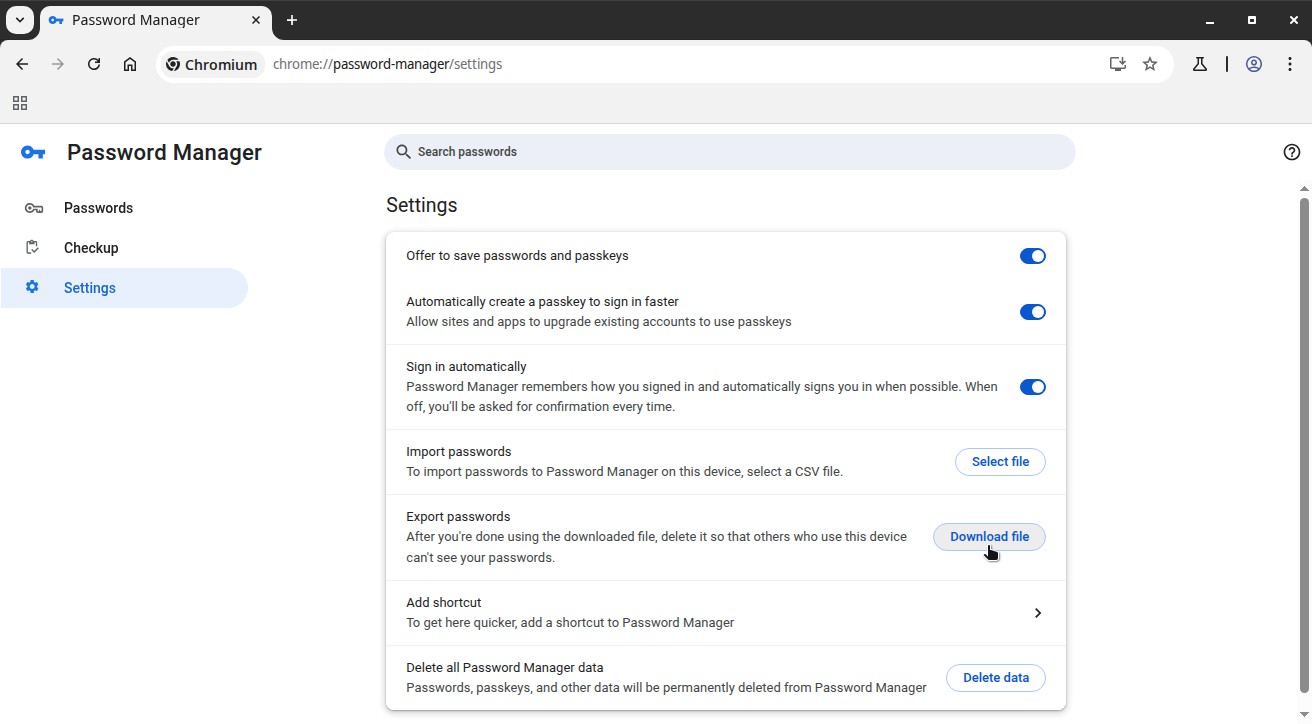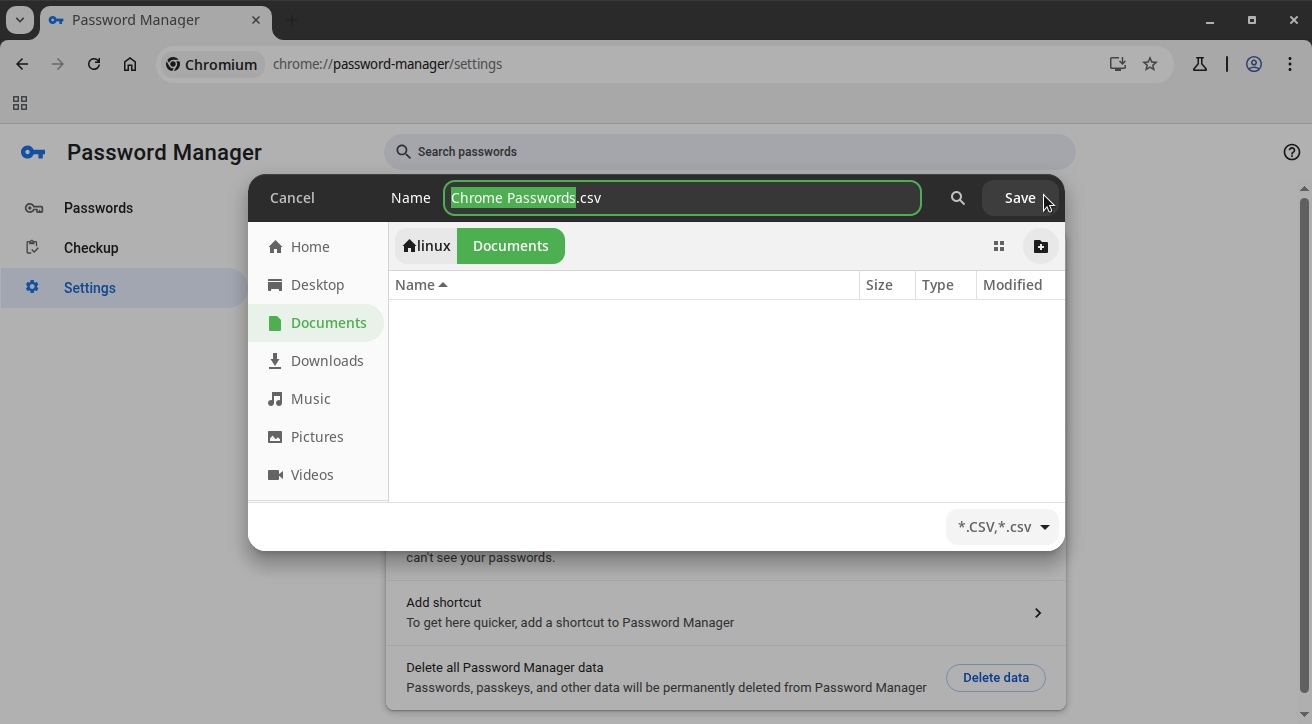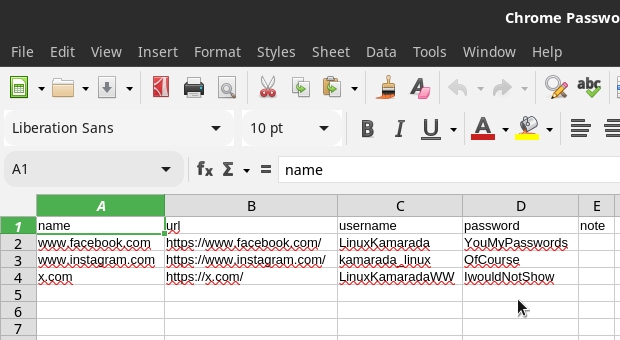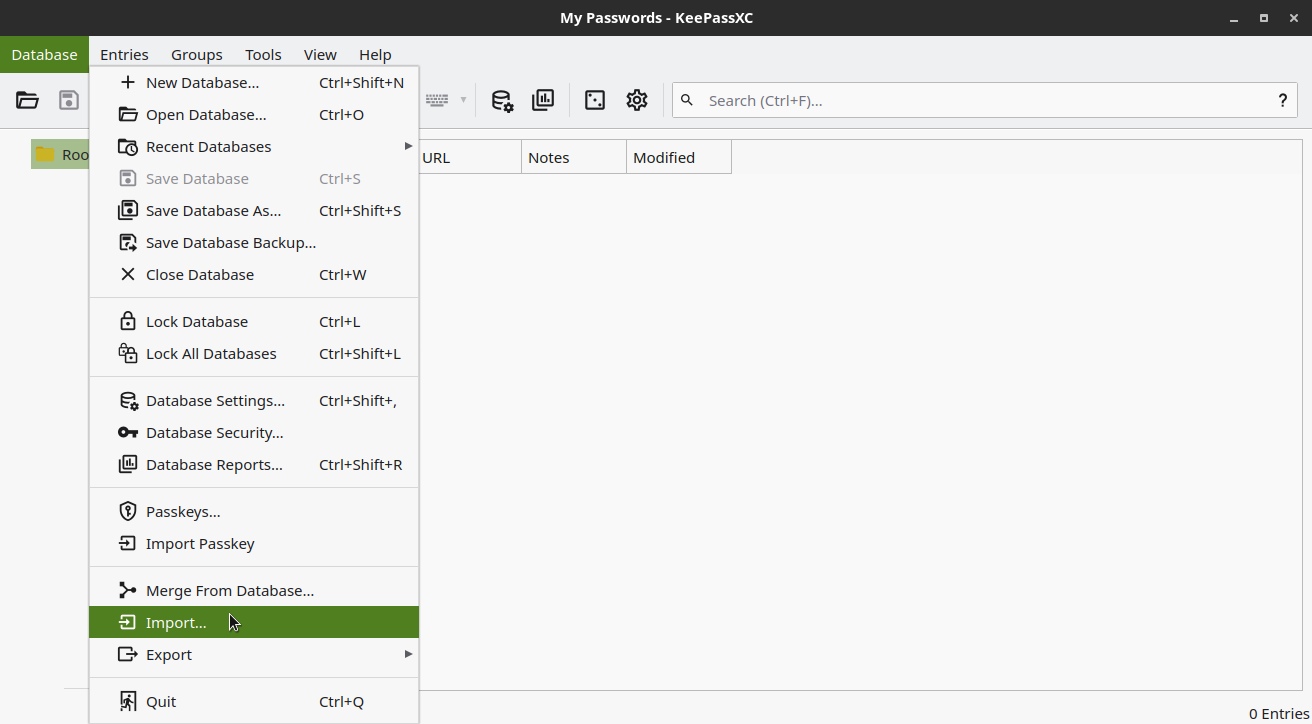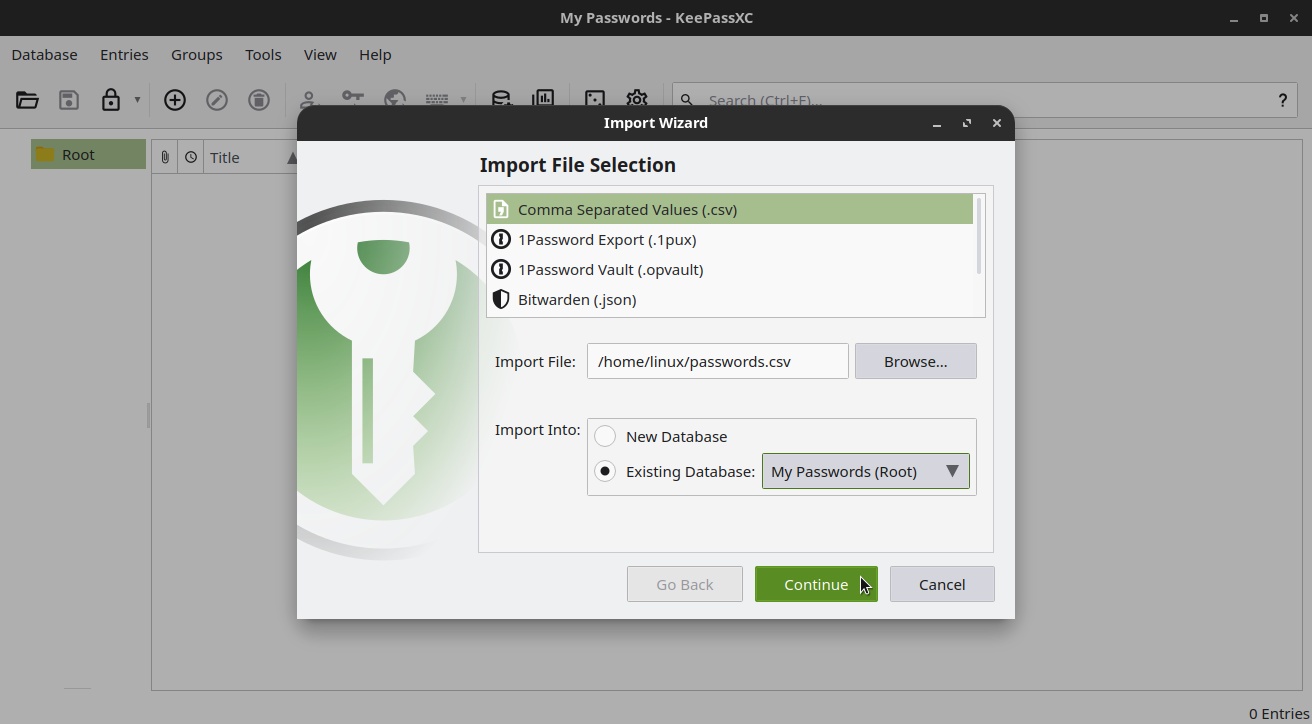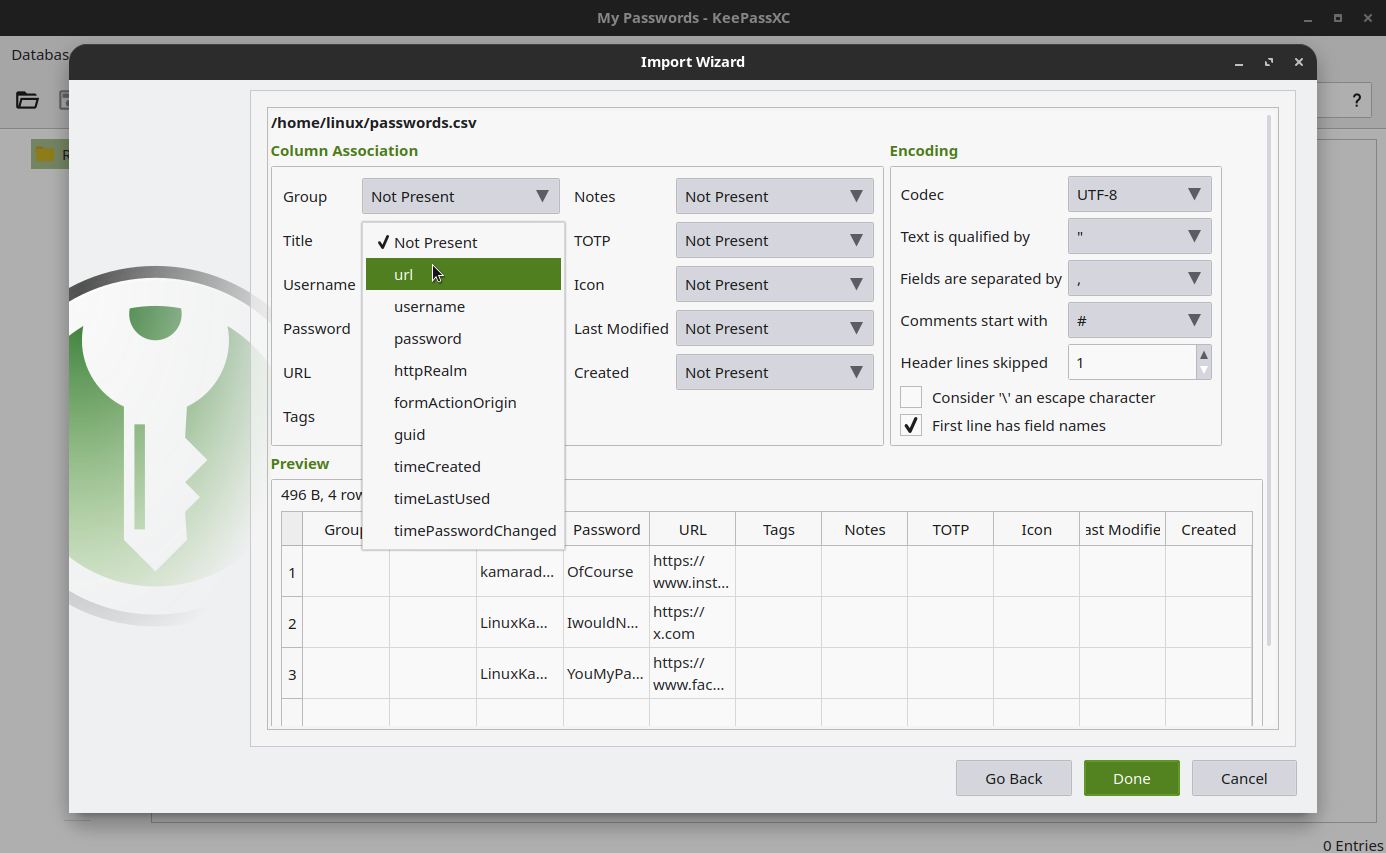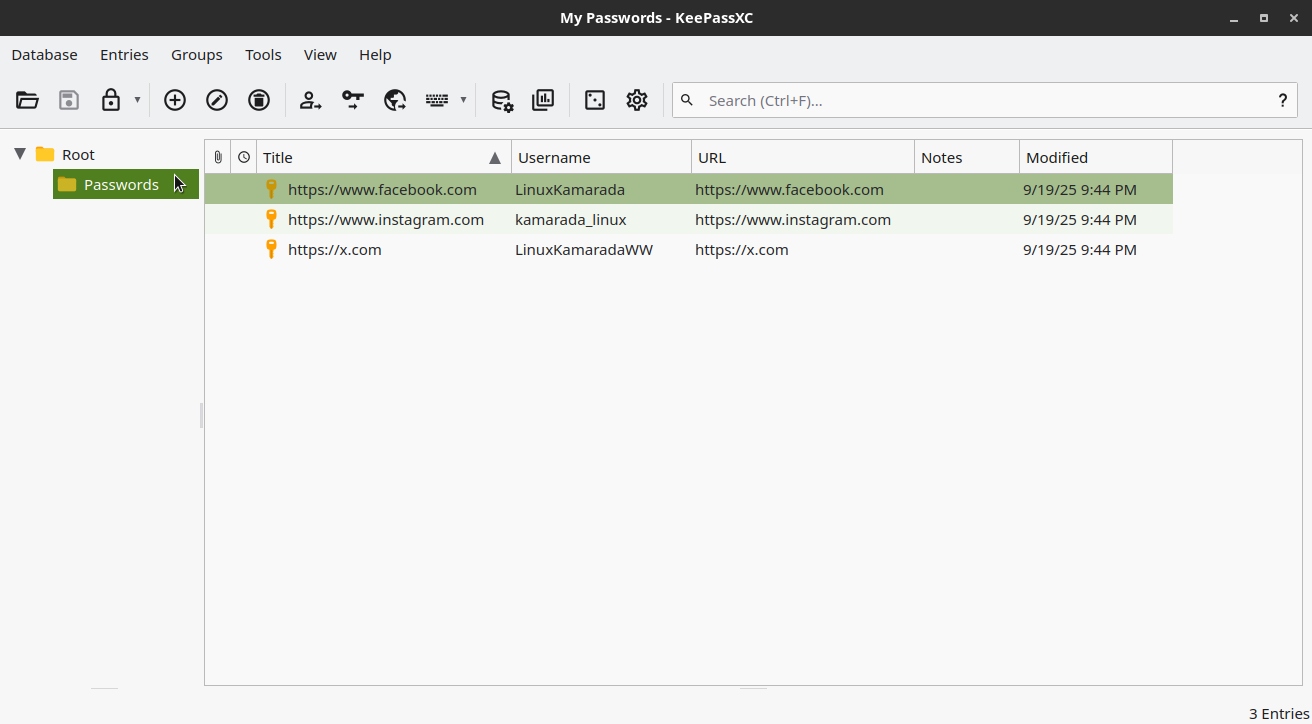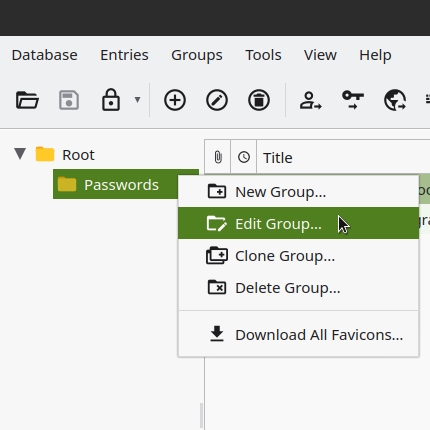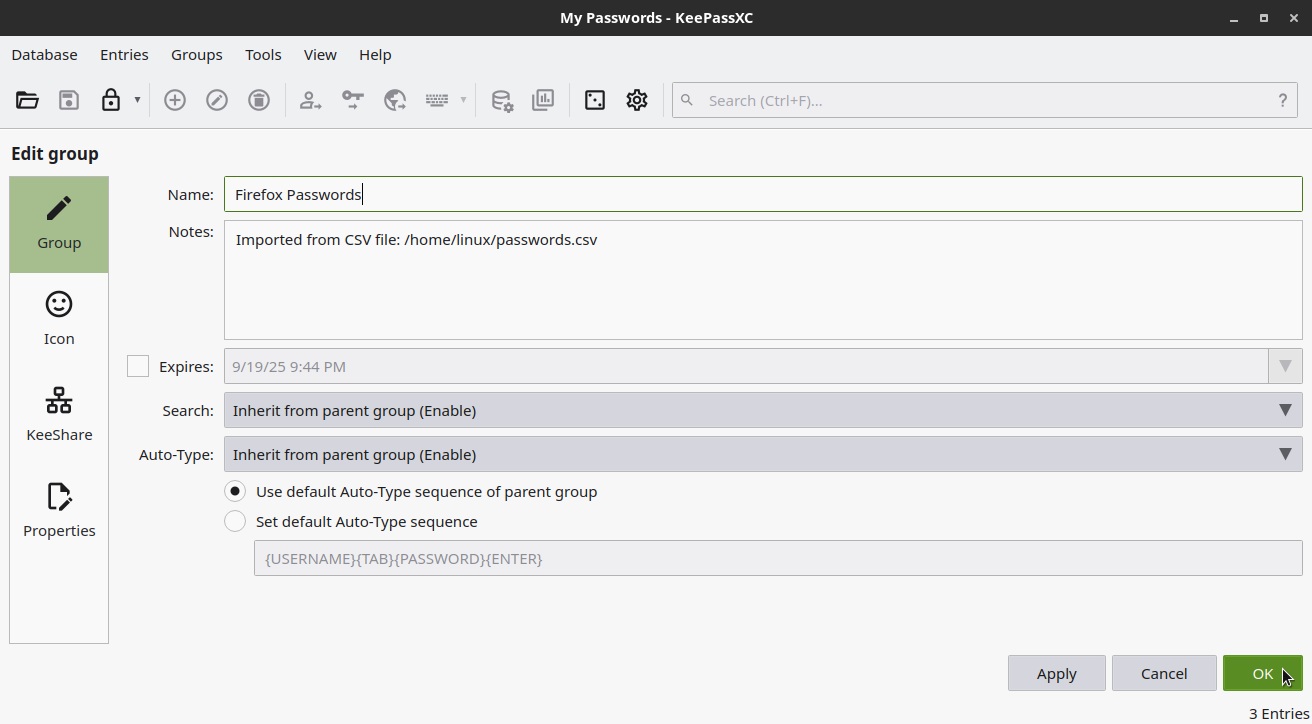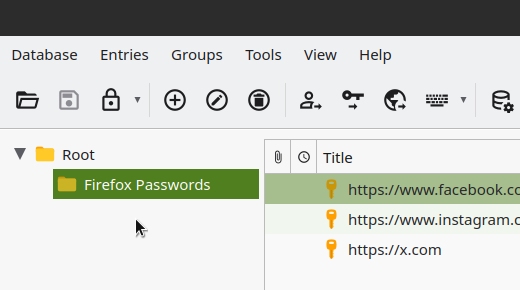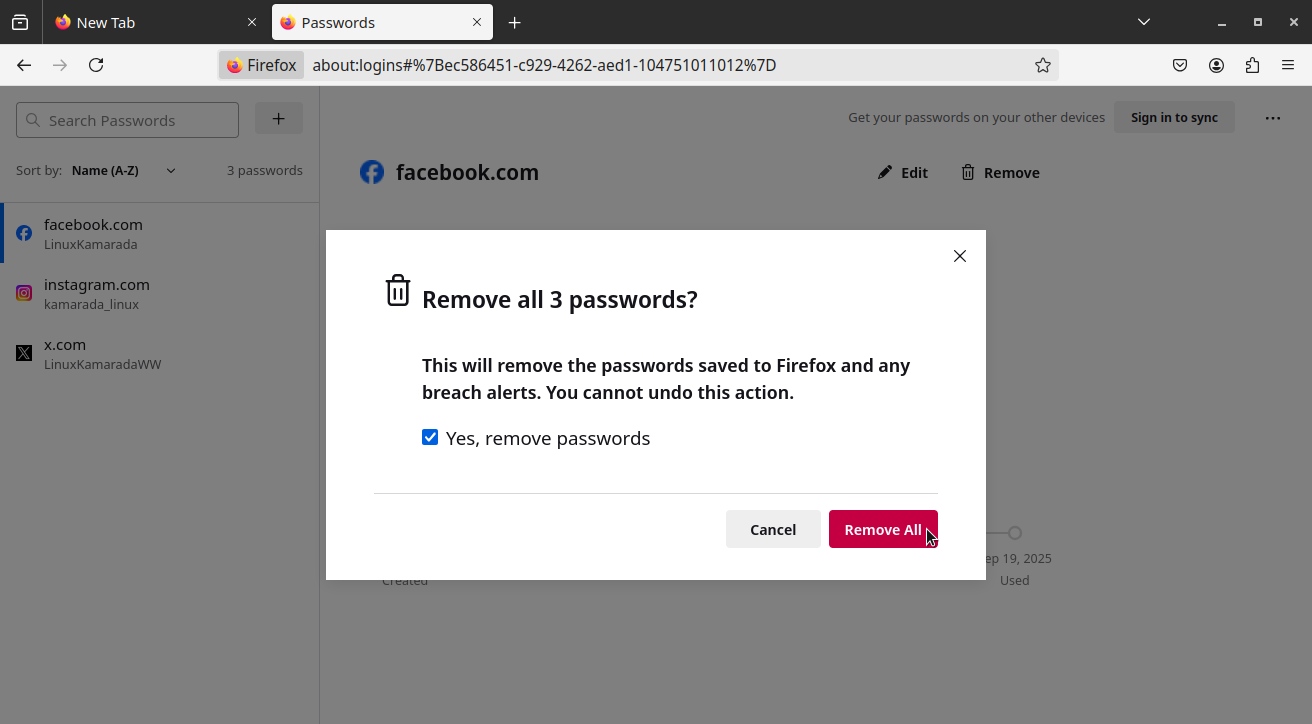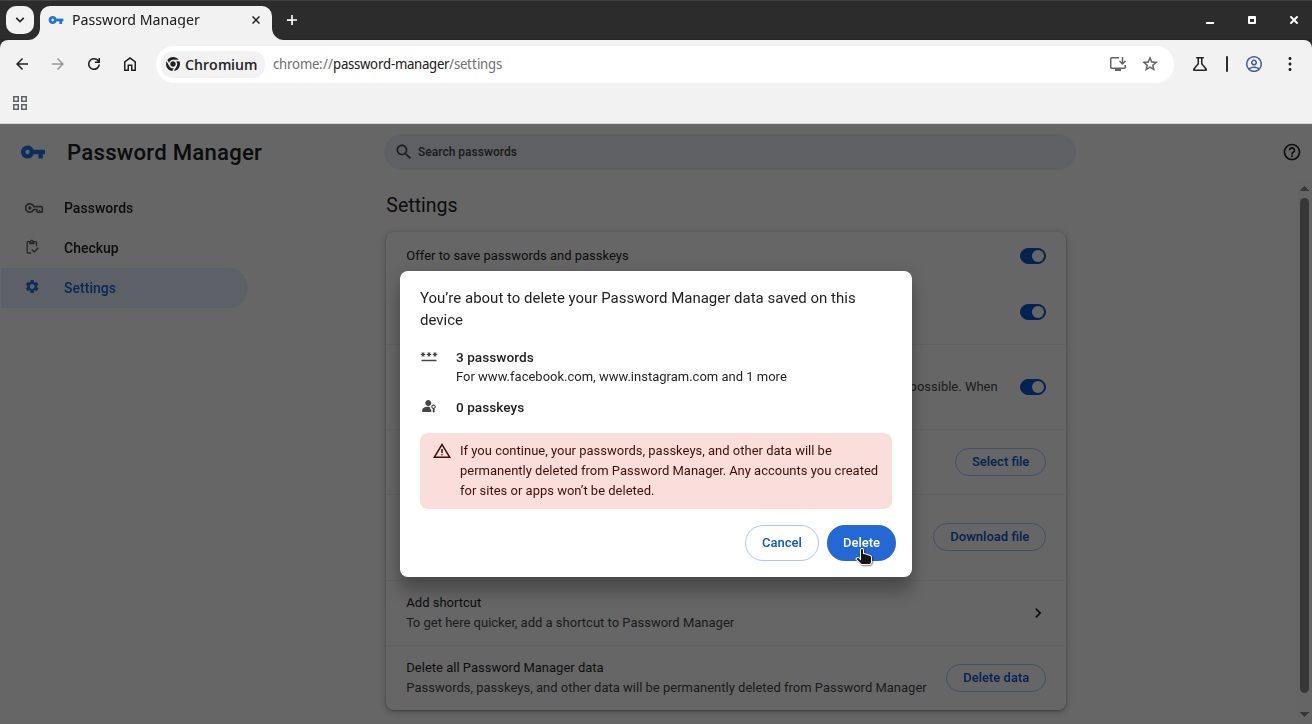If you have just started to use KeePassXC but already have passwords saved in your browser, you don’t need to add them individually. You can export your passwords from your current browser to a CSV file, which can then be imported into KeePassXC. Here’s how.
How to export passwords can vary from browser to browser. That’s why here I will provide instructions for Mozilla Firefox and Chromium, which are the browsers that come out of the box on Linux Kamarada. If you use another browser, the procedure may be more or less similar, refer to your browser’s documentation.
Exporting passwords from Firefox
To export all your saved passwords from Firefox, open the Firefox menu by clicking the hamburguer icon at the upper-right corner of the window and then click Passwords:
As an alternative to this menu path, you can access the about:logins page.
The next screen shows all the passwords you have saved in Firefox.
Open the menu by clicking the three-dot icon at the upper-right corner of the window and then click Export Passwords:
Carefully read the warning and then click Continue with export:
Choose a file Name and location, then click Export:
That’s it. Now that you have generated the CSV file with your passwords, the next step is to import them into KeePassXC.
It’s not necessary, but just in case you are curious, you can open the CSV file with LibreOffice Calc. Note that anyone with access to this file could open it and check your passwords (hence the Firefox warning before exporting):
Remember to delete this file after importing your passwords to KeePassXC.
Exporting passwords from Chromium
To export all your saved passwords from Chromium, open the Chromium menu by clicking the three-dot icon at the upper-right corner of the window and then go to Passwords and autofill > Password Manager:
The next screen shows all the passwords you have saved in Chromium.
Click Settings by the right, and then by the left, where it reads Export passwords, click Download file:
Choose a file Name and location, then click Save:
That’s it. Now that you have generated the CSV file with your passwords, the next step is to import them into KeePassXC.
It’s not necessary, but just in case you are curious, you can open the CSV file with LibreOffice Calc. Note that anyone with access to this file could open it and check your passwords (hence the recommendation Chromium displays under Export passwords):
Remember to delete this file after importing your passwords to KeePassXC.
Importing passwords into KeePassXC
Once you have exported your browser passwords to a CSV file, to import them into a KeePassXC password database, go Database > Import:
On the Import Wizard, make sure that the Comma Separated Values (.csv) option is selected (it is selected by default):
Next to Import File, click Browse and indicate where the CSV file is.
Under Import Into, select Existing Database, then open the menu by the right and select the password database that will receive the imported passwords.
Finally, click Continue.
The next screen shows a preview of what will be imported:
KeePassXC offers the opportunity to adjust which columns of the CSV file are going to which KeePassXC fields. CSV files generated from both Firefox and Chromium don’t have some column to match the Title field, so I mapped it to the url column.
When you are ready, click the Done button to complete the import.
The passwords will be imported into a new group:
Renaming the group
Optionally, you can rename the group to something more meaningful to you. To do this, right-click the group and click Edit Group:
Change the group Name and click OK:
Back to the KeePassXC main screen, notice the group with the new name:
How to delete all passwords in Firefox
Now that you’ve successfully migrated all your Firefox passwords to KeePassXC, ideally you should delete them from Firefox. To do this, from the same screen as before (Firefox menu > Passwords or about:logins), open the menu and click Remove All Passwords. Confirm the deletion in the dialog box:
How to delete all passwords in Chromium
Now that you’ve successfully migrated all your Chromium passwords to KeePassXC, ideally you should delete them from Chromium. To do this, from the same screen as before (Chromium menu > Passwords and autofill > Password Manager > Settings), where it reads Delete all Password Manager data, click the Delete data button. Confirm the deletion in the dialog box:
Conclusion
Don’t forget to delete the CSV file, which is no longer needed, so that others don’t get unauthorized access to your passwords. And make good use of KeePassXC. In the next article, we’ll see how to integrate it with your browser.
Continue reading the new article about KeePassXC: