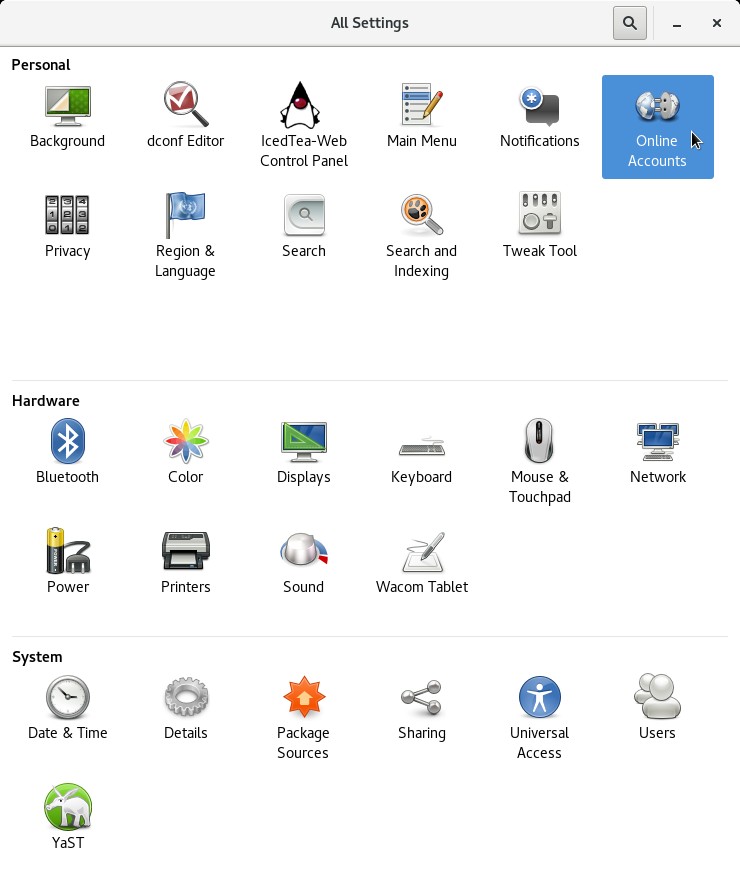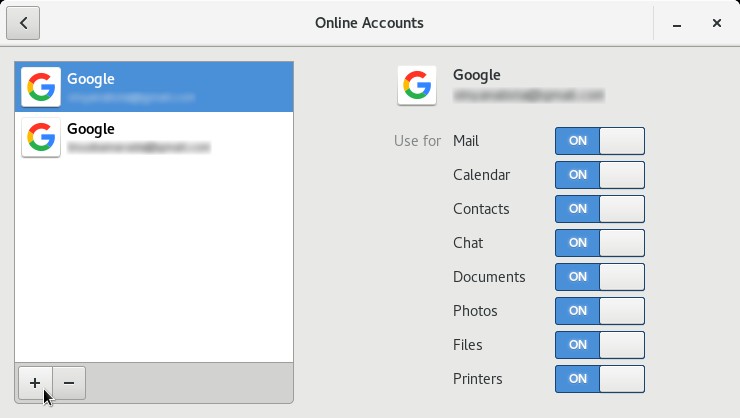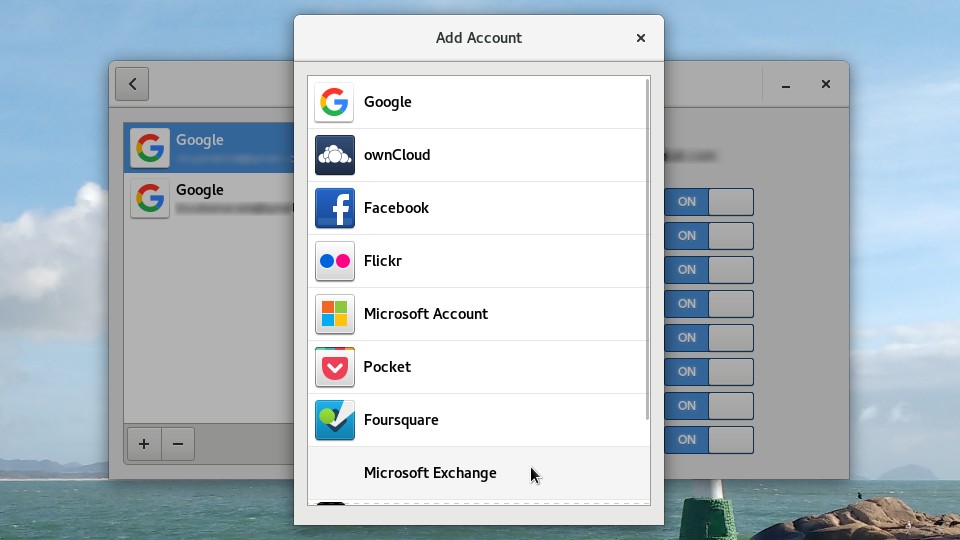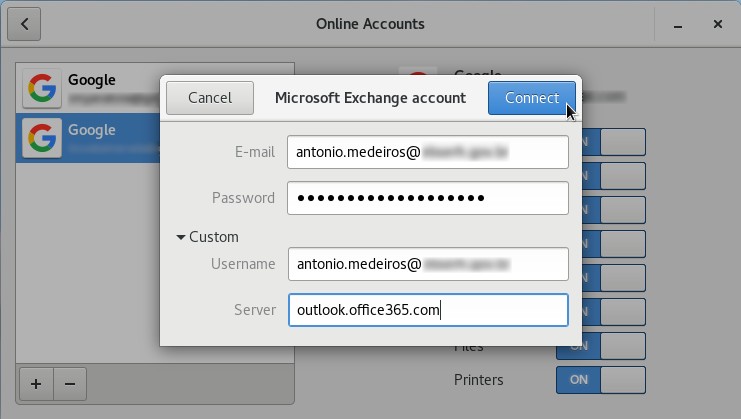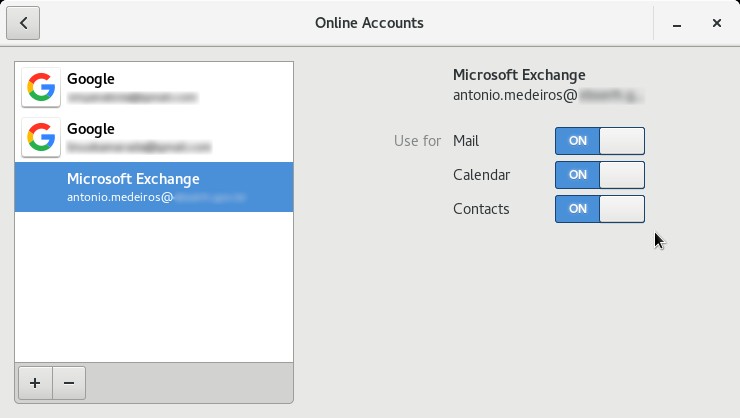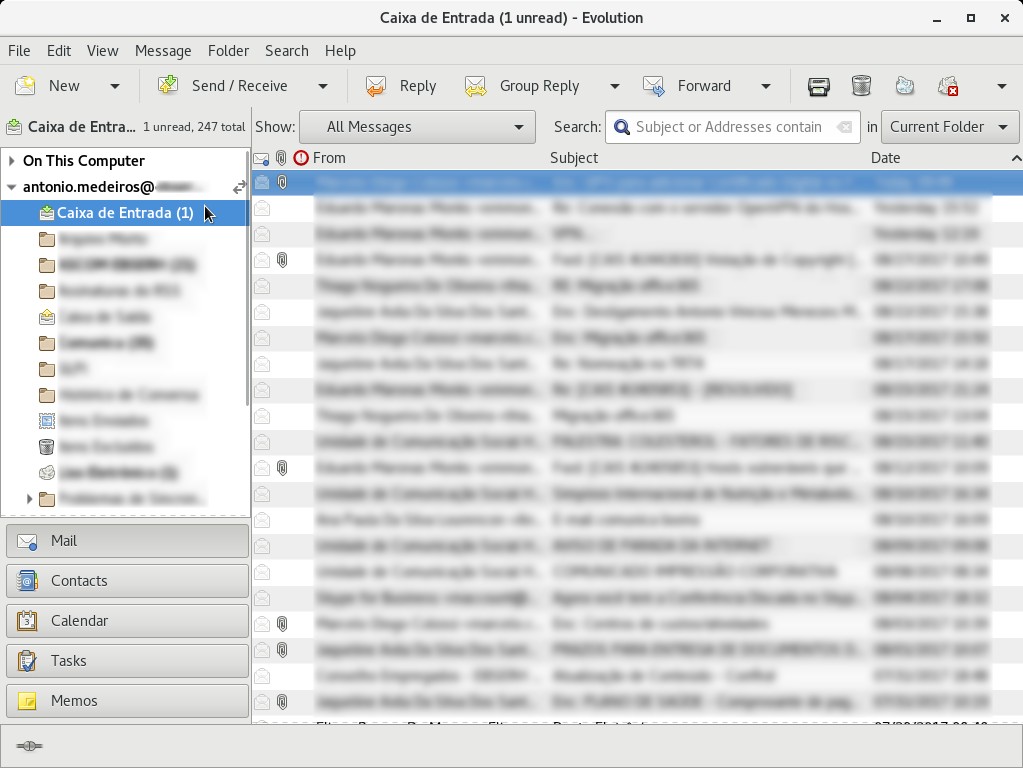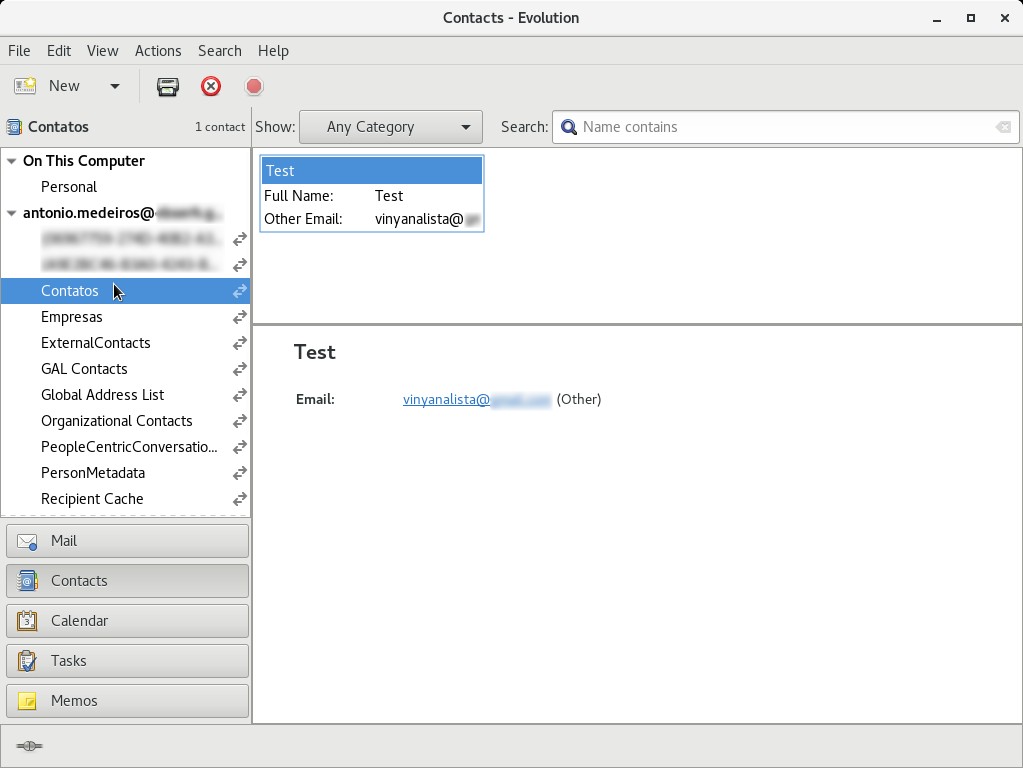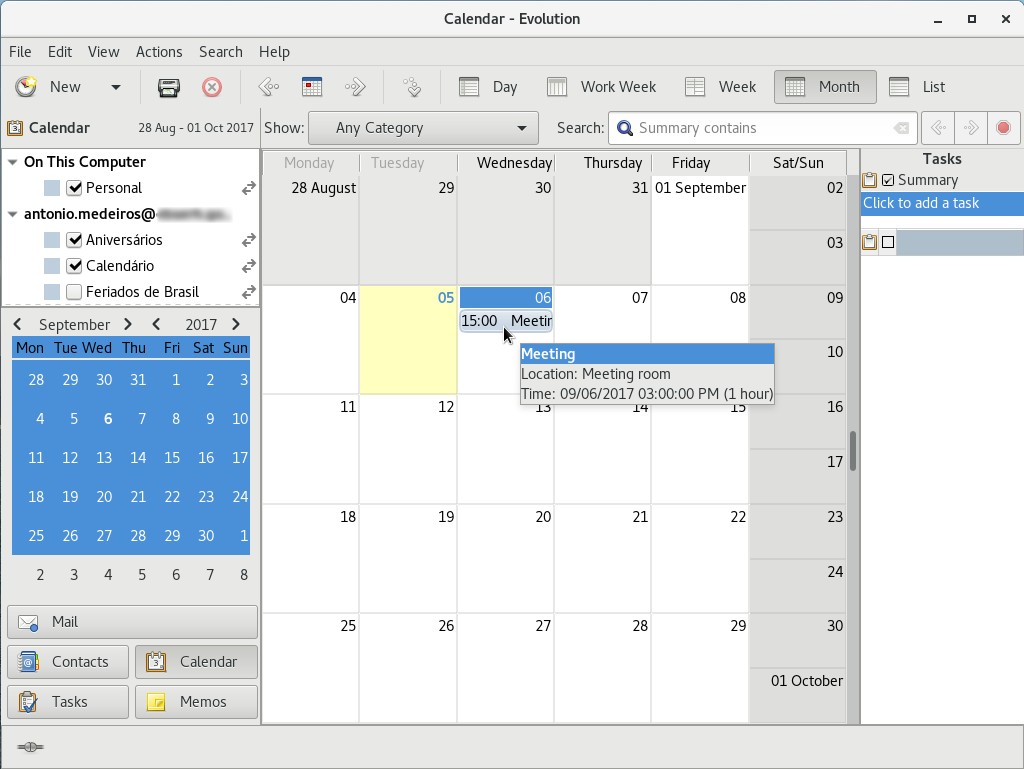Have you seen the ad that should be here?
It seems like you're using an ad blocker. But we depend on advertising to keep creating quality content for you to enjoy for free. If you enjoy our content, please support our website by disabling your ad blocker. Alternatively, if you come here often, please consider making a donation.If you work at a company whose email is locally hosted on a Microsoft Exchange server or cloud hosted on Office 365, you can use traditional POP, IMAP and SMTP email apps to manage email on your workstation. However, some additional features such as calendaring and contact management are available only if you connect by using the Microsoft’s proprietary Exchange ActiveSync protocol.
The good news is that in an Exchange company Linux users don’t have to give up their favorite system to communicate with co-workers: here you are going to see how to connect Evolution to Exchange or Office 365 using GNOME Online Accounts.
Evolution is one of the most powerful open source groupware clients out there. It is the default groupware client of the GNOME desktop environment and can be considered the Linux counterpart to Outlook for Windows. GNOME users setup their online accounts (such as Office 365) using the Settings app and then can access them using GNOME integrated apps (like Evolution).
To enable Evolution to manage your Exchange or Office 365 email, make sure your system has the packages gnome-online-accounts (it should have been installed by default if you use openSUSE with GNOME) and evolution-ews:
1
# zypper in gnome-online-accounts evolution-ews
To add your Exchange account, open the Settings app and click on Online Accounts:
Online accounts are listed on the left. Click the add button below:
On the Add Account dialog box, choose Microsoft Exchange:
Expand the Custom section so all fields are shown. Fill them with your account information:
- E-mail: your e-mail address (e.g.
your.name@example.com) - Password: your e-mail account password
- Username: your e-mail address once more
- Server:
outlook.office365.com
Those values may be different depending on how your company email has been set up. In case you are not able to add your account, contact your company’s network administrator.
When you are ready, click on Connect:
Your Exchange account is now listed besides your other online accounts, choose what you want to sync (by default, all features are enabled):
Now you can close the Online Accounts dialog box and open the Evolution app. Note that now it shows:
Enjoy!