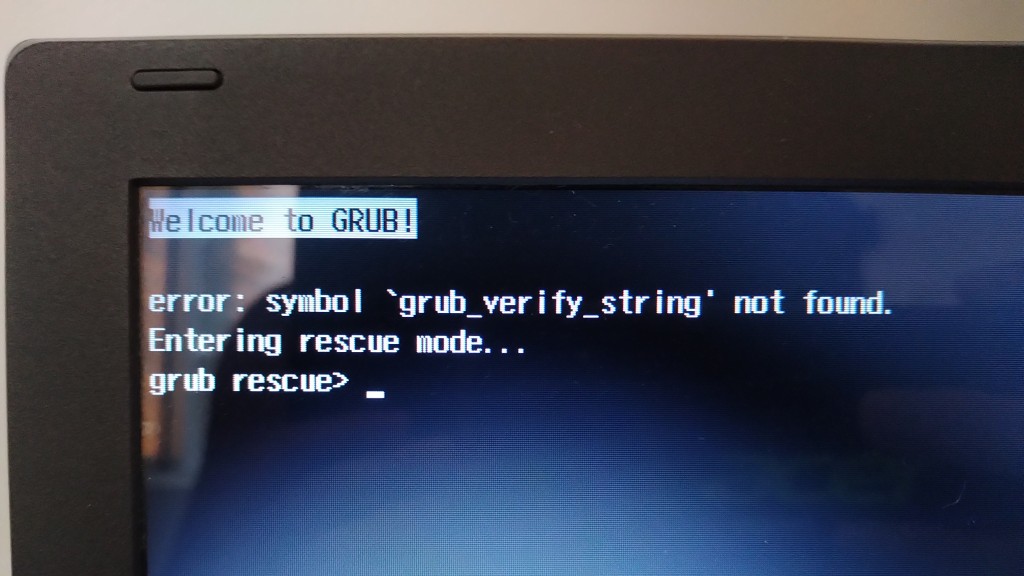GRUB is the default boot loader in openSUSE. A boot loader is the first program loaded from disk, responsible for loading the kernel and starting the operating system. GRUB is known for the menu it displays when the computer is turned on, especially useful on dual-boot computers, that is, computers on which two (or more) operating systems are installed (e.g. Linux and Windows) and, when turned on, their users need to choose which system to start.
In some situations, this menu may stop working. As it happened to me while testing openSUSE Leap 15.3 when it was beta. After downloading system updates with zypper up and restarting, the GRUB menu did not appear, with the following error message:
1
2
3
4
5
Welcome to GRUB!
error: symbol 'grub_verify_string' not found.
Entering rescue mode...
grub rescue>
That made me report the bug boo#1183884 to the openSUSE Project.
That also made me search how to reinstall GRUB. And I found two possible solutions, which I share below, in case they are helpful to anyone else.
To try any of these solutions, since you can’t access the operating system installed on your computer, you’ll need a live image burned to a DVD or flashed to a USB stick. You can download Linux Kamarada 15.2 from the Download page.
Start by booting from the live system and identifying your disk partitions. You can do this, for example, with the fdisk command:
1
2
3
4
5
6
7
8
9
10
11
12
13
14
15
16
17
18
19
# fdisk -l
Disk /dev/sda: 447.1 GiB, 480103981056 bytes, 937703088 sectors
Disk model: KINGSTON SA400S3
Units: sectors of 1 * 512 = 512 bytes
Sector size (logical/physical): 512 bytes / 512 bytes
I/O size (minimum/optimal): 512 bytes / 512 bytes
Disklabel type: gpt
Disk identifier: C5E68EC3-1350-4E0C-A335-252FF0FDD675
Device Start End Sectors Size Type
/dev/sda1 2048 206847 204800 100M EFI System
/dev/sda2 206848 239615 32768 16M Microsoft reserved
/dev/sda3 239616 208864604 208624989 99.5G Microsoft basic data
/dev/sda4 208865280 209919999 1054720 515M Windows recovery environment
/dev/sda5 209920000 419635199 209715200 100G Linux filesystem
/dev/sda6 902049792 937701375 35651584 17G Linux filesystem
/dev/sda7 419635200 902049791 482414592 230G Linux filesystem
Partition table entries are not in disk order.
In my case, the information that matters is:
- the operating system is installed on
/dev/sda5(this is the root partition) - the EFI partition is
/dev/sda1 - therefore, the disk I’m going to work on is
/dev/sda
To illustrate the commands, I’m going to consider that information. Be careful to run different commands adjusted to your computer setup.
1) Installed and live systems coincide
The slightly less laborious solution (which requires the execution of fewer commands) should work when you have the live image for the system that is installed on your computer. For example, you installed Linux Kamarada 15.2 on your computer, and now GRUB is having a problem, and you have a Linux Kamarada 15.2 live image.
Create a mount point for the root partition and mount it:
1
2
# mkdir -p /mnt/opensuse
# mount /dev/sda5 /mnt/opensuse -o subvol=@
Then mount the EFI partition inside it, if you have one:
1
# mount /dev/sda1 /mnt/opensuse/boot/efi/
Run the following command to reinstall GRUB:
1
2
3
# grub2-install --root-directory=/mnt/opensuse /dev/sda
Installing for x86_64-efi platform.
Installation finished. No error reported.
(here, as usual, I’m talking about Linux Kamarada and openSUSE, if your scenario is different — for example, you are using an Ubuntu live image to reinstall GRUB into an Ubuntu installation — the above command may be different)
Finally, unmount the partitions and restart the computer:
1
2
3
# umount /mnt/opensuse/boot/efi/
# umount /mnt/opensuse/
# reboot
2) Different live system
This solution, at least in theory, should work even if different Linux distributions are being used. For example, if the system installed on your computer is Linux Kamarada 15.2, but now you only have an Ubuntu live image (or vice versa). This works because this solution uses the chroot command to enter the installed system. So the GRUB that is going to be reinstalled is the same GRUB of the installed distribution, regardless of the live image distribution.
Create a mount point for the root partition and mount it:
1
2
# mkdir -p /mnt/opensuse
# mount /dev/sda5 /mnt/opensuse -o subvol=@
Then mount the EFI partition inside it, if you have one:
1
# mount /dev/sda1 /mnt/opensuse/boot/efi/
Now let’s make the installed system “borrow” some filesystems of the live system, using the -B (or --bind) option of the mount command:
1
2
3
4
5
# mount -B /dev /mnt/opensuse/dev
# mount -B /dev/pts /mnt/opensuse/dev/pts
# mount -B /proc /mnt/opensuse/proc
# mount -B /run /mnt/opensuse/run
# mount -B /sys /mnt/opensuse/sys
Then enter the installed system using the chroot command:
1
# chroot /mnt/opensuse
From now on and until we exit the chroot environment, all commands will be run on the installed system, not on the live system. The partition you previously referred to as /mnt/opensuse is now the root partition (/) itself.
Run the following command to reinstall GRUB:
1
2
3
# grub2-install /dev/sda
Installing for x86_64-efi platform.
Installation finished. No error reported.
(here, I’m assuming that the installed system is Linux Kamarada or openSUSE, no matter which live system you are using, if your scenario is different — for example, you’re using a Linux Kamarada live image to reinstall GRUB into an Ubuntu installation — the above command may be different)
Take the opportunity to recreate the initrd, which can be part of the problem as well:
1
2
3
4
5
6
7
8
9
10
11
# mkinitrd
Creating initrd: /boot/initrd-5.3.18-47-default
dracut: Executing: /usr/bin/dracut --logfile /var/log/YaST2/mkinitrd.log --force /boot/initrd-5.3.18-47-default 5.3.18-47-default
[...]
dracut: *** Store current command line parameters ***
dracut: Stored kernel commandline:
dracut: root=UUID=d9dd0940-6312-456a-b769-ccbea177fdc2 rootfstype=btrfs rootflags=rw,relatime,ssd,space_cache,subvolid=256,subvol=/@,subvol=@
dracut: *** Creating image file '/boot/initrd-5.3.18-lp152.63-preempt' ***
dracut: *** Creating initramfs image file '/boot/initrd-5.3.18-lp152.63-preempt' done ***
(this command may take a few minutes)
Finally, exit the installed system, unmount the partitions and restart the computer:
1
2
3
4
5
6
7
8
9
# exit
# umount /mnt/opensuse/sys
# umount /mnt/opensuse/run
# umount /mnt/opensuse/proc
# umount /mnt/opensuse/dev/pts
# umount /mnt/opensuse/dev
# umount /mnt/opensuse/boot/efi/
# umount /mnt/opensuse/
# reboot
Conclusion
Remove the live media so the computer boots from its own disk and voilà: the GRUB menu reappears.
References
- How to setup a chroot environment using the rescue system in order to re-create the initrd | Support | SUSE
- How to reinstall the GRUB boot loader | Support | SUSE
- Fix grub on btrfs partition | panticz.de
- How to Create and Mount Btrfs Subvolumes – Linux Hint
- GRUB rescue on UEFI based systems | by Arnab Satapathi | Medium