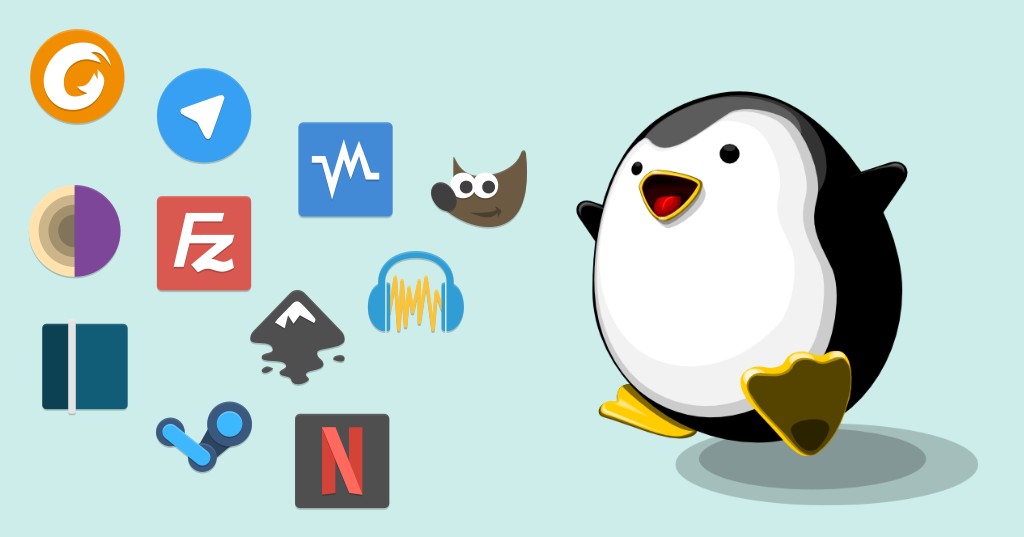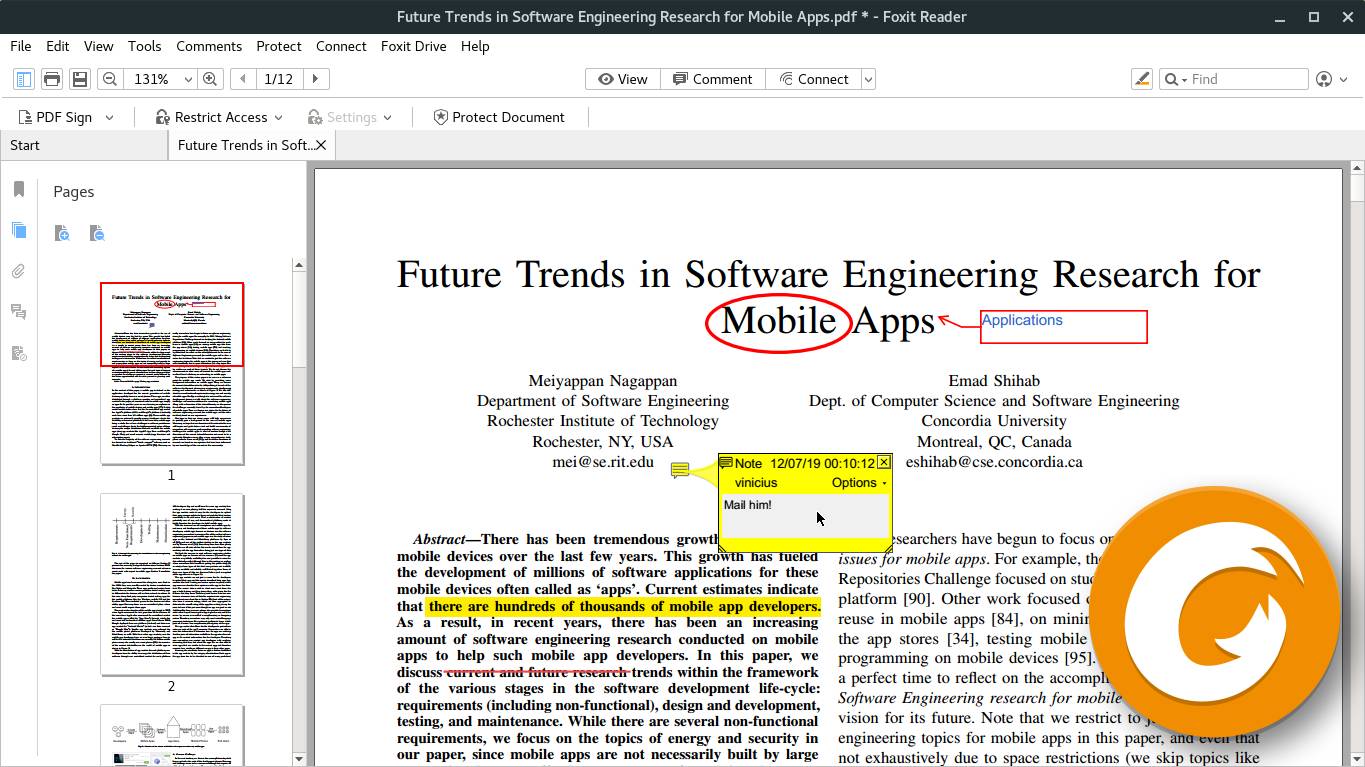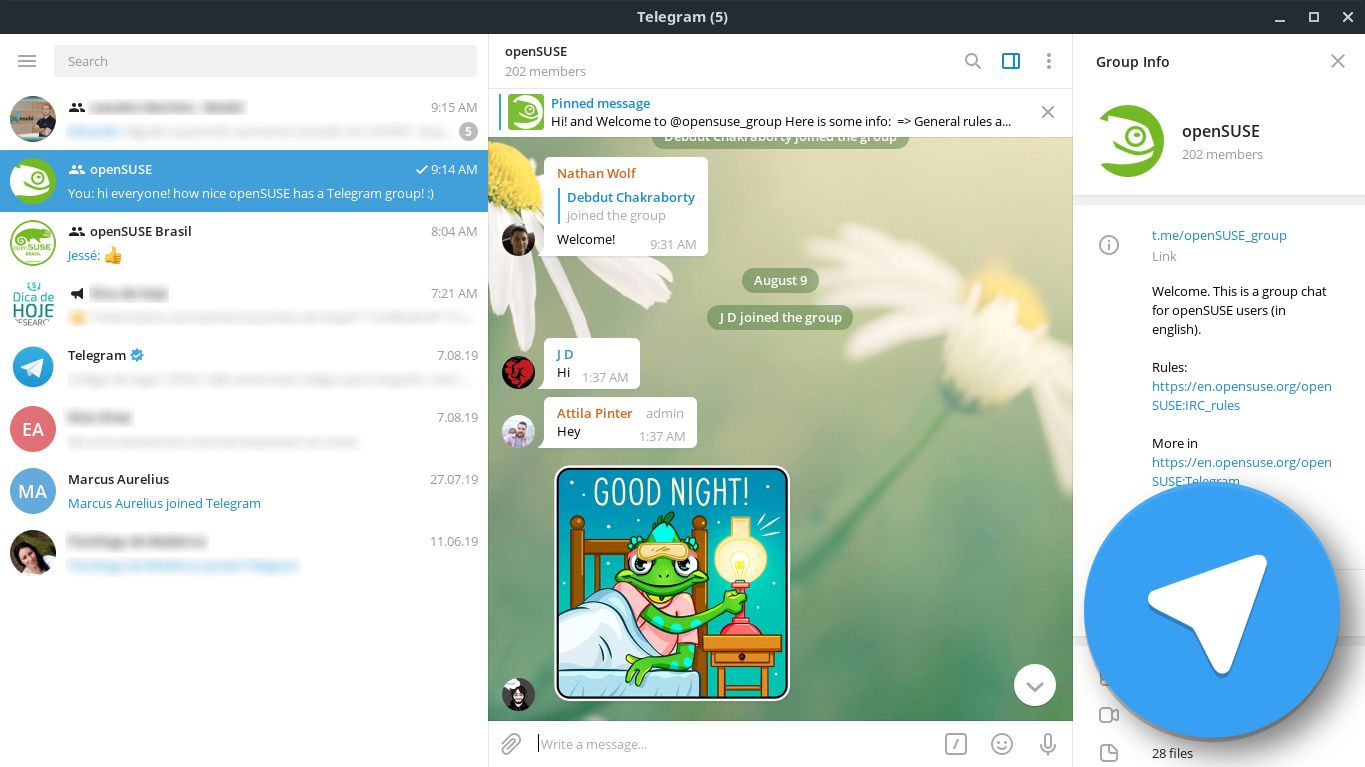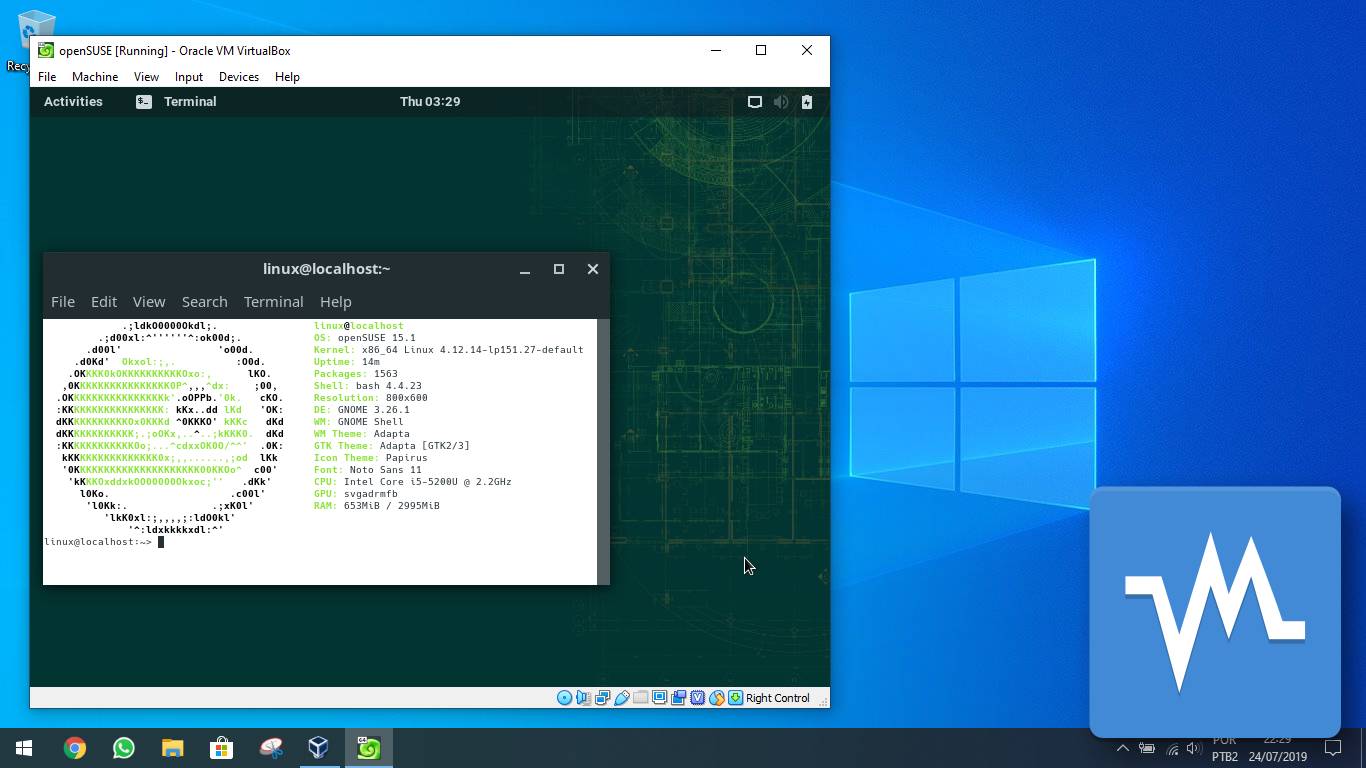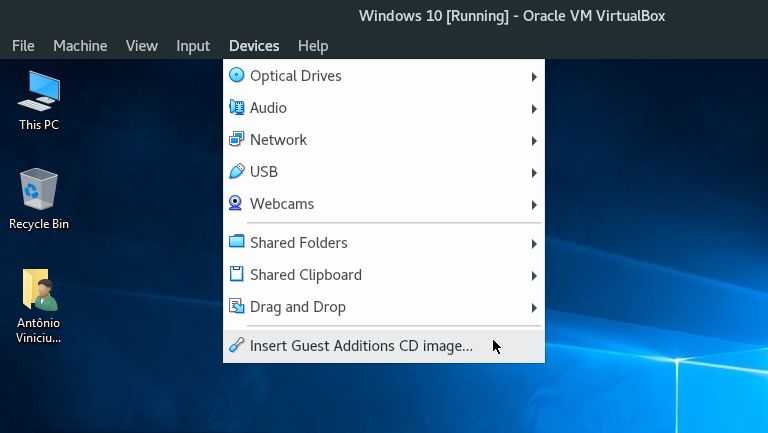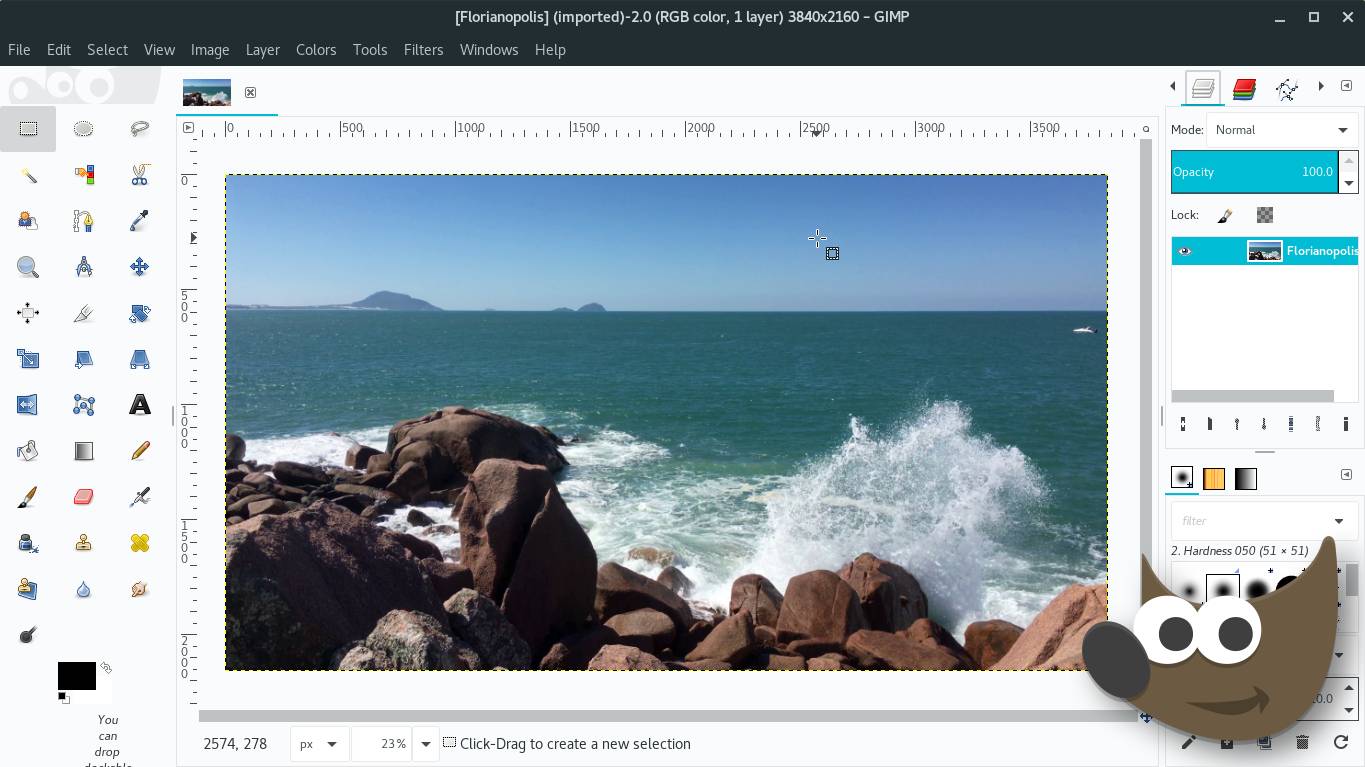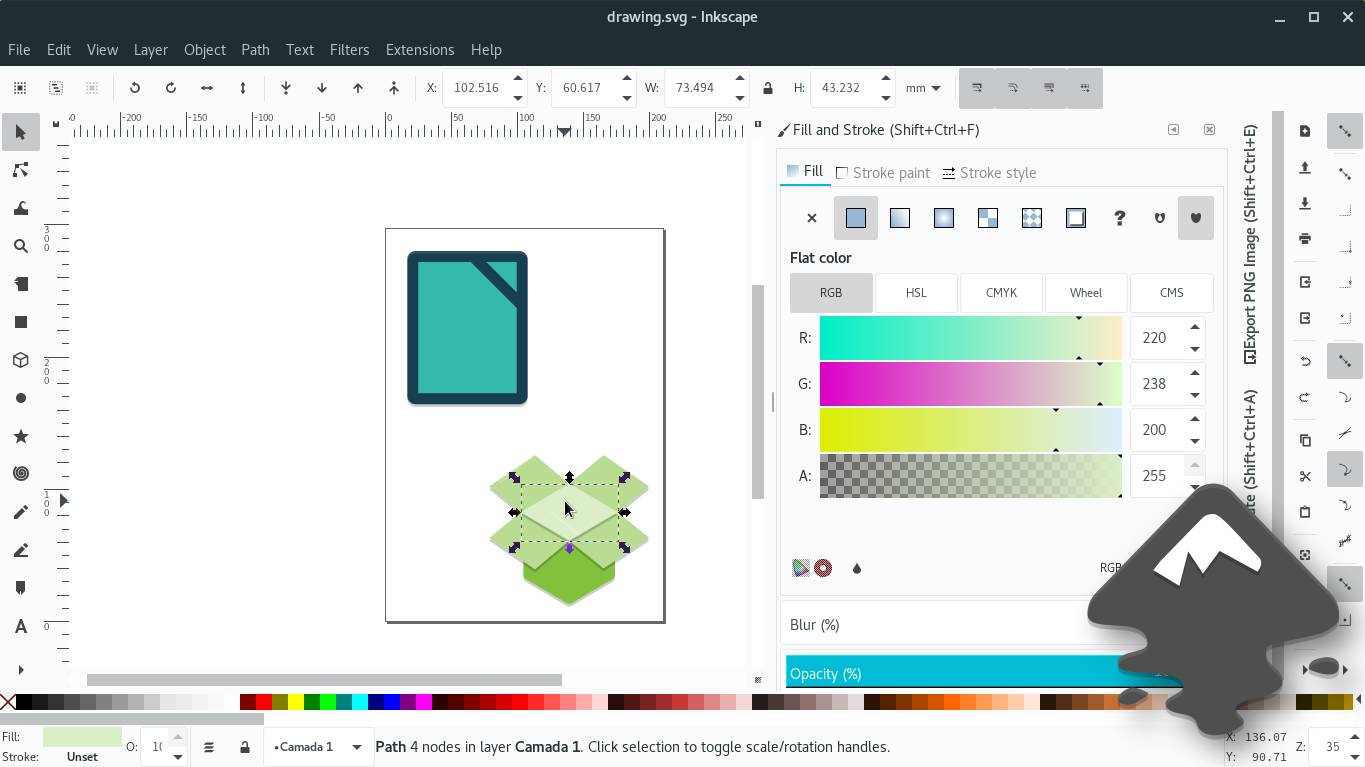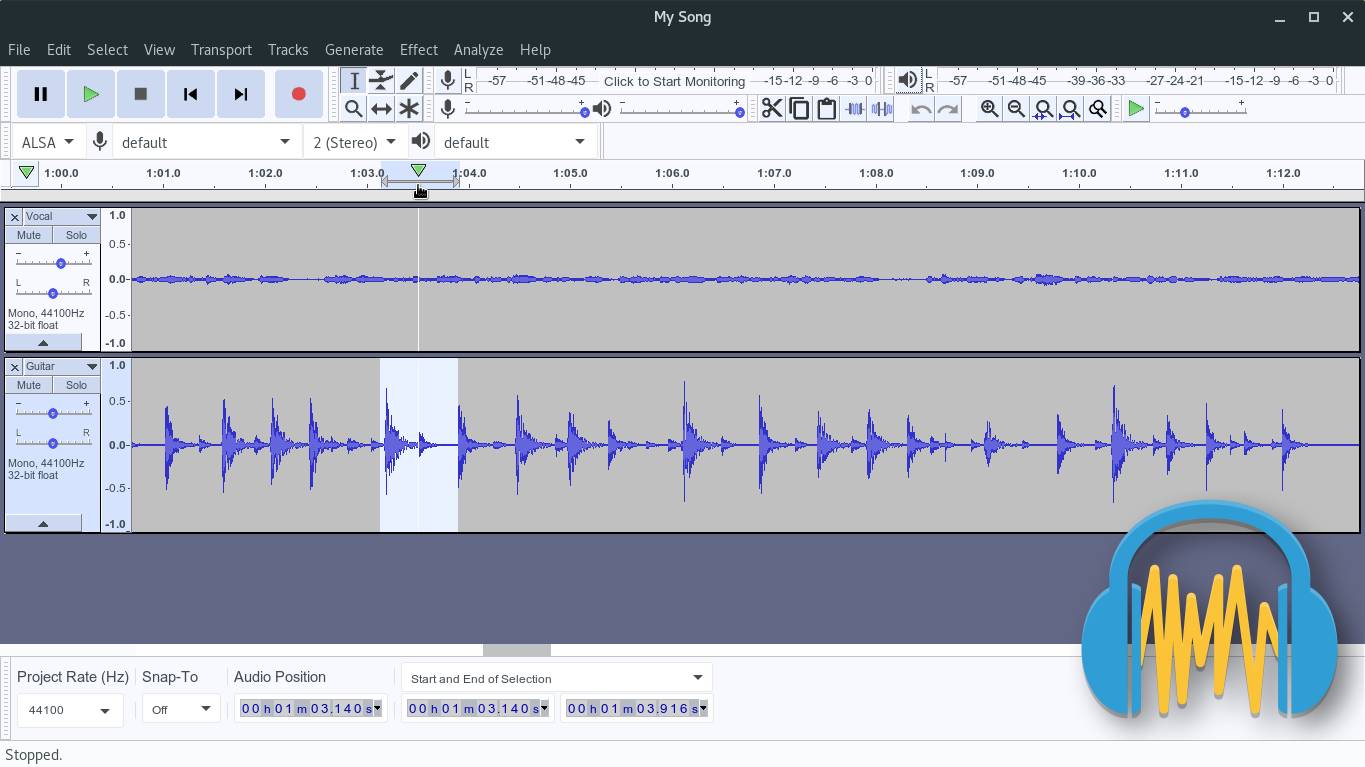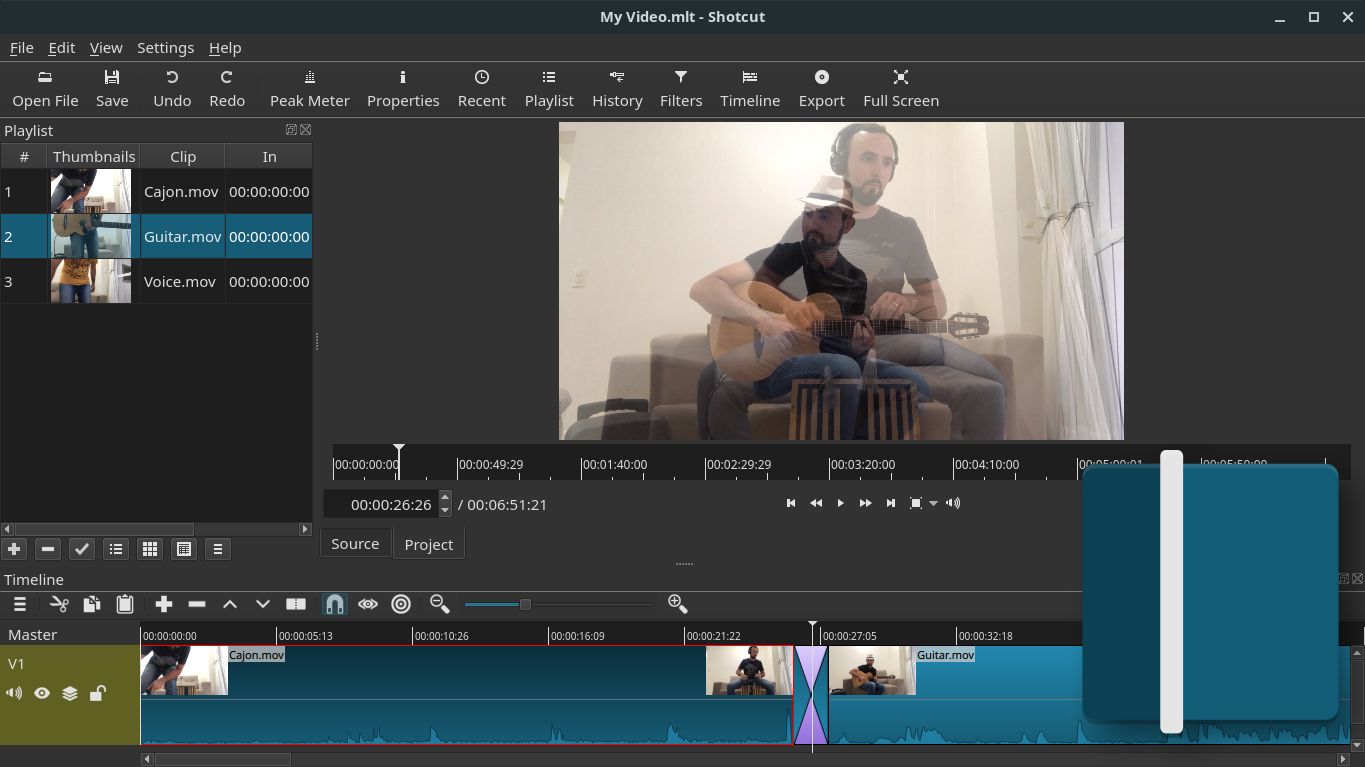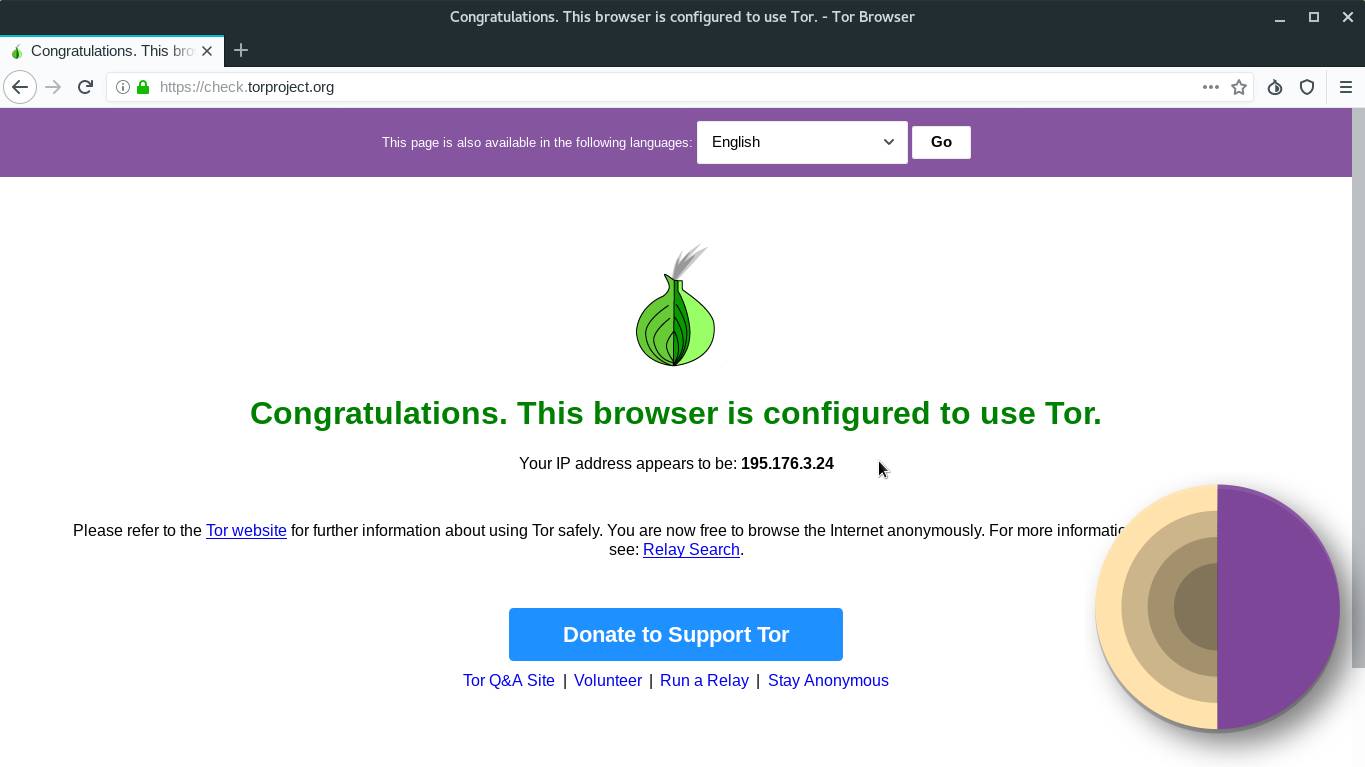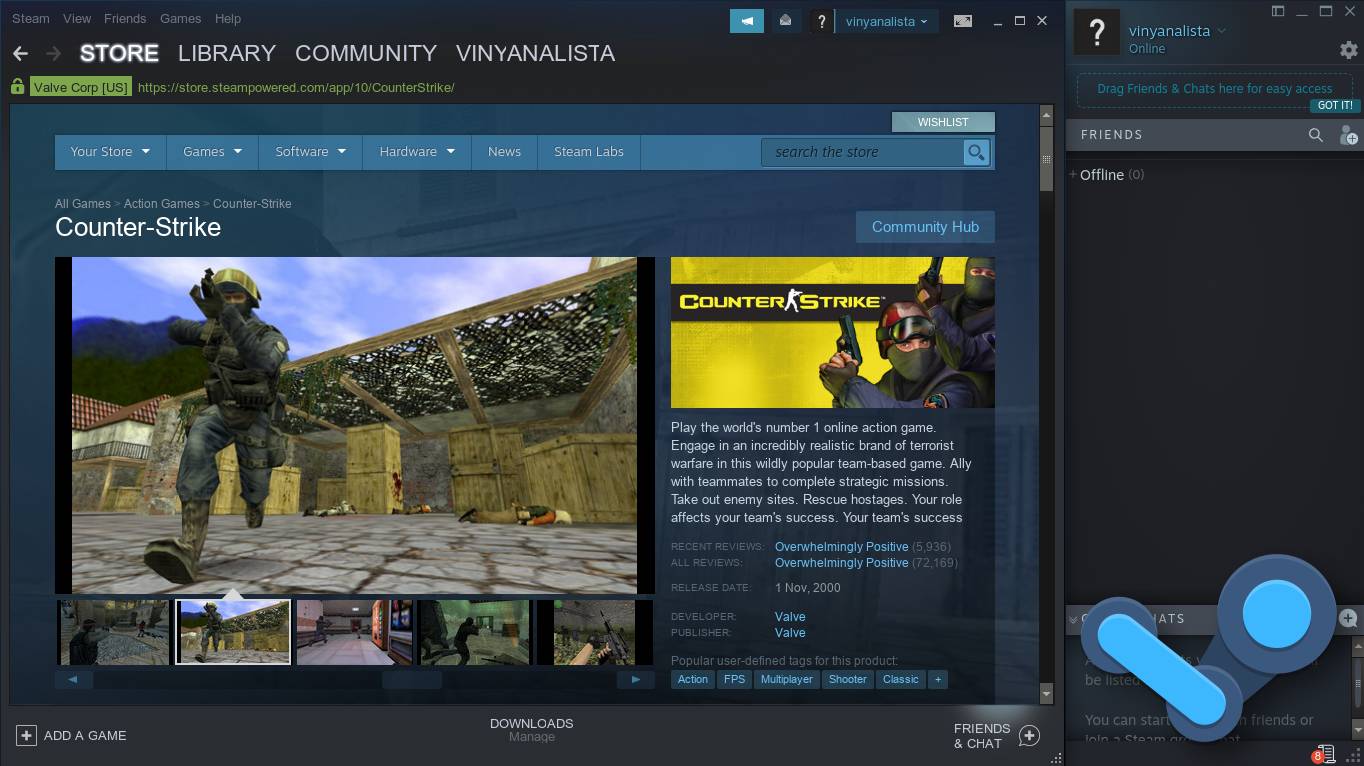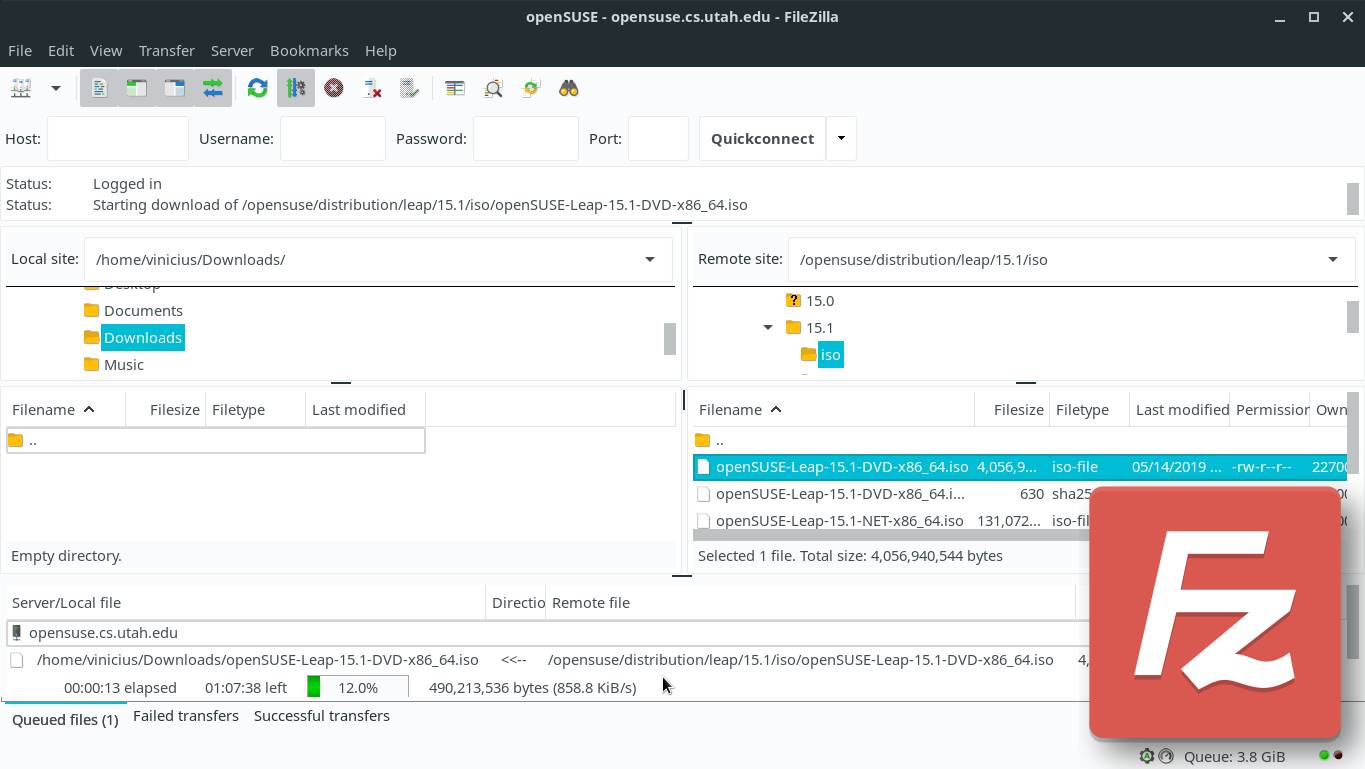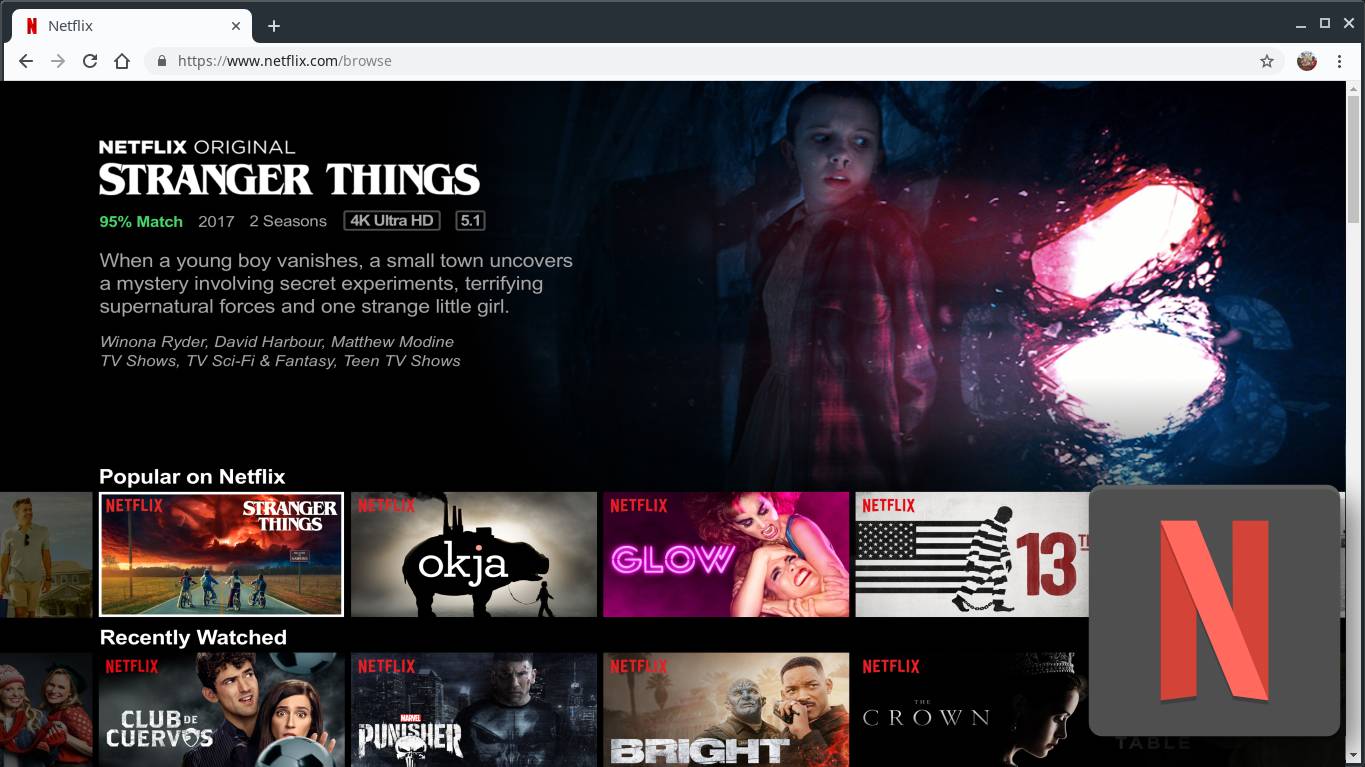This post is the second of two presenting 20 apps which are available for both Linux and Windows. If you fell into this page, start reading the first part, in which I present the first 10 programs:
Everyone on the same page, now let’s go to the second part, which shows another 10 programs and has a bonus at the end: I present some well-known services which can be used directly from a web browser, without installing any app. Those services also work the same way on both Windows and Linux.
11) Foxit Reader
Foxit Reader is a popular PDF reader developed by Foxit Software. Lightweight, fast and intuitive, it has many features that go beyond just opening and reading, such as commenting, highlighting, drawing and even digitally signing PDF documents.
Foxit Reader is licensed as proprietary freeware. To install it on both Linux and Windows, you need to download it from its website:
12) Telegram
Telegram is a messaging app available for computers, smartphones and tablets. Its users can send and receive text and audio messages, photos, videos, files, stickers and make voice calls. Besides those features, common to most instant messaging apps, Telegram has some features focused on security and privacy.
Telegram is a controversial app, known for not disclosing user data to third parties, including governments. It has been already blocked on China, Russia and Iran. In Brazil, it became known due to WhatsApp court blockades, during which people turned to Telegram as an alternative. Unlike WhatsApp, Telegram can be used on many devices at the same time.
To install the Telegram app on openSUSE, you can retrieve it from the official repositories, as it is a free software:
1
# zypper in telegram-desktop
To install the Telegram app on Windows, download its installer from its website:
Windows users can also download Telegram from Microsoft Store.
Tip: actually you don’t need to install an app to use Telegram, you can use it from a web browser. Just go to web.telegram.org.
If you want to know more about Telegram, we have an entire article just for it:
13) VirtualBox
VirtualBox is a free and open-source virtualization software developed by Oracle. It allows you to create virtual machines, on which you can install operating systems and applications. You are able to use two or more systems at the same time, as if you were using two or more computers, but physically sharing the same hardware (actually, you use only one computer).
VirtualBox refers to the real machine (the one you use) as the host machine: it hosts the virtual machines, which are called guests.
To install VirtualBox on the host machine, if the host operating system is openSUSE, run:
1
# zypper in virtualbox virtualbox-qt
If the host operating system is Windows, download the VirtualBox installer from its website:
On the virtual machine, it is recommended to install the Guest Additions, which improve the integration between real and virtual machines through VirtualBox.
If you have installed openSUSE on the virtual machine, run (on the virtual machine):
1
# zypper in virtualbox-guest-{tools,x11}
If you have installed other operating system on the virtual machine (e.g. Windows or a Linux distribution other than openSUSE), to install Guest Additions, on the virtual machine window, open the Devices menu and click Insert Guest Additions CD image.
Tip: if you use Windows and want to try Linux, you can install VirtualBox on Windows, create a virtual machine, and install Linux on the virtual machine.
Do you want to know more about installing and using VirtualBox on both Linux and Windows? Check these out:
14) GIMP
GIMP (GNU Image Manipulation Program) is a free and open-source cross-platform image editor used for creating, editing and retouching bitmap images (e.g. Paint bitmaps or digital photos in JPG files), free-form drawing, image compositing, converting between different image formats and more. Suitable for graphic designers, photographers and illustrators, it can be seen as a free alternative to Adobe Photoshop.
On openSUSE, you can retrieve GIMP from the official repositories, just run:
1
# zypper in gimp
To install GIMP on Windows, download its installer from its website:
15) Inkscape
Inkscape is a free and open-source cross-platform vector graphics editor similar to CorelDRAW. What sets Inkscape apart is its use of SVG, an open standard vector image format, as its native format. Inkscape is able to export images to the PNG format, popular on the Internet, and import from many vector and bitmap formats such as JPG.
On openSUSE, you can retrieve Inkscape from the official repositories, just run:
1
# zypper in inkscape
To install Inkscape on Windows, download its installer from its website:
16) Audacity
Audacity is a free and open-source cross-platform multi-track audio editor and recorder. It can record, import, mix, cut and edit sound files, apply effects such as normalization, fade in, fade out and others and can be extended by installing plugins. Audacity has a very intuitive interface and is easy to use.
On openSUSE, you can retrieve Audacity from the official repositories, just run:
1
# zypper in audacity
To install Audacity on Windows, download its installer from its website:
17) Shotcut
Shotcut is a free and open-source cross-platform video editor. It has a simple interface and strikes a perfect balance between features and usability. Shotcut allows you to record directly from the webcam, import, cut, stream and export videos to various formats. A number of video and audio filters and special effects are available.
On openSUSE, you can retrieve Shotcut from the official repositories, just run:
1
# zypper in shotcut
To install Shotcut on Windows, download its installer from its website:
18) Tor Browser
The Tor Project (an acronym for The Onion Router) maintains a free, worldwide, volunteer, decentralized network of tunnels — the Tor Network — through which private data from its users travels encrypted, anonymously, safely and free from censorship.
Tor Browser is a web browser based on Mozilla Firefox which routes all its traffic through the Tor Network for browsing anonymously and avoid online tracking. To the websites you visit, your internet traffic appears to come from a different IP address, often in a different country. Using the Tor Browser is the easiest way to connect to the Tor Network and circumvent online censorship by dictatorial governments or companies.
On openSUSE, you can retrieve the Tor Browser from the official repositories, just run:
1
# zypper in torbrowser-launcher
To install the Tor Browser on Windows, download its installer from its website:
Do you want to know more about the Tor Network and the Tor Browser? Check these out:
19) Steam
Steam is a game distribution platform developed by Valve Corporation. It currently offers nearly 30,000 games, which can be free or paid, made by big known companies or indies, played by over 100 million users, who can chat in-game and become friends (or enemies). If you are a developer, you can also release your own games.
Some famous titles which can be downloaded from Steam include: Counter-Strike, Half-Life, Grand Theft Auto V and Dota 2. Previously, those games were available only for Windows. Recently, with Steam, they became playable also on Linux.
Steam is a proprietary freeware. It is available on the official non-free repository. To install Steam on openSUSE, first you need to add that repository, in case you don’t have it yet:
1
# zypper addrepo -f -K -n "Non-OSS Repository" http://download.opensuse.org/distribution/leap/15.1/repo/non-oss/ repo-non-oss
Then, to install Steam:
1
# zypper in steam
To install Steam on Windows, download its installer from its website:
20) FileZilla
FileZilla is a free and open-source cross-platform FTP, SFTP and FTPS client. Used mainly by web designers and webmasters who need to upload files to web servers using the FTP protocol, FileZilla features an intuitive graphical user interface and is easy to use.
To install FileZilla on openSUSE, retrieve it from the official repositories:
1
# zypper in filezilla
To install FileZilla on Windows, download its installer from its website:
Bonus: apps or services?
Although available on the Microsoft Store, some apps actually correspond to online services that can be used from a web browser:
- Netflix
- WhatsApp Web
- Messenger
- Telegram Web
- YouTube
- Slack
- Microsoft Office Online
- Trello
- Evernote
Those services don’t provide native apps for Linux, but you won’t really miss their apps if you open your web browser and access them.
A service which is not available as an app for either Windows or Linux, but works perfectly on web browsers and deserves mention is Google Docs.
Tip: bookmark the services you use in your web browser to access them faster.
References
To choose the applications and services presented here, I searched lists of popular or recommended programs for Windows:
- Most popular apps - Microsoft Store
- New PC? 15 Must-Have Windows Applications You Should Install First
- 20 of the best free Windows 7 apps 2019: bring your PC right up to date - TechRadar
- Best free software for Windows 10 in 2019
So I tried to write from the point of view of a Windows user who wonders whether familiar applications can be found on Linux.
I hope this post helped you. Got any questions? Would you like to know more about any of those apps? Would you like to suggest any app? Please, write in the comments!