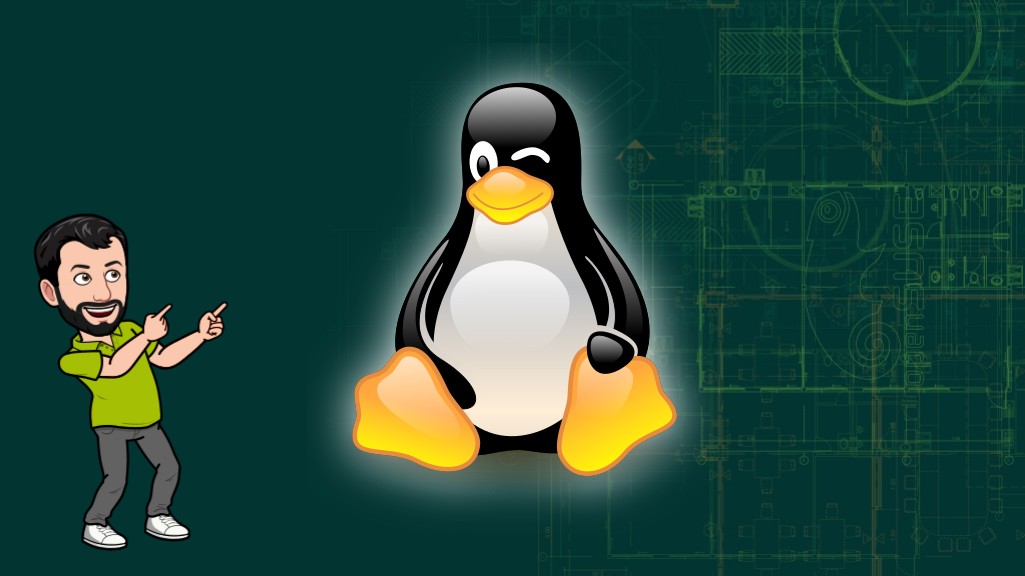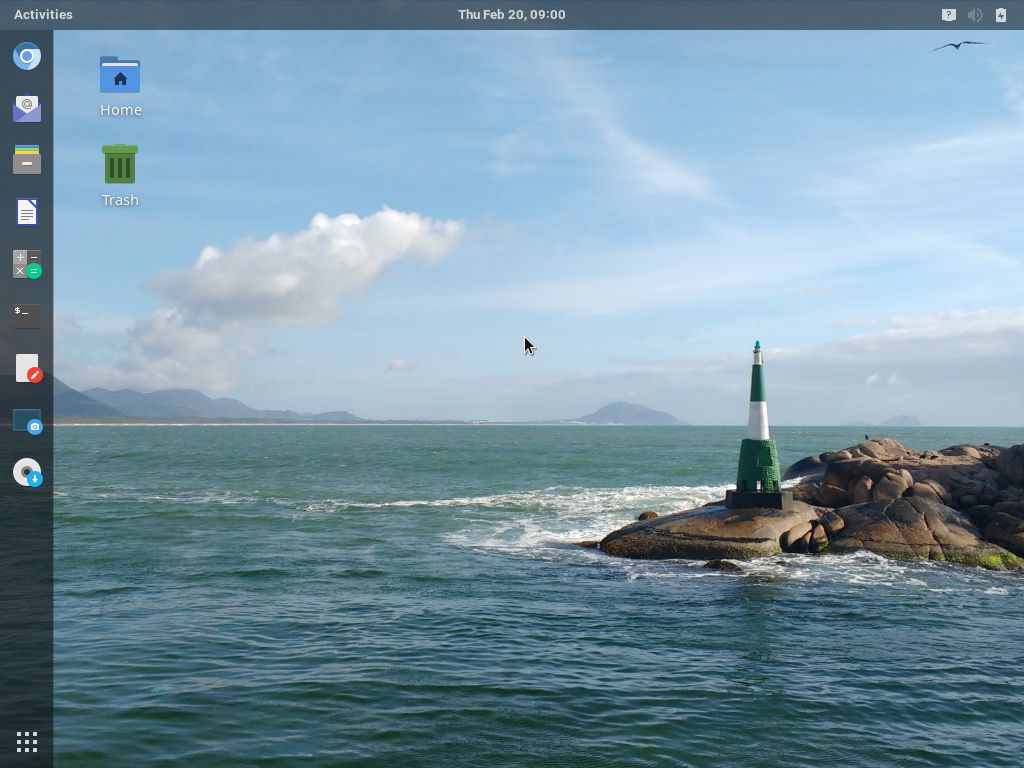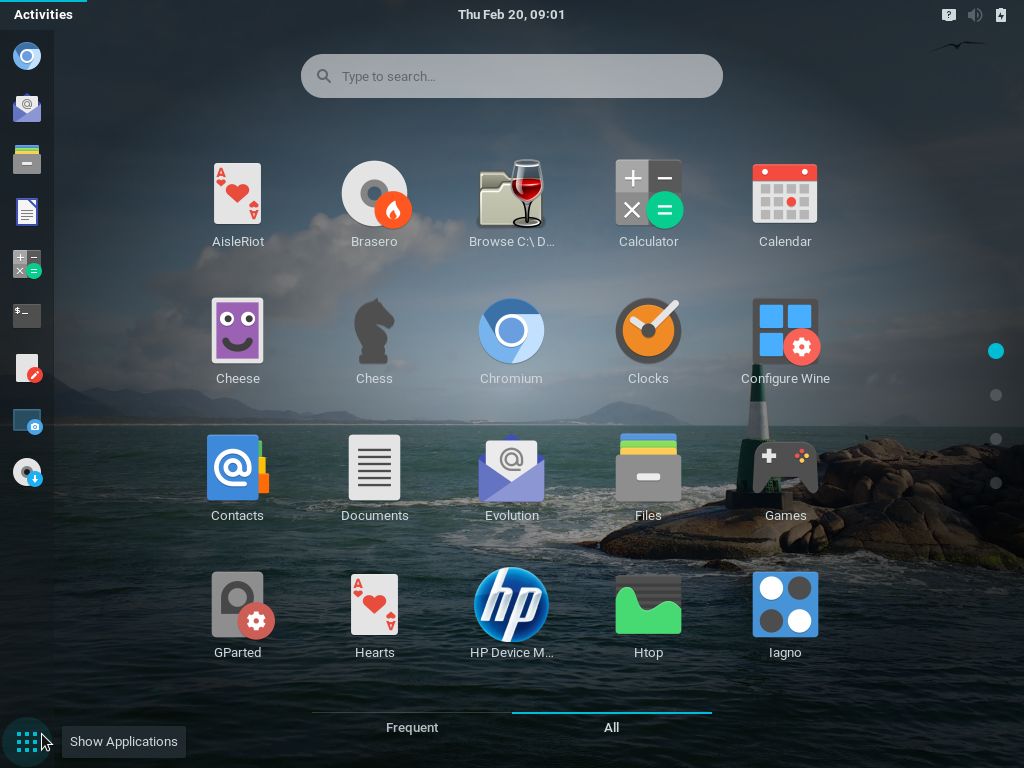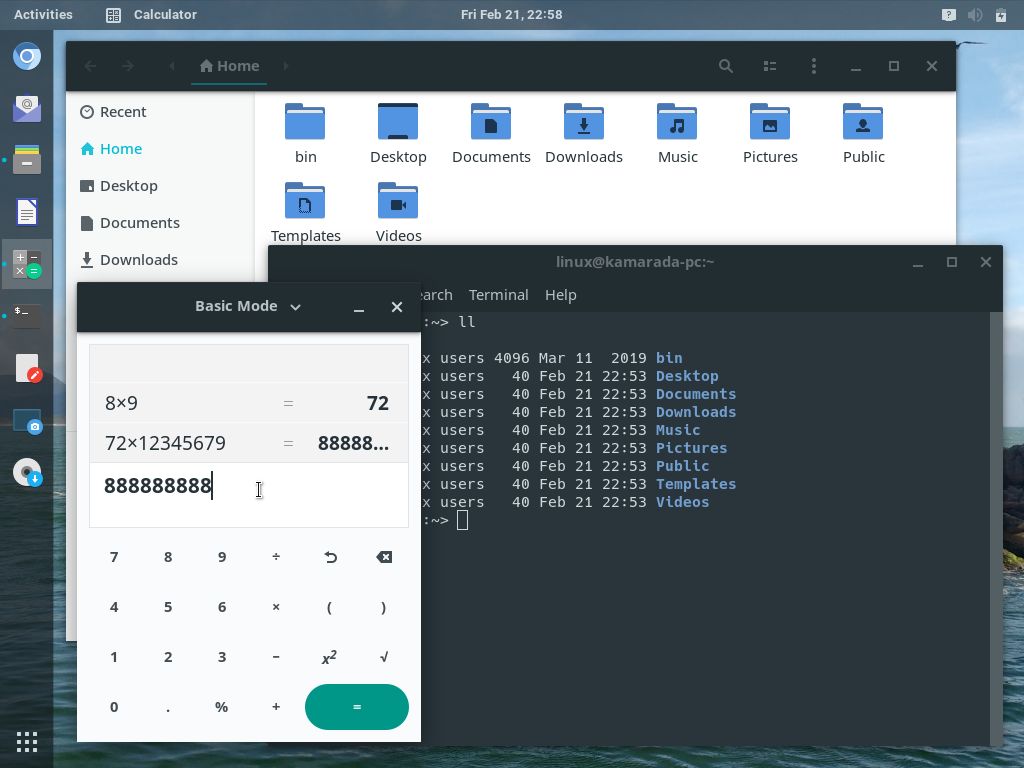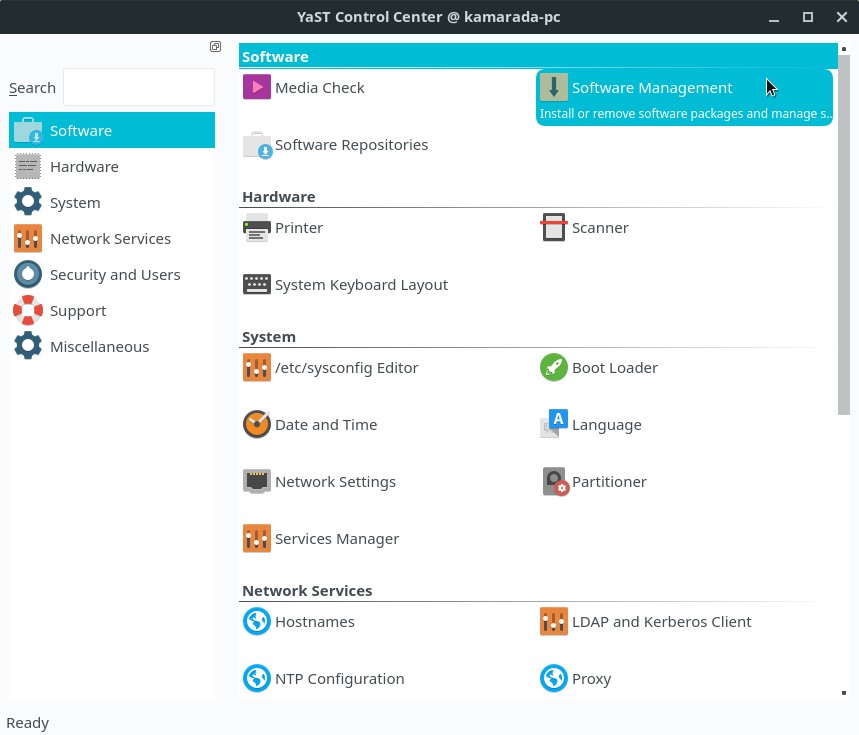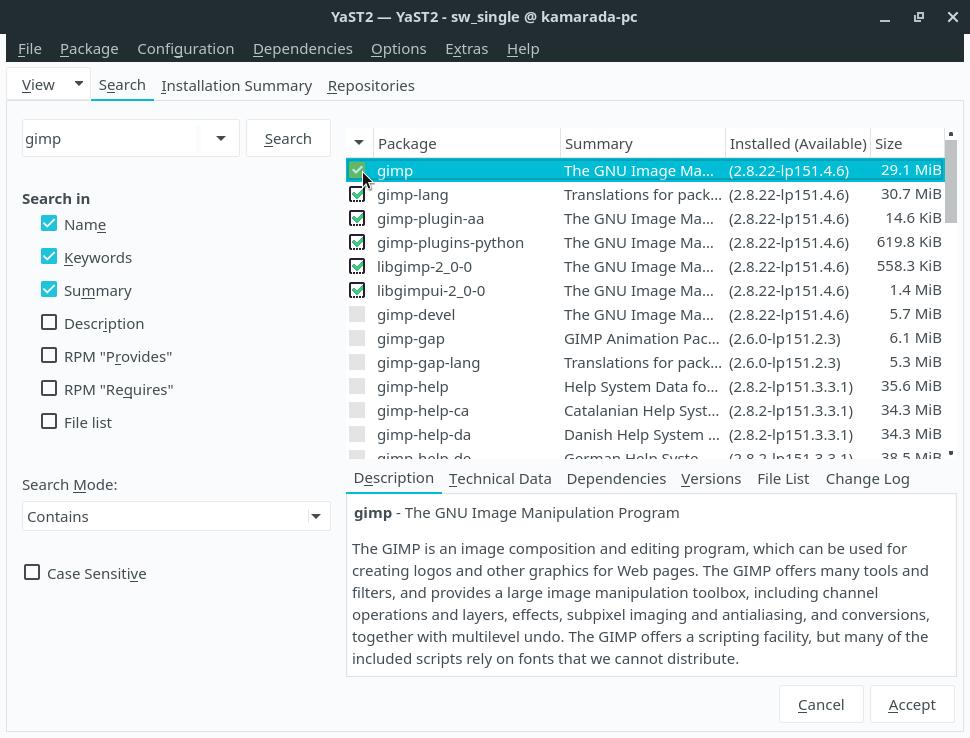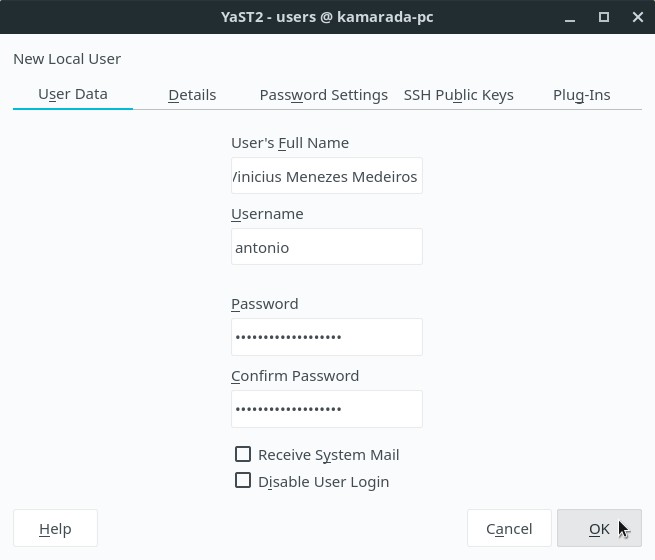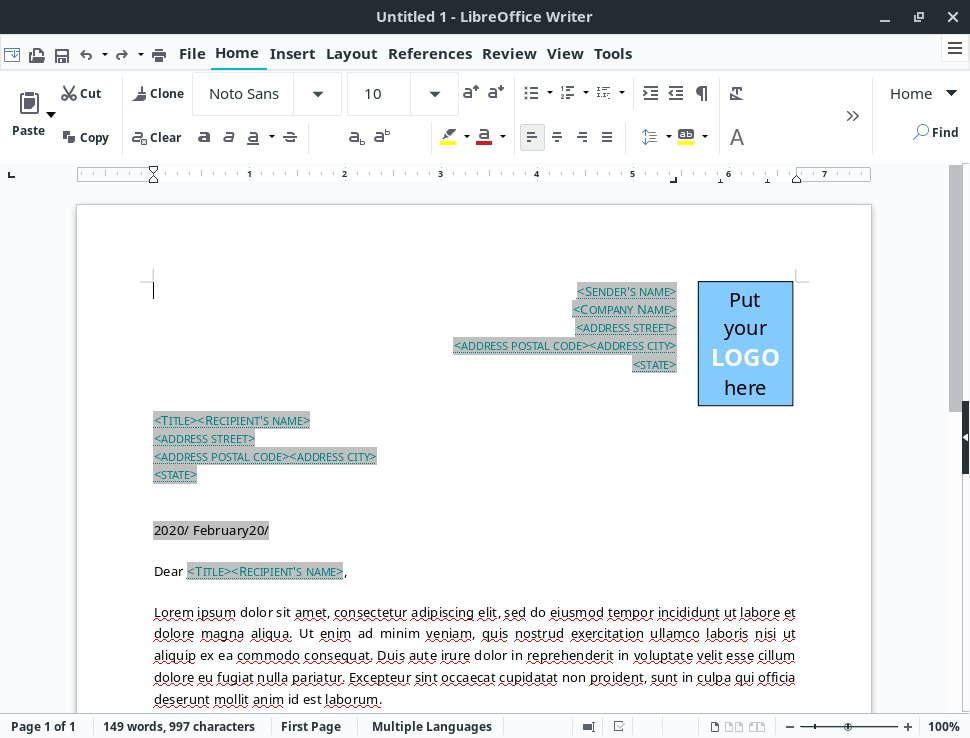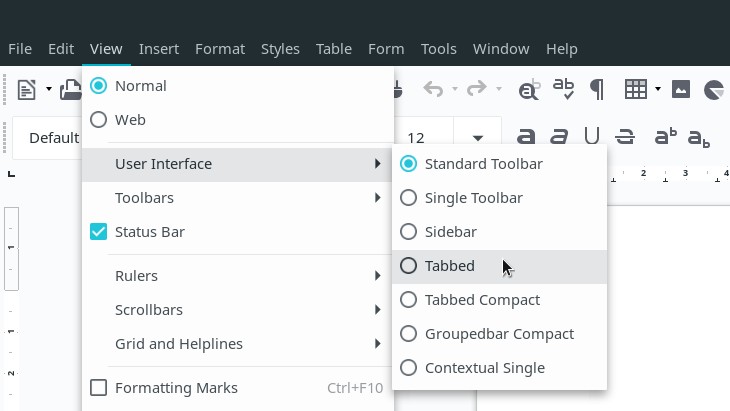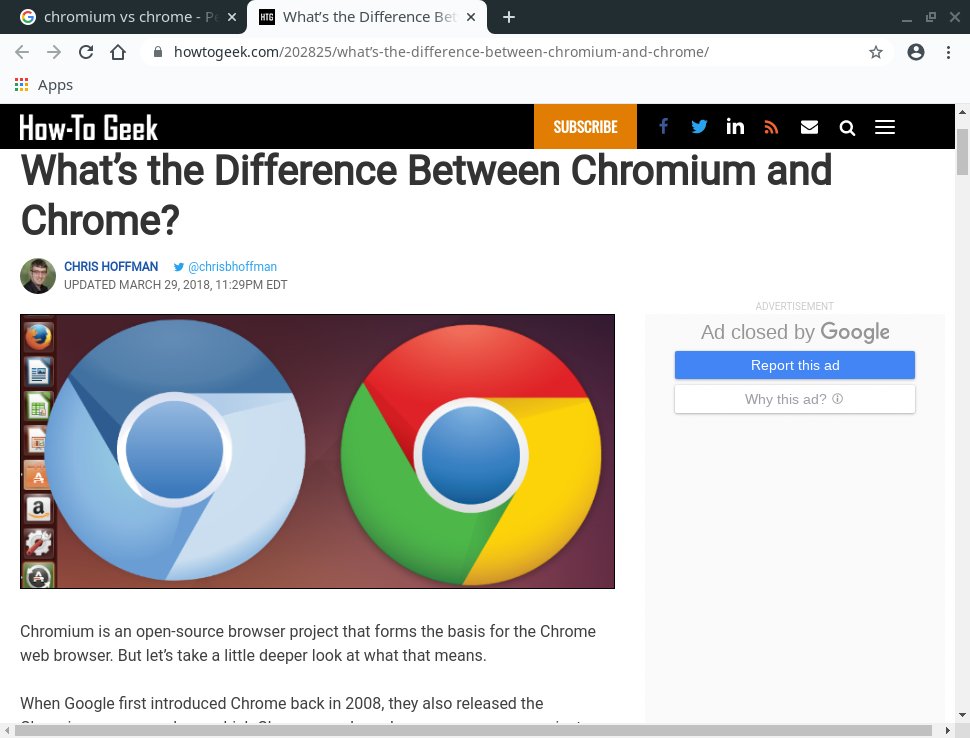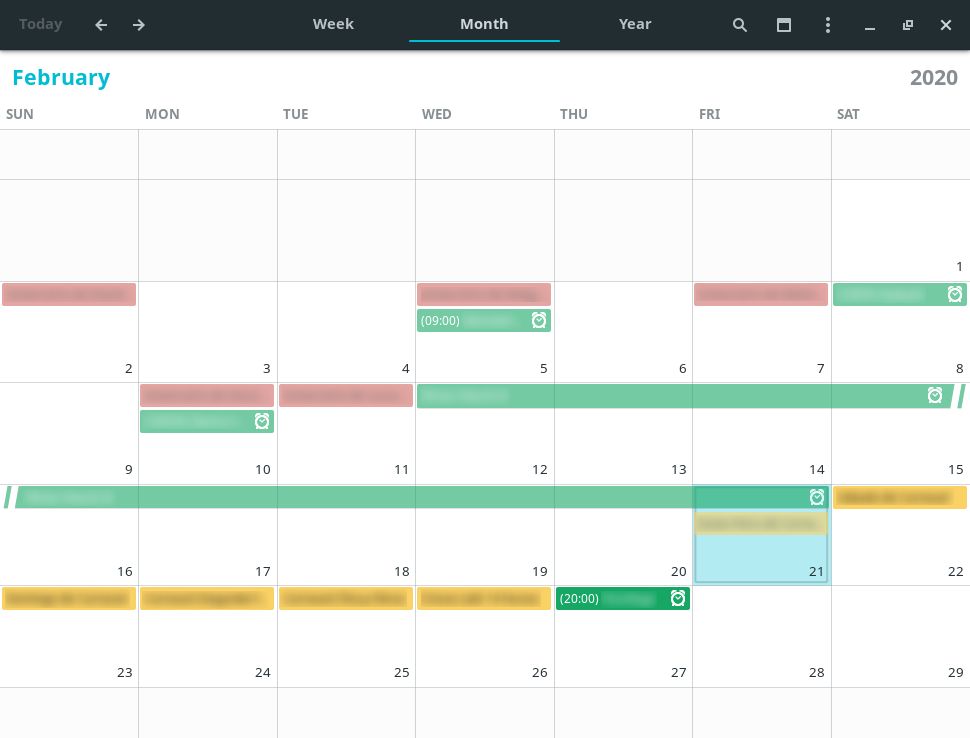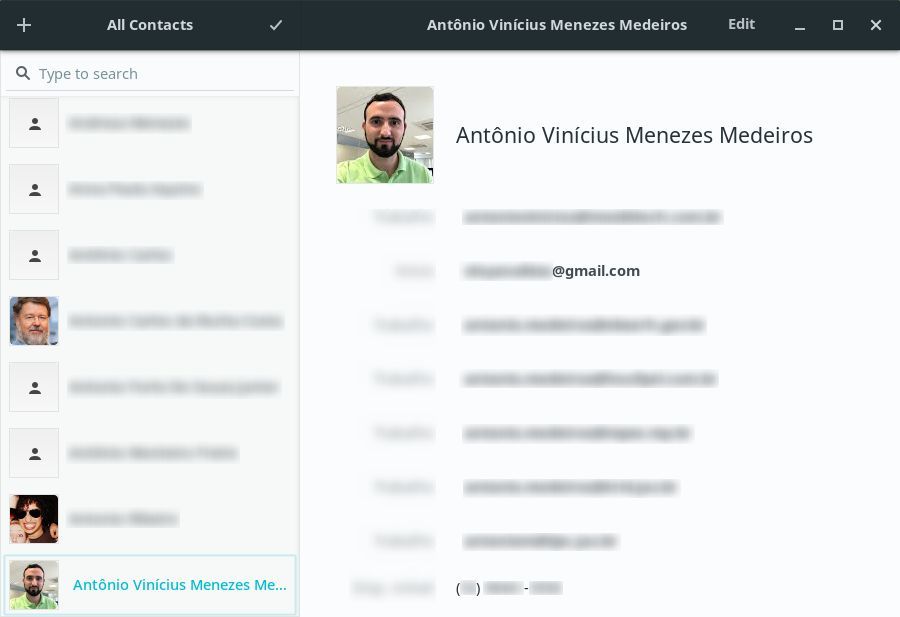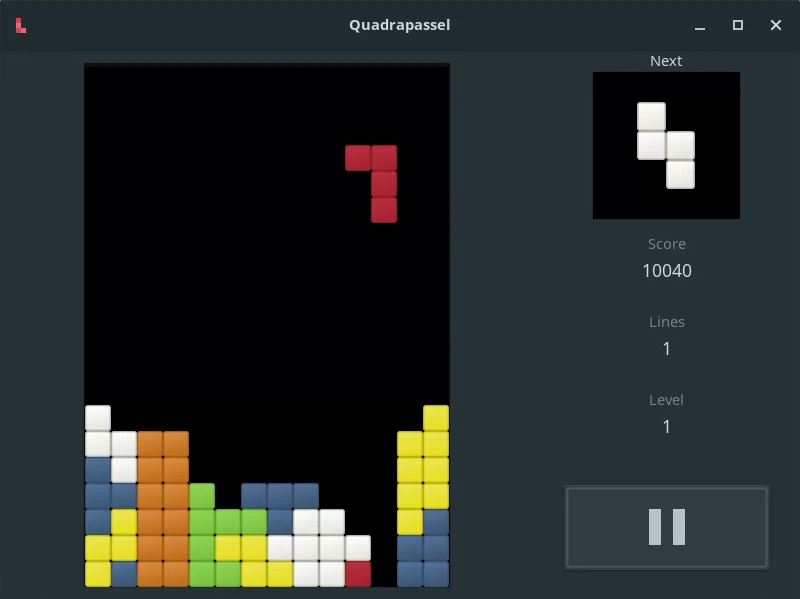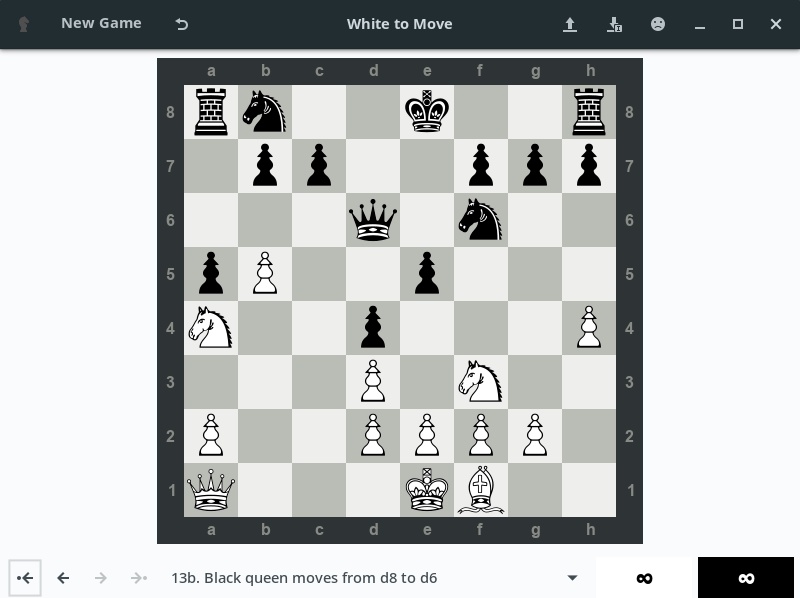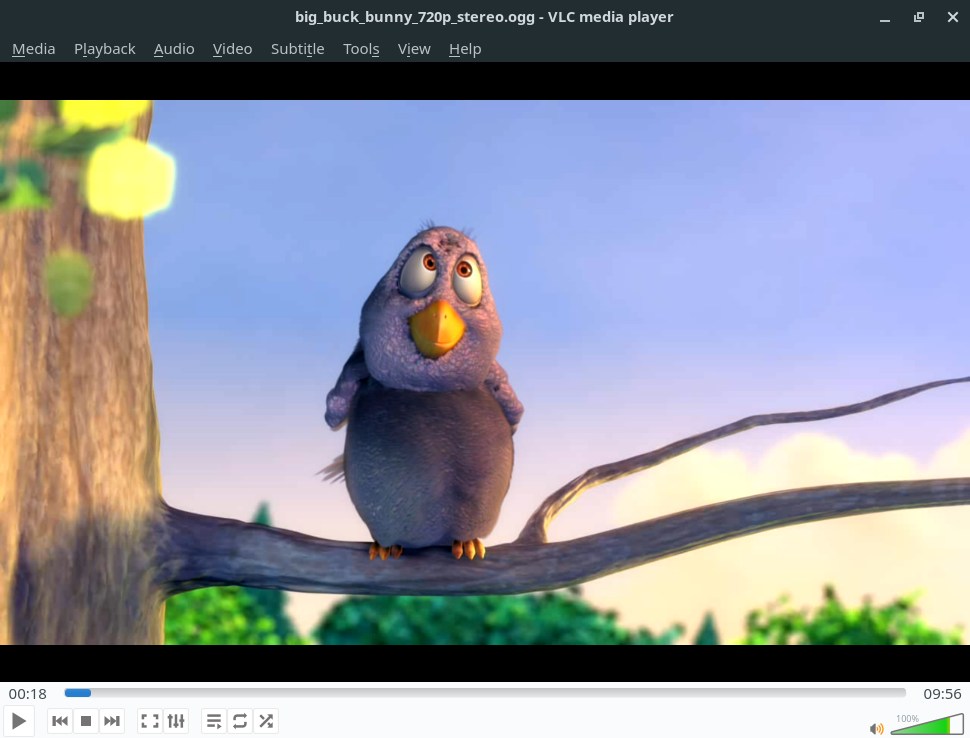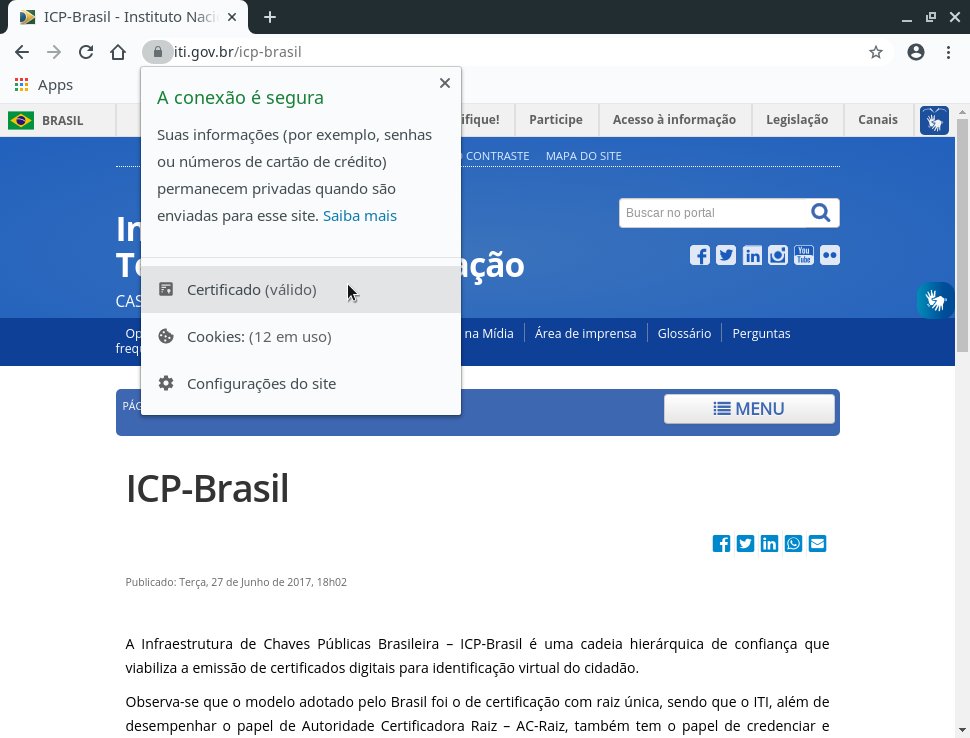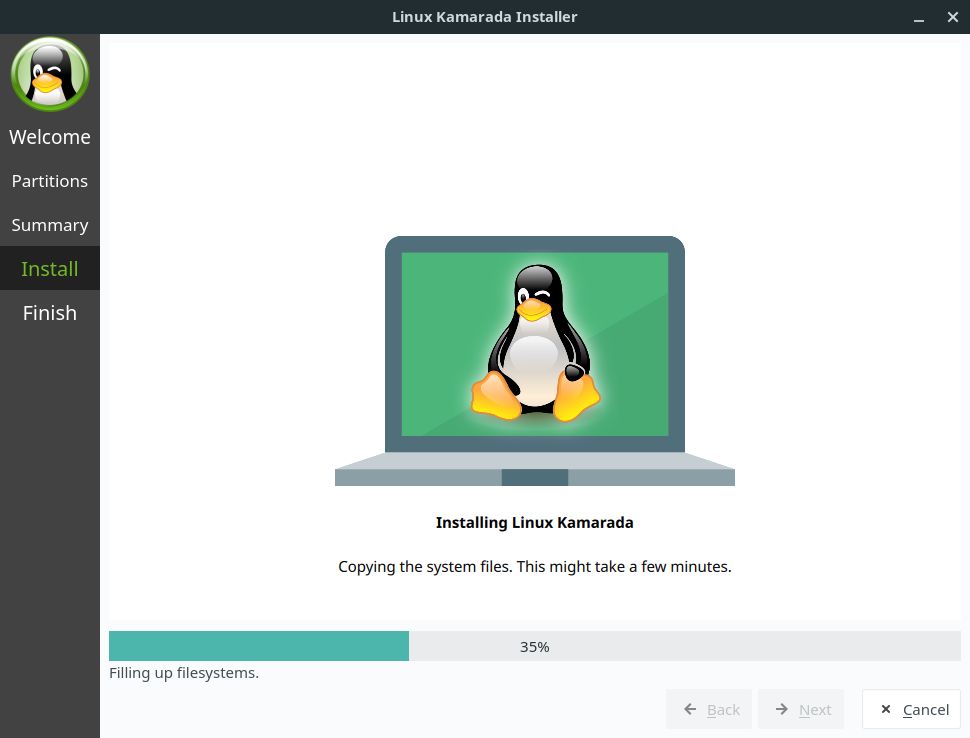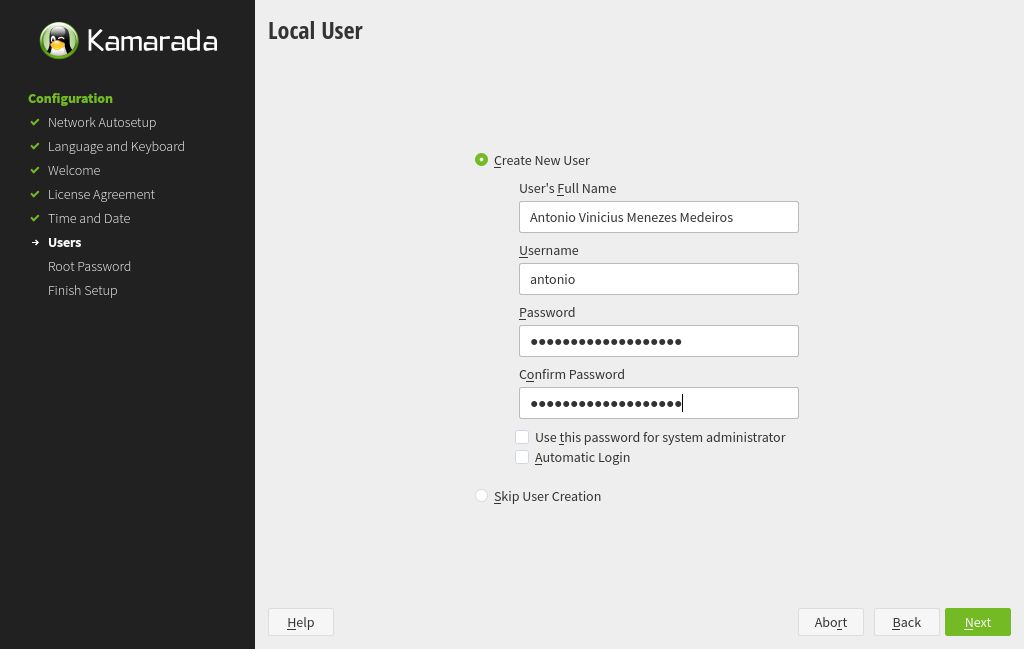Linux Kamarada is a Brazilian Linux distribution that can be used on personal computers, be at home or at work, in private companies or government entities. It was made thinking on people who are starting to use computers and/or Linux, but it also appeal to more experienced users. Linux Kamarada comes with the essential software for any Linux installation and an easy to use, nice looking and modern desktop.
After a few months of development, this week the first stable version of Linux Kamarada has been released. That means that Linux Kamarada is ready to use. You can download it here.
Why then the number 15.1, if this is the first version? Keep reading to understand.
Based on openSUSE Leap
Linux Kamarada has not been created from scratch. Instead, it is based on a bigger distribution called openSUSE Leap, which provides a user-friendly desktop and a feature-rich server environment, as well as free software tools for software developers and system administrators. It is one of the most popular Linux distributions throughout the world, developed by the openSUSE Project community, with the sponsor of SUSE and other companies.
A friend from university introduced me to openSUSE in 2012 and I have been using it ever since. There was only one distribution called openSUSE, which was then at version 12.1. From late 2015, openSUSE has been split into two distributions:
- openSUSE Leap: more stable, keeps the regular release cycle of the old but gold openSUSE (and other traditional distributions such as Ubuntu, Debian and Fedora), but brings a new development process, it is currently at version 15.1 and new versions are released usually once a year; and
- openSUSE Tumbleweed: is a rolling release version of openSUSE, that means it does not have different versions, but just the latest version, which always contains the latest software, Tumbleweed receives small and frequent updates whenever a software is updated, similar to distributions such as Arch and Manjaro.
Leap is best suited for novice users and organizations, who tend to avoid frequent updates. Tumbleweed is preferred by enthusiastic users who want bleeding edge Linux.
As Linux Kamarada is a distribution designed for novice users, it is based on openSUSE Leap. The same version number (15.1) has been adopted to denote its alignment.
GNOME desktop
The GNOME desktop is one of the most popular desktops among Linux users and distributions. It presents a simple, elegant and minimalist look, which helps you to focus and get things done. Designed with usability in mind, it’s a fast and easy-to-use desktop that just works, with integrated applications that offer a consistent user experience.
The GNOME core apps come installed out-of-the-box on Linux Kamarada, providing the standard GNOME desktop experience. If you already know GNOME from another distribution (Ubuntu, for example), you will not miss these applications:
Archive Manager
Calculator
Characters
Clocks
Disk Usage Analyzer
Disks
Document Viewer
Documents
Files
Fonts
GParted
Help
Image Viewer
Logs
Passwords and Keys
Photos
Power Statistics
Remote Desktop Viewer
Screenshot

Simple Scan
Software
System Monitor
Terminal
Text Editor
Tweaks
Weather
YaST Control Center
One of the things I like the most on openSUSE — and one of the reasons I recommend it to anyone who asks me for a Linux distribution — is YaST (an acronym for “Yet another Setup Tool”).
YaST is the installation and configuration tool for the openSUSE and the SUSE Linux Enterprise (SLE) distributions. Handy for beginners, it features a friendly graphical interface and gathers in one place all the administrative settings (those that affect all users), such as installing and removing programs, printers, users, date and time, etc.
To use at the office, school or home
Whether you want to write a school assignment, prepare a presentation or track household expenses using a spreadsheet, Linux Kamarada has the applications you need: LibreOffice, which is a suite of office applications, and PDFsam (PDF Split and Merge), which allows you to manipulate PDF documents by performing actions such as splitting a document (either by the page numbers or by the file size in bytes), merging documents, rotating or extracting pages, etc.
-
LibreOffice Writer
Word processor -
LibreOffice Calc
Spreadsheet -
LibreOffice Impress
Presentations -
LibreOffice Draw
Diagrams -
LibreOffice Base
Databases -
PDFsam Basic
Split, merge and rotate PDF documents
LibreOffice is the successor to OpenOffice.
A notable new feature of LibreOffice 6.3 that comes out-of-the-box on Linux Kamarada 15.1 is the new tabbed interface, which organizes icons in tabs on a single panel at the top of the screen, similar to later versions of Microsoft Office. This interface is optional and is not enabled by default. To switch to the new interface, open any LibreOffice application, click the View menu, point to User Interface and choose Tabbed:
You can also test all the interface options in that menu and choose the one you like best.
The most used web browser in the world
According to StatCounter, a web traffic analysis website, Google Chrome is currently the most used web browser in the world, with 69% of market share among desktop users.
What perhaps many people don’t know is that Chrome is based on a free browser called Chromium. Chrome cannot be distributed because it is proprietary software, but Chromium can and is available on the official openSUSE repository.
For those reasons, Chromium was chosen to be the default Linux Kamarada web browser.
Of course, if you prefer, you can install and use any other browser that you like.
Other Internet apps that come out-of-the-box on Linux Kamarada:
-
Linphone
VoIP softphone -
Pidgin
Instant messaging -
Transmission
BitTorrent client
Get organized
Linux Kamarada ships with apps that allow you to manage your contacts, schedule meetings, send and receive emails, organize your tasks and take notes. These apps are called personal information managers (PIM). They seamlessly integrate with GNOME online accounts. If you have a Google or Microsoft account, for example, you can set it up on GNOME and sync all your data with the cloud and other devices. That way, you can schedule an event on your computer and get notified by your smartphone when the time comes.
-
Calendar
-
Contacts
-
Evolution
Email client -
Notes
-
To Do
To see how to sync your Google (or G Suite) account with those apps, read:
Also, I have already shown here how to sync a Microsoft Exchange account with GNOME:
Games
Linux Kamarada comes with casual games for you to enjoy your free time. Some are single player games, others can be played against the computer or with a friend:
-
Aisleriot
Solitaire -
Chess
-
Hearts
-
Iagno
Reversi -
Mahjongg
-
Mines
Minesweeper -
Nibbles
Snake -
Quadrapassel
Tetris -
Sudoku
If you want to know more about the games that are included out-of-the-box on Linux Kamarada, read:
Also there are many other games available for you to install. You can find some suggestions here:
Multimedia
VLC is the default Linux Kamarada multimedia player. It is truly the “Swiss Army knife” of media players: VLC plays most multimedia files (e.g. MP3 and DivX), optical media (CD, DVD, Blu-ray) and various streaming protocols. If there is any multimedia file that VLC cannot open, probably no other player can!
Unfortunately, proprietary codecs cannot be distributed. Therefore, the VLC package that comes pre-installed on Linux Kamarada supports only free multimedia formats (e.g. Xvid) and cannot play many files.
The tip is to download VLC from the Packman repository. It provides the vlc-codecs package, which contains all the codecs supported by VLC (including the proprietary ones):
1
2
# zypper ar -cfK -p 90 -n "Packman Repository" http://ftp.gwdg.de/pub/linux/misc/packman/suse/openSUSE_Leap_15.1/ packman
# zypper in vlc vlc-lang vlc-codecs
Other multimedia apps that come out-of-the-box on Linux Kamarada:
-
Brasero
CD/DVD burner -
Cheese
Webcam (photos and videos) -
Sound Recorder
Integrated with Windows
If you used (or use) Windows, or other computers on the same network run Windows (be it a home or a corporate network), know that you don’t need to get rid of your programs and files: Linux Kamarada can integrate with this ecosystem.
-
Dual boot
You can have Windows and Linux installed on the same computer. When you turn your computer on, the GRUB menu allows you to choose which operating system to use. -
Wine
Linux Kamarada comes with Wine installed out-of-the-box. Wine is a compatibility layer that allows programs developed for Windows to run on Linux. -
Shared folders and printers
Browse shared Windows folders using the Files app and install shared Windows printers through YaST. -
Office files
You can open, edit and save Microsoft Word, Excel and PowerPoint files with LibreOffice Writer, Calc and Impress.
Note: not all Windows applications are compatible or work flawlessly on Linux. Before installing a Windows application on Linux, you can check its compatibility with Wine at:
Enterprise-minded
openSUSE Leap is developed by the openSUSE community, but shares a common core with SUSE Linux Enterprise (SLE), developed by the SUSE company. If you need commercial support, you can easily migrate from Leap to SLE. Every Linux Kamarada installation is also a Leap installation and therefore inherits those characteristics.
Besides that, take a look at the following features, which may interest organizations:
-
Online accounts
If your company uses G Suite or Microsoft Exchange, you can sync GNOME apps with these services. -
Support to Windows networks and Active Directory
Through YaST it is possible to join computers with Linux Kamarada to Active Directory (AD) domains, so that users can log in to Linux with their domain accounts and use the domain services.
For more information, read the openSUSE documentation:
-

Support to digital certificates
The packages needed to use cryptographic media come pre-installed on Linux Kamarada. You just need to install your token's proprietary software (if necessary) and set up applications to use it.
For more information on how to set up and use digital certificates, read:

Brazilian!
Linux Kamarada is offered in two editions: the Brazilian edition, in Portuguese, and the international edition, in English. Other languages supported by openSUSE can be installed through YaST.
The Brazilian edition already comes with several settings that Brazilian users would need to adjust on a normal openSUSE installation: language, keyboard layout, time zone and even the Brazilian root CA ICP-Brasil certificates. In practice, this means that the web browser trusts Brazilian government websites and classifies connections as secure:
It also means that Brazilian users of digital certificates have one less configuration to worry about on Linux Kamarada, which would be this:
Just make sure to run the following command whenever you install another web browser or email client, so that it receives the ICP-Brasil certificates:
1
$ instalar-icpbrasil
And it does not stop there…
I tried to enumerate the main features of Linux Kamarada. Other two features that occur to me now are the HP Device Manager and the KolourPaint painting program. But I’m going to stop here, since the text is already a little long…
That’s it. If you want to know Linux Kamarada better, now it’s up to you: download it and test it!
Where can I get Linux Kamarada?
The Download page has been updated with the download link for the 15.1 Final release.
Warning: it is not recommended to use Linux Kamarada on servers, although it is possible. openSUSE Leap is better suited for that use case, because it offers a server configuration during installation, which is going to set up a server with just a small set of packages and a text mode interface (without a desktop).
What should I do next?
When the download is complete, verify the integrity of the ISO image by calculating its checksum. Compare it with the checksum that appears on the Download page. They must match. If they don’t, download the ISO image again.
If you are not in a hurry, it is recommended to also verify the authenticity of the ISO image.
The fingerprint of the Linux Kamarada Project public key is:
1
6b18 52e7 764f b302 b805 a4a0 a575 bcce 1737 8ecc
To import that key, run the following commands:
1
2
$ wget https://build.opensuse.org/projects/home:kamarada:15.1/public_key
$ gpg --import public_key
For more information on those verifications, read:
Once the ISO image has been downloaded and those verifications have succeeded, you have 3 options:
-
1) Burn the ISO image to a DVD (thus generating a LiveDVD)
Use an application such as CDBurnerXP (on Windows), K3b (on a Linux system with KDE desktop) or Brasero (Linux with GNOME) to burn the ISO image to a DVD. Insert it on your computer DVD drive and reboot to start Linux Kamarada. -
2) Write the ISO image to a USB flash drive (thus generating a LiveUSB)
Use an application such as Rufus (on Windows), SUSE Studio Imagewriter (on openSUSE) or dd (on any Linux distribution) to write the ISO image to a USB flash drive. Plug it to a USB port and reboot your computer to start Linux Kamarada. -
3) Create a virtual machine and use the ISO image to boot it
This option allows you to test Linux Kamarada without having to reboot your computer and leave the operating system you are familiar with.
For more information, read:
-
After testing Linux Kamarada, if you want to install it on your computer or virtual machine, start the installer by clicking this icon, located on the dock (on the left side of the screen).
The installer will only partition the disk and copy system files to the computer. At the end, reboot your computer. Then, a YaST wizard will guide you through some basic configuration.
What if I already use openSUSE Leap?
You already use openSUSE Leap and want to turn it into Linux Kamarada? It’s simple!
Just add the Linux Kamarada repository and install the patterns-kamarada-gnome package.
There are two different methods for doing that: from the graphical interface, using 1-Click Install, or from the terminal, using the zypper package manager — choose whichever method you prefer.
To install Linux Kamarada using 1-Click Install, click the following button:
To install Linux Kamarada using the terminal, first add its repository:
1
# zypper addrepo -f -K -n "Linux Kamarada" https://osdn.mirror.constant.com/storage/g/k/ka/kamarada/15.1/openSUSE_Leap_15.1/ kamarada
The Linux Kamarada repository is gently hosted by OSDN, which replicates the repository contents on some mirror servers around the world. I picked a mirror at random to write the above command and 1-Click Install. You may want to take a look at the list of Linux Kamarada mirrors and choose a mirror closer to you.
Then, install the patterns-kamarada-gnome package:
1
# zypper in patterns-kamarada-gnome
If you already use the GNOME desktop, probably you will need to download just a few packages. If you use another desktop, the download size will be larger.
When the installation is finished, if you create a new user, you will notice that they will receive the Linux Kamarada default settings (such as theme, wallpaper, etc.). Existing users can continue to use their customizations or adjust the system appearance (for instance, using the Tweaks and Settings apps).
Where can I get help?
The Help page suggests some places where you can get help with Linux Kamarada and openSUSE.
The main support channel for users is the Google group for Linux Kamarada, which can be accessed from a web browser or used similar to a mailing list.
Where can I get the source code?
Like any free software project, Linux Kamarada makes its source code available to anyone who wants to study it, adapt it, or contribute to the project.
Linux Kamarada development takes place at GitHub and Open Build Service. There you can get the source codes of the packages developed specifically for this project (even the source code of this web site you read is available).
Source codes of packages inherited from openSUSE can be retrieved directly from that distribution. If you need help doing this, get in touch, I can help.
A little about the project
The Linux Kamarada Project was born from my desire to show people “Linux as I see it”: an operating system suitable for everyday use at home and at work. So I started writing and sharing my experience as a Linux user. But I always wanted to create a Linux distribution gathering the programs I use, recommend and believe are the best. Finally it’s not just a wish anymore: now it becomes something concrete.
“If a friend of mine asked me to format his computer and install Linux, how would I set it up?” Thinking that way, I developed the Kamarada Linux distribution including the software and customizations that I myself use at home and at work. Actually, not all the programs I use were included (that would produce a Linux distribution focused on IT professionals), but the ones I use and believe would be interesting to a lot of people. I only included in the distribution programs that I know. I even wrote about some of them here on the blog.
The release of Linux Kamarada 15.1 is not an ending point, but a starting poing: over time, as I discover new interesting features, I can add them to the distribution, or replace or remove programs as they become obsolete.
The name Linux Kamarada refers to the Portuguese word camarada, which means: buddy, pal, brother.
The Linux mascot is a penguin called Tux. The Kamarada mascot is a winking Tux:
 in 1996, a GIF bitmap image made in [GIMP](https://www.gimp.org/); then a stylized version, this time an SVG vector image; and finally the Tux Kamarada.](/files/2019/09/tux-evolution.png)
Tux “evolution”: original mascot by Larry Ewing in 1996, a GIF bitmap image made in GIMP; then a stylized version, this time an SVG vector image; and finally the Tux Kamarada.
The letter C has been replaced with the letter K to refer to the KDE desktop, just as many KDE applications have their names beginning with the letter K, such as Konsole or Kleopatra. When I started using openSUSE, I was a KDE user. As time passed, I’ve got really upset with KDE because it seemed to reinvent the wheel from time to time but bugs were constant. So I moved to the GNOME desktop, which I consider more stable, and have been using it ever since. The Linux Kamarada Project already existed then and I decided to keep its name.
A little about me
The Linux Kamarada Project is made up of a one-person team. Actually, I’m solely responsible for maintaining this project both as a blog and a Linux distribution, but in both cases I use and inherit a lot of free software made by the bigger openSUSE distribution and by many people around the world. The saying goes “No human being is an island”.

My name is Antônio Vinícius (people call me by one name or the other). I was born in 1992 in Aracaju, Brazil and received the name of the saint of my day. I am graduated as both computer technician and computer scientist. Currently I live in Florianópolis, Brazil and work as a systems analyst at TJSC. I have been using Linux for 12 years (since 2007). I am an enthusiastic user of Linux and free software in general. I’m a curious person always looking for new technologies and knowledge, which I share here on the Linux Kamarada blog and on my other personal blog (in Portuguese only).
Linux Kamarada 15.1 specs
For future reference, here is a summary of the software contained in Linux Kamarada 15.1:
- Linux kernel 4.12.14
- X.Org display server 1.20.3 (without Wayland)
- GNOME 3.26 desktop including its core apps, such as Files (previously Nautilus), Calculator, Terminal, Text editor (gedit), Screenshot and others
- LibreOffice office suite 6.3.3
- Chromium 80 web browser
- VLC media player 3.0.7
- Evolution email client
- YaST control center
- Brasero
- CUPS 2.2.7
- Firewalld 0.5.5
- GParted 0.31.0
- HPLIP 3.18.6
- Java (OpenJDK) 11.0.3
- KolourPaint 18.12.3
- Linphone 4.1.1
- PDFsam Basic 4.1.1
- Pidgin 2.13.0
- Samba 4.9.5
- Transmission 2.94
- Vim 8.0
- Wine 3.7
- games: Aisleriot (Solitaire), Chess, Hearts, Iagno (Reversi), Mahjongg, Mines (Minesweeper), Nibbles (Snake), Quadrapassel (Tetris), Sudoku
That list is not exhaustive, but it gives a notion of what can be found in the distribution.