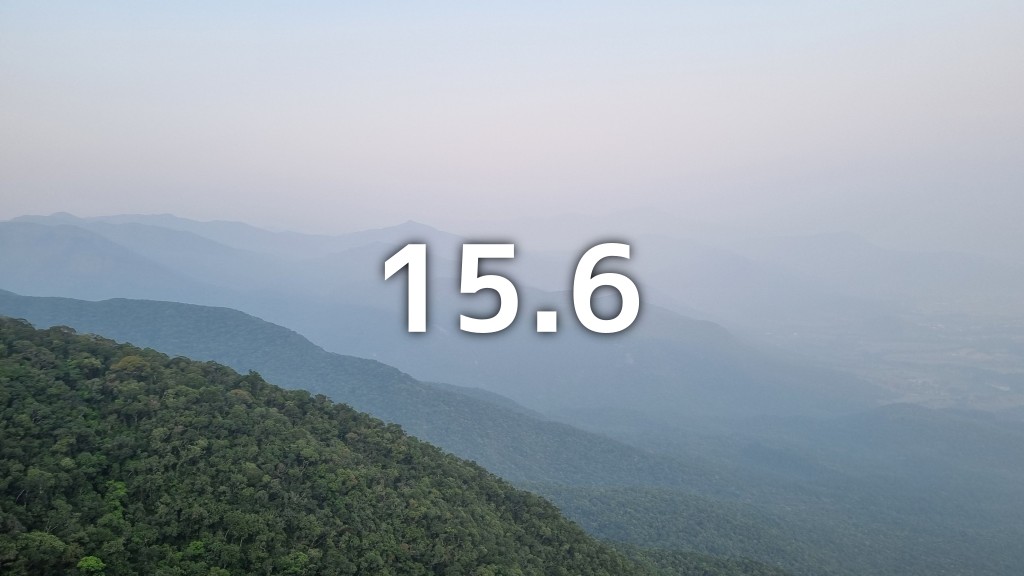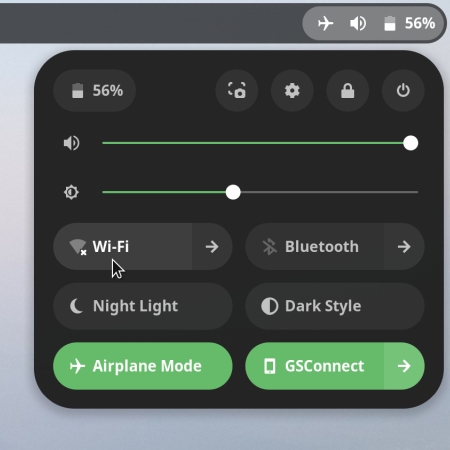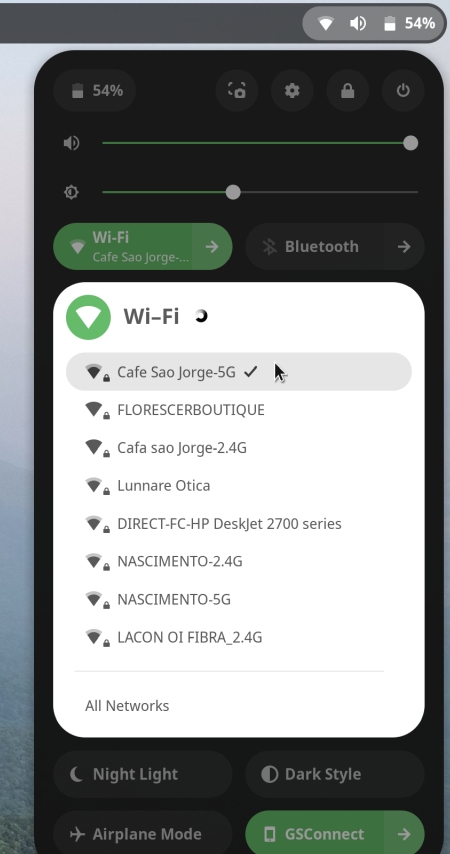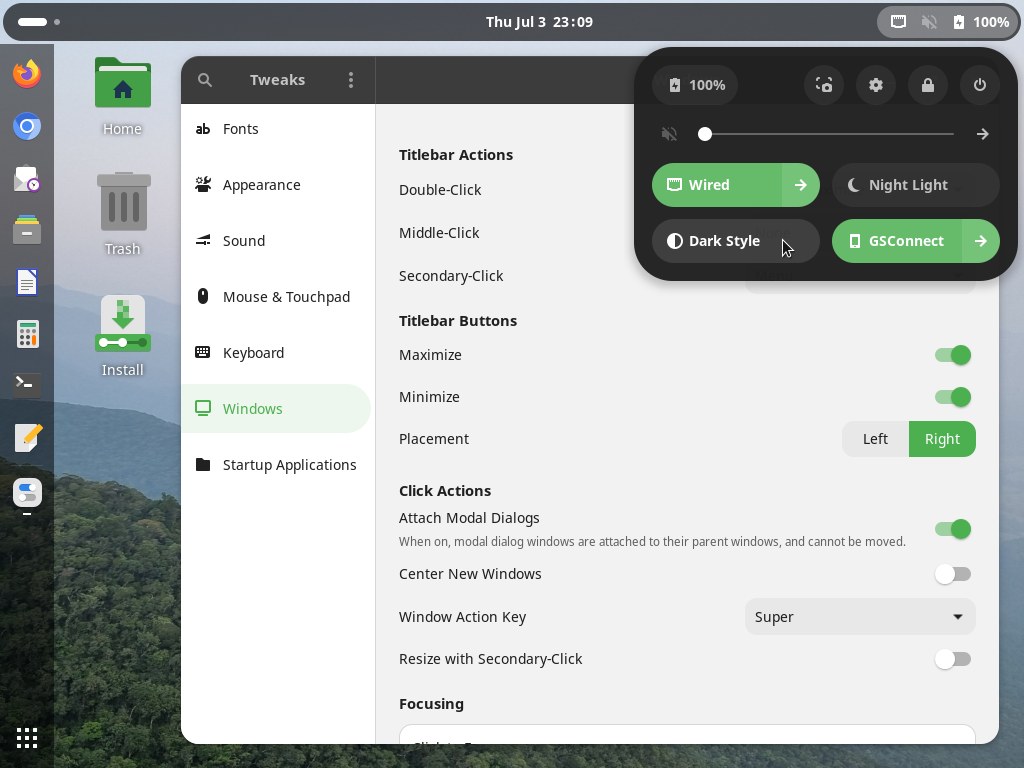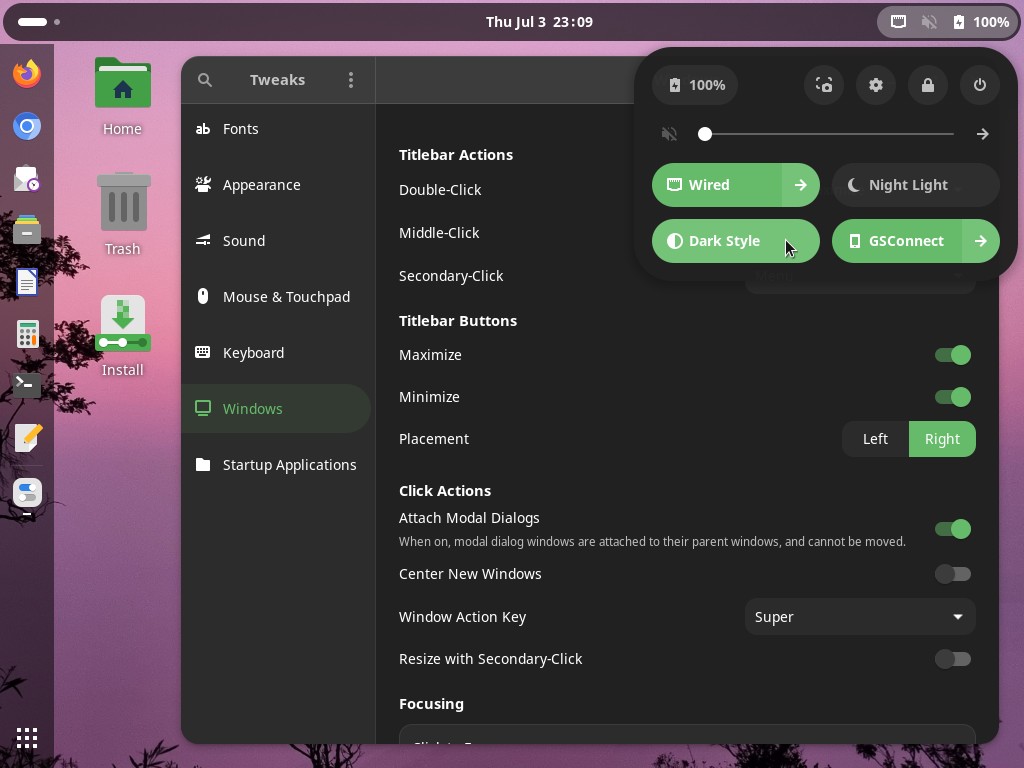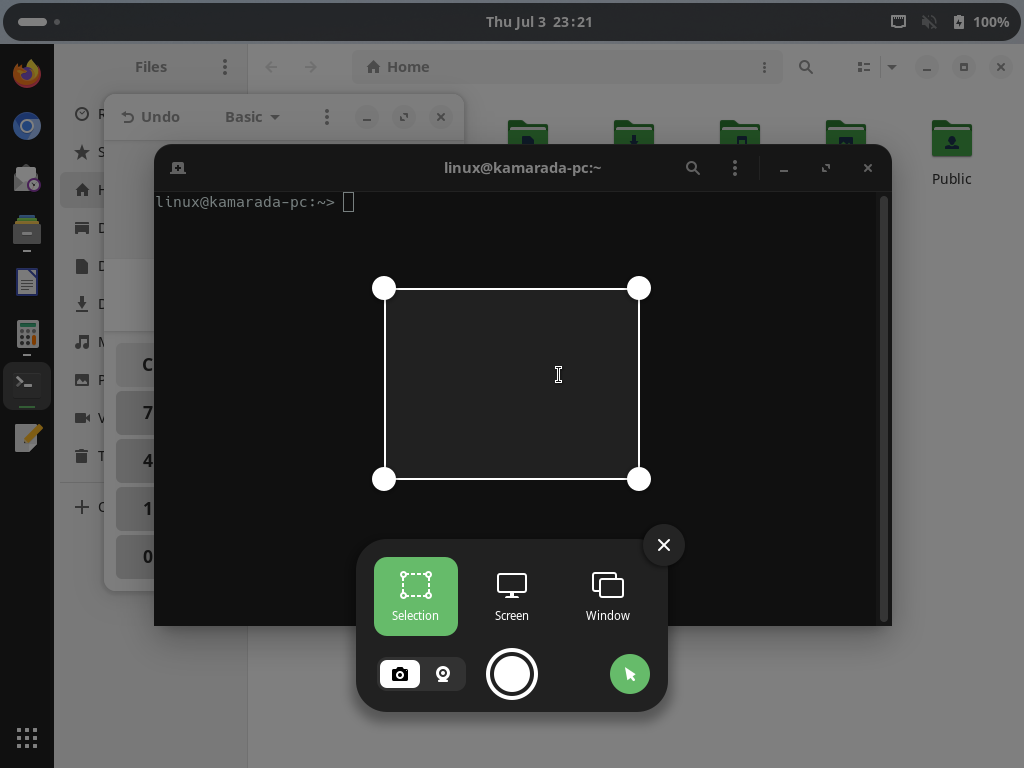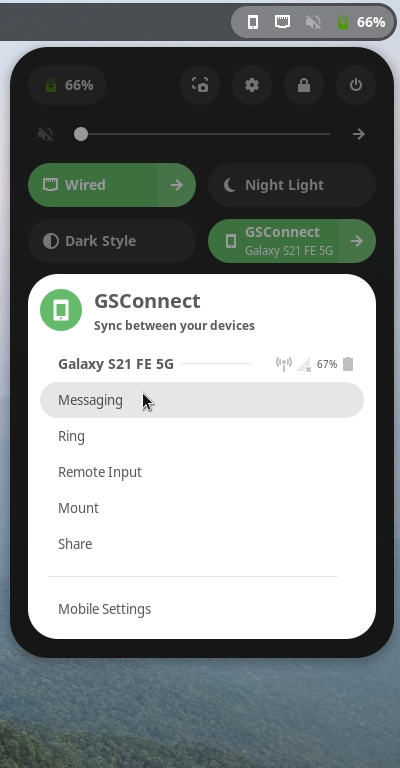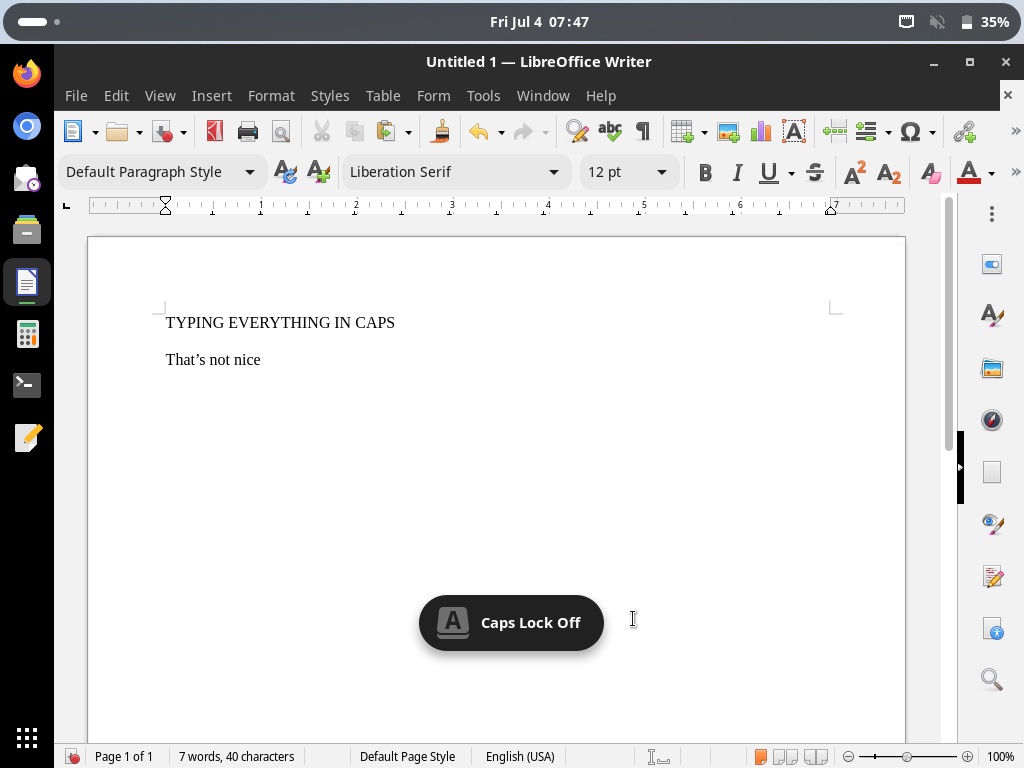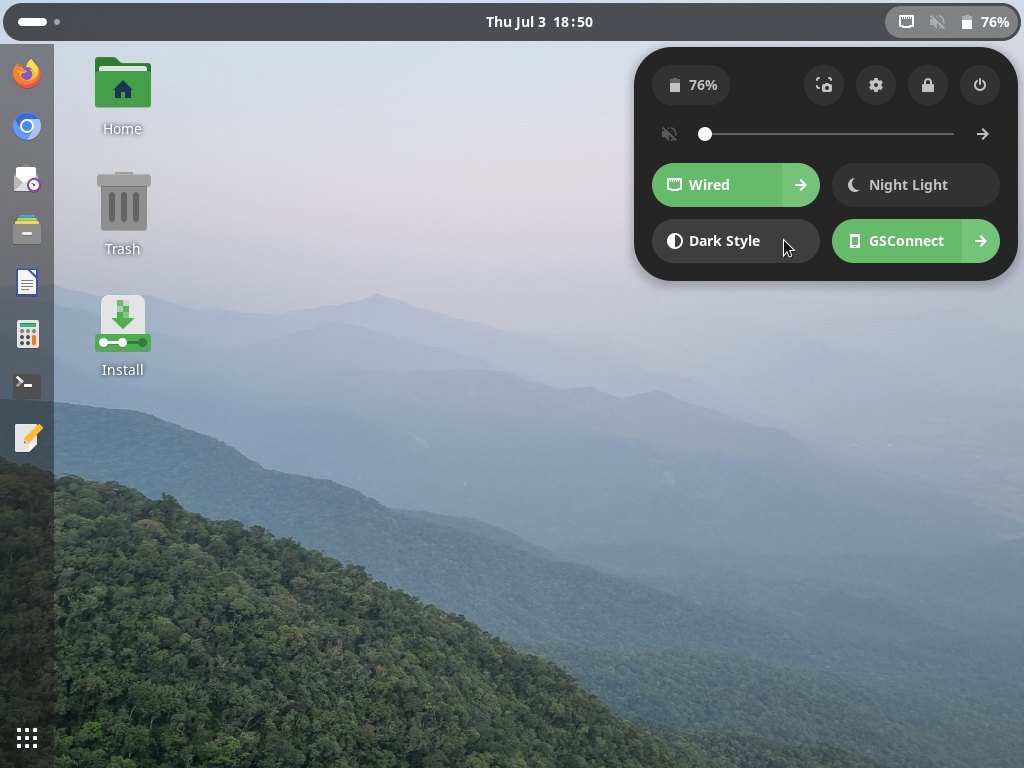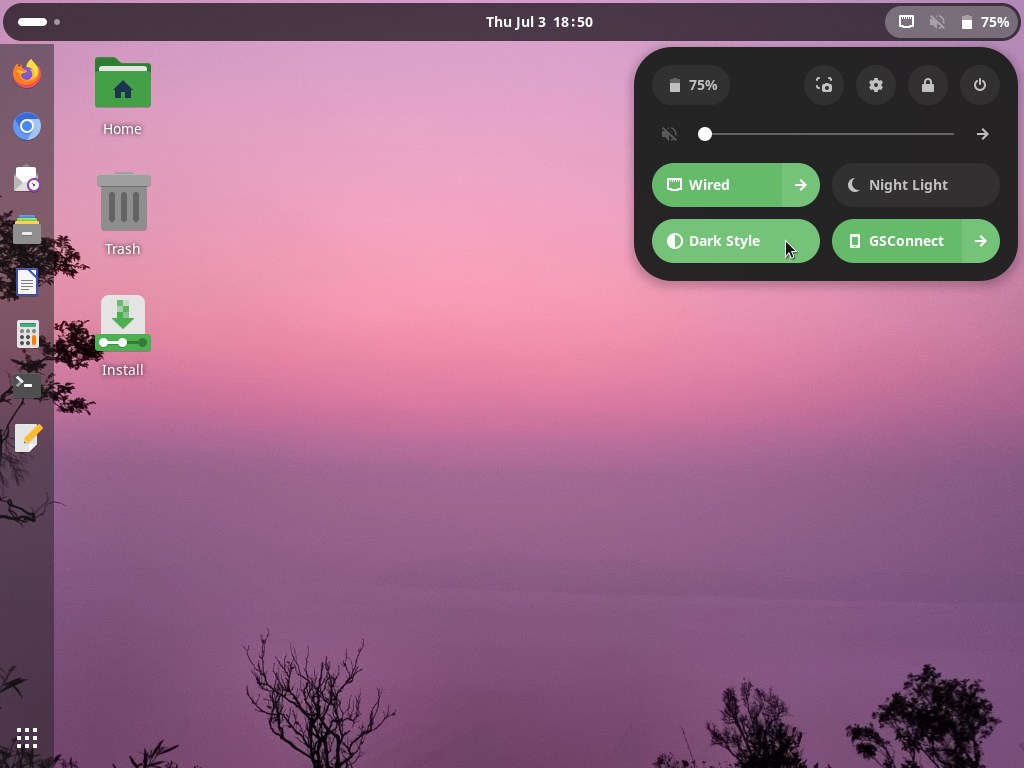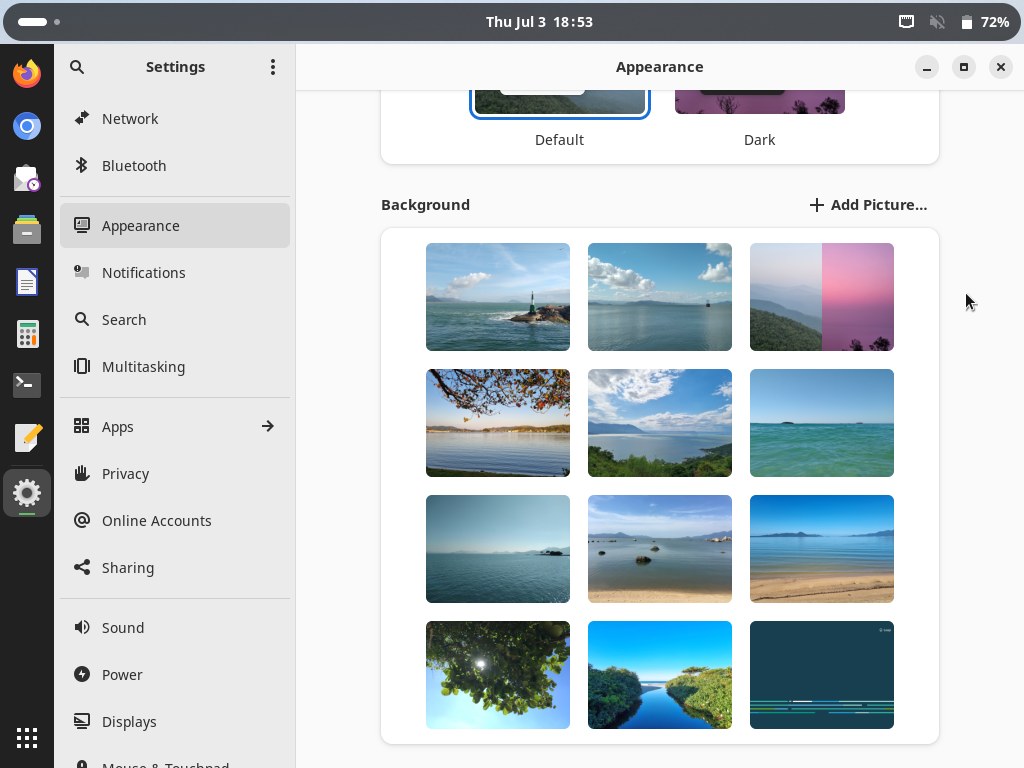I am proud to announce that Linux Kamarada 15.6 is ready for everyone to use!
Linux Kamarada is a Linux distribution based on openSUSE Leap and is intended for use on desktops at home and at work, in both private companies and government entities. It features the essential software selection for any Linux installation and a nice looking modern desktop.
Linux Kamarada 15.6 is not created “from scratch”, but based on a major distribution that is openSUSE Leap 15.6. The same version number (15.6) was adopted to emphasize the alignment between the distros. While openSUSE Leap is a general purpose Linux distro, offering a stable operating system for both personal computers and servers, as well as tools for developers and system administrators, Linux Kamarada is focused on personal computers and novice users.
Newcomers can find the new release on the Download page. If you are a Linux Kamarada user already, you can find directions on how to upgrade on this page.
Let’s see what’s changed on Linux Kamarada from the previous release (15.5) to the current release (15.6).
Improvements to GNOME
The most notable update was to the GNOME desktop, which on Linux Kamarada 15.4 and 15.5 was at version 41, and is now at 45.
The GNOME desktop has a new quick settings menu. Its new design makes it easy to quickly see the status (whether Wi-Fi is on or off, whether Bluetooth is on or off, etc) as well as change commonly used settings (connect to a Wi-Fi network, pair a Bluetooth device, etc). Settings which previously required digging into menus can now be changed with the click of button.
You can also open it using a new keyboard shortcut: Super + S.
A notable change in this menu, but also in the whole GNOME desktop, is the possibility to switch to a dark theme, instead of the default light theme.
The GNOME desktop now has a new built-in screenshot tool: just hit Print Screen and it will appear.
The Screenshot app has become deprecated and, therefore, has been removed.
The new screenshot tool can also be accessed via the quick settings menu.
These were just some of the changes that caught my attention the most. If you want to know more things that changed between GNOME 41 and 45, I recommend reading the release notes for each version on the way:
- Introducing GNOME 42
- Introducing GNOME 43, “Guadalajara”
- Introducing GNOME 44, “Kuala Lumpur”
- Introducing GNOME 45, “Rīga”
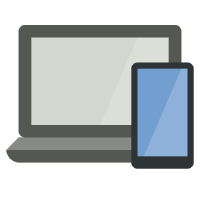
Smartphone integration
The GSConnect GNOME extension now comes installed and enabled by default. It is a GNOME implementation of the KDE Connect protocol, which allows you to integrate your phone with your computer to display notifications from your phone on your computer and vice versa, share files and links, copy and paste between devices, among many other possibilities.
If you want to know more about this new feature, you can read:

Lock keys notified
The Lock Keys GNOME extension now comes installed and enabled by default. It displays a quick on-screen notification whenever a lock key (Num Lock or Caps Lock) is activated.
Many command line utilities
Designed to be a useful system both for those who use it on a daily basis and for those who occasionally need a live system to diagnose and fix problems on their computer, Linux Kamarada is now a true “Swiss Army knife” of command line utilities.
The latest release comes out of the box with all the most common utilities to deal with:
- networking (such as ip, nmap, nslookup, ping, tcpdump, telnet, traceroute and more);
- hardware (e.g. df, fdisk, free, hwinfo, inxi, lshw, sensors, top and others); and
- filesystems (cdrwtool, dmsetup, fsck.btrfs, fsck.ext4, lvcreate, mkfs.ntfs, xfsdump and more).
New backgrounds
As you may be used to by now, this new release comes with new wallpapers. But this time, for a change, they are photos taken from the Cambirela Hill:
If you prefer, you can also use the beach wallpapers from previous Linux Kamarada releases or the openSUSE Leap default wallpaper (or set your own images as backgrounds, of course).
Where can I get Linux Kamarada?
The Download page has been updated with the download link for the 15.6 Final release.
Warning: it is not recommended to use Linux Kamarada on servers, although it is possible. openSUSE Leap is better suited for that use case, because it offers a server configuration during installation, which is going to set up a server with just a small set of packages and a text mode interface (without a desktop).
What should I do next?
When the download is complete, verify the integrity of the ISO image by calculating its checksum. Compare it with the checksum that appears on the Download page. They must match. If they don’t, download the ISO image again.
If you are not in a hurry, it is recommended to also verify the authenticity of the ISO image.
The fingerprint of the Linux Kamarada Project public key is:
1
6b18 52e7 764f b302 b805 a4a0 a575 bcce 1737 8ecc
To import that key, run the following commands:
1
2
$ wget -O kamarada.gpg https://packages.linuxkamarada.com/15.6/openSUSE_Leap_15.6/repodata/repomd.xml.key
$ gpg --import kamarada.gpg
For more information on those verifications, read:
Once the ISO image has been downloaded and those verifications have succeeded, you have 3 options:
1) Burn the ISO image to a DVD (thus generating a LiveDVD)
Use an application such as CDBurnerXP (on Windows), K3b (on a Linux system with KDE desktop) or Brasero (Linux with GNOME) to burn the ISO image to a DVD. Insert it on your computer DVD drive and reboot to start Linux Kamarada.
2) Write the ISO image to a USB flash drive (thus generating a LiveUSB)
Use Ventoy (available for Windows and Linux) to prepare the flash drive and copy the ISO image to it. Plug it to a USB port and reboot your computer to start Linux Kamarada.
This how-to can help you to prepare the LiveUSB:
3) Create a virtual machine and use the ISO image to boot it
This option allows you to test Linux Kamarada without having to reboot your computer and leave the operating system you are familiar with.
For more information, read:
The installer will do the partitioning, copy the system to the computer and set everything up (language, keyboard layout, time zone, username and password, etc.). At the end, reboot the computer to start using the installed system.
What if I already use Linux Kamarada?
The ISO image is not intended for upgrading, only for testing and installing.
If you already use Linux Kamarada 15.5, you can upgrade to 15.6 by following this tutorial:
If you use a development version of Linux Kamarada 15.6 (Beta or RC), just update your system as usual:
What if I already use openSUSE Leap?
You already use openSUSE Leap and want to turn it into Linux Kamarada? It’s simple!
Just add the Linux Kamarada repository and install the patterns-kamarada-gnome package.
There are two different methods for doing that: from the graphical interface, using 1-Click Install, or from the terminal, using the zypper package manager — choose whichever method you prefer.
To install Linux Kamarada using 1-Click Install, click the following button:
To install Linux Kamarada using the terminal, first add its repository:
1
# zypper addrepo -f -K -n "Linux Kamarada" -p 95 "https://packages.linuxkamarada.com/\$releasever/openSUSE_Leap_\$releasever/" kamarada
Then, install the patterns-kamarada-gnome package:
1
# zypper in patterns-kamarada-gnome
If you already use the GNOME desktop, probably you will need to download just a few packages. If you use another desktop, the download size will be larger.
When the installation is finished, if you create a new user, you will notice that they will receive the Linux Kamarada default settings (such as theme, wallpaper, etc.). Existing users can continue to use their customizations or adjust the system appearance (for instance, using the Tweaks and Settings apps).
Where can I get help?
The Help page suggests some places where you can get help with Linux Kamarada and openSUSE.
The support channel preferred by users has been the @LinuxKamaradaWW group on Telegram, which is a messaging service that you can access from an app or a web browser.
Where can I get the source code?
Like any free software project, Linux Kamarada makes its source code available to anyone who wants to study it, adapt it, or contribute to the project.
Linux Kamarada development takes place at GitLab and Open Build Service. There you can get the source codes of the packages developed specifically for this project (even the source code of this website you read is available).
Source codes of packages inherited from openSUSE Leap can be retrieved directly from that distribution. If you need help doing this, get in touch, I can help.
If you want to build Linux Kamarada yourself on your own computer, this tutorial shows you how to do that:
About Linux Kamarada
The Linux Kamarada Project aims to spread and promote Linux as a robust, secure, versatile and easy to use operating system, suitable for everyday use be at home, at work or on the server. It started as a blog about openSUSE, which is the Linux distribution I’ve been using for 13 years (since April 2012, when I installed openSUSE 11.4 and then upgraded to 12.1). Now the project offers its own Linux distribution, which brings much of the software presented on the blog pre-installed and ready for use.
Specs
To allow comparing Linux Kamarada releases, here is a summary of the software contained on Linux Kamarada 15.6 Final Build 9.1:
- Linux kernel 6.4.0
- X.Org display server 21.1.11 (with Wayland 1.22.0 enabled by default)
- GNOME desktop 45.3 including its core apps, such as Files (previously Nautilus), Calculator, Terminal, Text editor (gedit) and others
- LibreOffice office suite 24.8.6.2
- Mozilla Firefox 128.12.0 ESR (default web browser)
- Chromium 137 web browser (alternative web browser)
- VLC media player 3.0.21
- Evolution email client 3.50.3
- YaST control center
- Brasero 3.12.3
- CUPS 2.2.7
- Drawing 1.0.2
- Firewalld 2.0.1
- GParted 1.5.0
- HPLIP 3.24.4
- Java (OpenJDK) 21.0.7
- KeePassXC 2.7.10
- Linphone 5.0.16
- PDFsam Basic 5.3.1
- Pidgin 2.14.8
- Python 3.6.15 and 3.11.13
- Samba 4.19.8
- Tor 0.4.8.11
- Transmission 4.0.5
- Vim 9.1.1176
- Wine 9.0
- Calamares installer 3.2.62
- Flatpak 1.16.0
- games: AisleRiot (Solitaire), Chess, Mahjongg, Mines (Minesweeper), Nibbles (Snake), Quadrapassel (Tetris), Reversi, Sudoku
That list is not exhaustive, but it gives a notion of what can be found in the distribution.